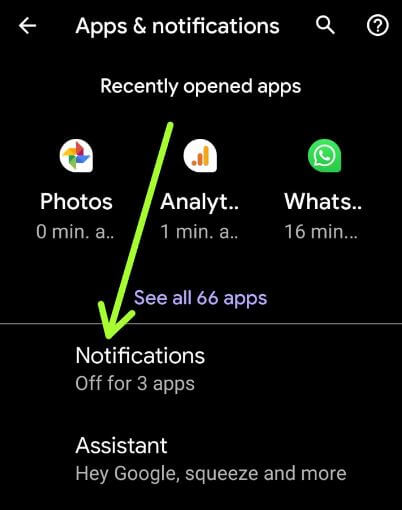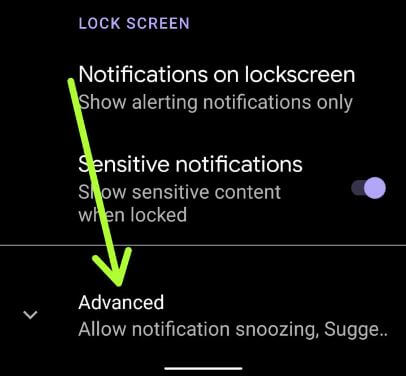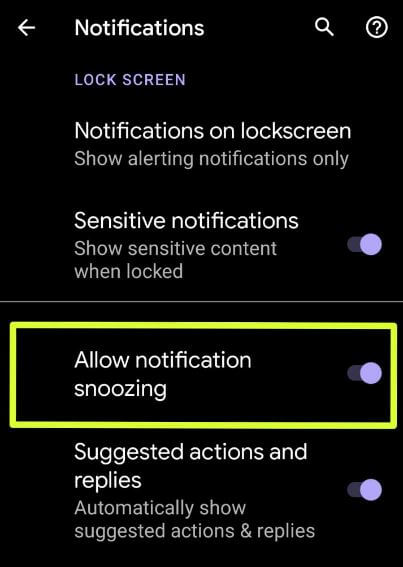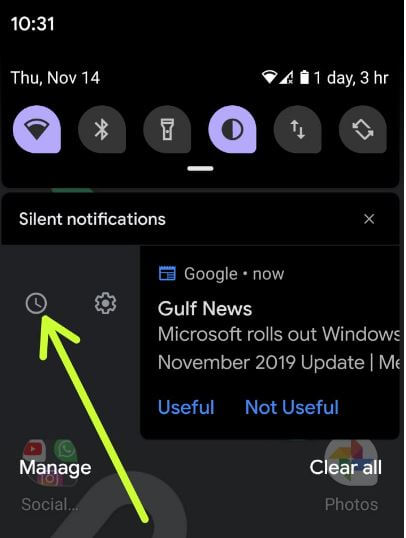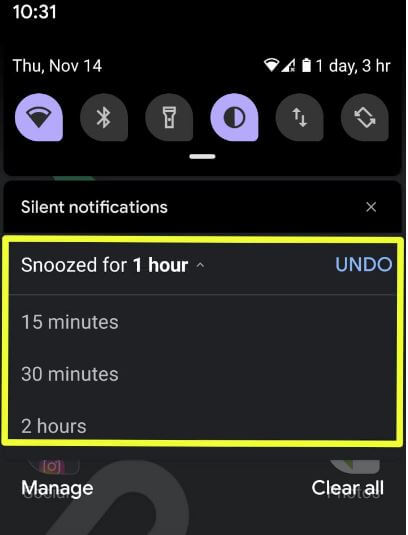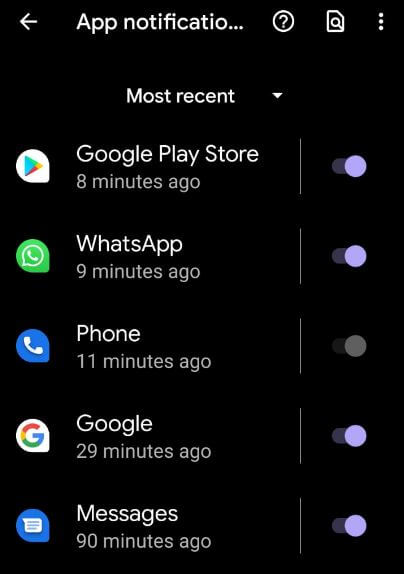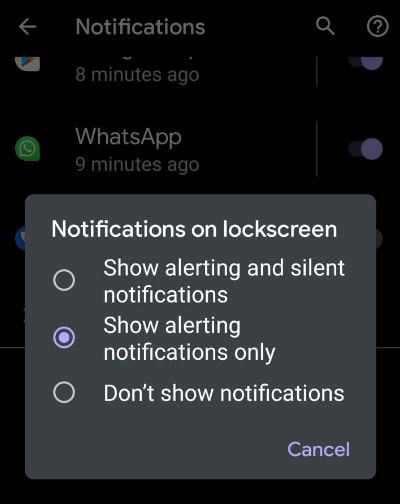Last Updated on March 7, 2021 by Bestusefultips
Here’s how to snooze notification in Android 10. You can enable or disable notification snoozing on android 10 using apps & notification settings. The first time introduced notification snoozing in android Oreo 8.0 devices. Using this feature, you can control notifications of a specific app if you don’t have time to view it or reply to it. To snooze notifications, make sure turn on snoozing android 10. You can change the notifications snooze time on your android 10 for 15 minutes/30 minutes/1 hour/2 hours. After the set duration, notifications not showing on the lock screen you snoozed for time.
By default disabled notification snoozing in your android 10. Follow the below-given step by step process to use notification snooze in Android 10.
Read Also:
- How to change location permission Android 10
- Top 7 best Android 10 features you need to know
- How to enable dark mode for Instagram Android 10
- How to enable Gmail dark mode in Android 10
How to Enable Notification Snoozing On Android 10
To use notification snoozing on android 10, first enable it using the below steps.
Step 1: Swipe up from the home screen to open the app drawer in your Android 10.
Step 2: Tap Apps and notifications.
Step 3: Tap Notifications.
Step 4: Tap Advanced at the end of the page.
Step 5: Turn on Allow notification snoozing toggle.
Now let see how to snooze notifications android 10 for a particular time in your device.
Step 1: Swipe down the notification panel from the top of the screen when receiving any new notifications.
Step 2: Swipe notification right or left.
Step 3: Tap the clock icon.
By default, set snoozed for 1 hour.
Step 4: Tap Drop down arrow to change snoozing time.
Step 5: Choose from 15 minutes/30 minutes/1 hour/2 hours.
Android 10 allows you to silent all notification from the home screen. You can also hide lock screen notifications for all apps or hide notification for a specific app in your android 10.
Read Also:
- How to disable pop-up notification on Android Lollipop
- How to change lock screen notifications in Android Oreo 8
- How to change lock screen wallpaper in Android 10
Hide notifications for specific apps on Android 10
By default show notifications on the lock screen for all apps in your android 10. You can alert or silent or turn off notification to swipe down notification from the top of the screen.
Step 1: Go to Settings.
Step 2: Tap Apps & notifications.
Step 3: Tap Notifications.
Step 4: Tap See all from the last 7 days.
Step 5: Turn off toggle you want to disable app notifications.
Turn off all notifications Android 10 lock screen
Android 10 is shown alerting and silent notifications on the lock screen by default. You can change it any time using the below settings.
Step 1: Open the Settings app.
Step 2: Tap Apps & notifications.
Step 3: Tap Notifications.
Step 4: Tap Notifications on lockscreen under the lock screen section.
Here you can see show alerting & silent notifications, show alerting notification only and don’t show notifications options.
Step 5: Choose Don’t show notifications.
Now you can’t see notifications on lock screen in your android 10 when receiving any notifications.
And that’s it. I hope the above-given tips useful to snoozing notification in Android 10. If you have any questions regarding this article, tell us in below comment section. We’ll respond as soon as possible. Stay and connect with us for the latest updates.