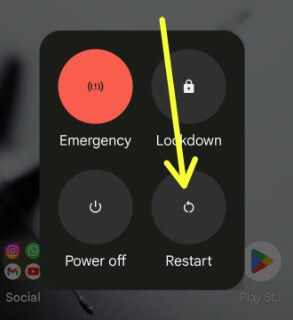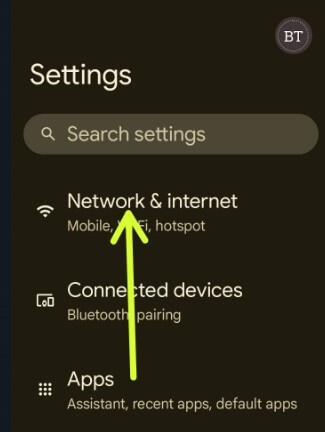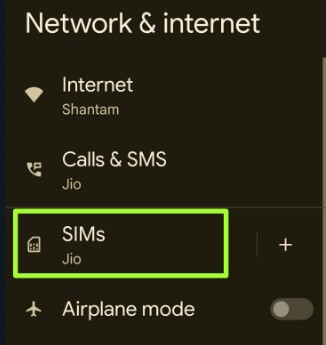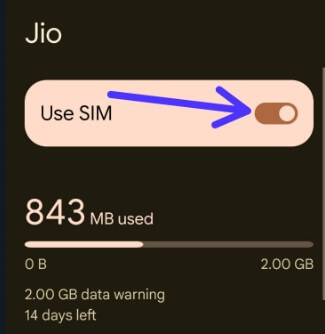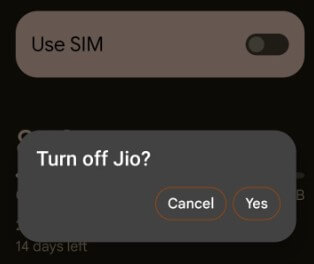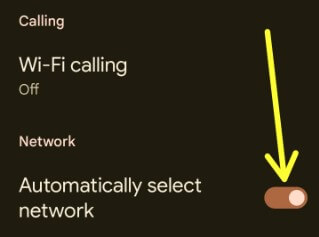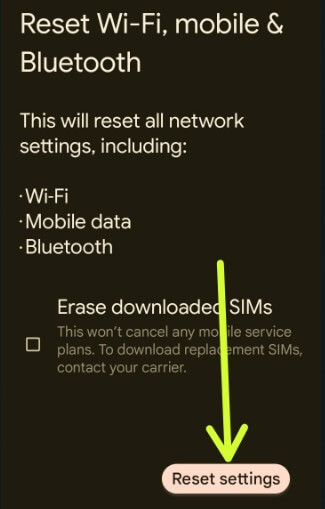Last Updated on March 1, 2023 by Bestusefultips
Irritating by No SIM card detected issues on your Android or Samsung phones? There are several reasons why your phone keeps saying No SIM Card error, such as faulted SIM card, a network issue, a faulty SIM card slot, a software glitch, or a SIM card not correctly inserted. Several users view this message: Unable to detect SIM card, No SIM card installed, or SIM card not recognized on Android phone (T-Mobile, Verizon Wireless, AT&, etc.). Another problem includes SIM cards, such as having a signal but can’t make calls, calls dropping, the poor sound quality on calls, and more. When a SIM card is not detected on your device, you can’t make a phone call or receive any calls from others. If your SIM card works fine with another phone, then your device is a hardware problem. You can use SIM settings to change the SIM card name and color on your Android phone. Follow the below-given possible solutions to fix the phone saying no SIM card error on Android, Samsung Galaxy, Google Pixels, OnePlus, and other Android devices.
Read More: How to Find ICCID Number (SIM Card Number) on Android
Fix Why Does My Phone Say No SIM on Android Phones and Tablets
If your SIM card is not working properly or your Android phone says NO SIM problems, apply the solutions below.
Restart your Android Phone
Long-press the power button and tap Restart in the power menu to reboot your phone. It will fix small bugs and improve the phone’s performance.
Read More: How to Restart your Samsung Phone
Turn Airplane Mode On & Off
If you have a temporary network-related issue, you can quickly solve using this method. Swipe down the notification panel at the top and tap on Airplane mode to activate it. After 10 seconds, tap Airplane mode to turn it off. Now, check whether your SIM card has been detected.
Remove SIM Card & Reinsert
You can see this issue if the SIM card is not inserted correctly. Remove the SIM card from the SIM card tray on your Android phone. Restart your phone and reinsert it again and check to fix the issue.
Check SIM Card Damage or Phone Issues to Fix My Phone Saying No SIM Card
If your SIM card is damaged or faulty, you can see this No SIM connect error on your phone. Insert your SIM into another phone to see if the issue is with the phone or the card.
Faulty SIM Card Slot
Clean your SIM card slot with a soft brush if dust or moisture. If a faulty SIM card slot, your phone does not recognize the SIM card or SIM failure issue.
Turn your SIM Off & On
Step 1: Go to Settings.
Step 2: Tap Network & internet.
Step 3: Tap on SIMs.
Step 4: Toggle off Use SIM.
Step 5: Tap Yes.
Restart your phone and enable SIM to fix the phone saying No SIM Card error.
Turn On Automatically Select Network
Step 1: Go to Settings.
Step 2: Tap Network & internet.
Step 3: Tap SIMs.
Step 4: Scroll down and toggle on Automatically select network.
Turn On Safe Mode to Check if Third Party App is Causing The Issue
You can check any third-party downloaded app causing the issue using safe mode on your phone. If you are still facing the No SIM issue in safe mode, it means any downloaded app is causing the problem on your phone. Find the app and remove it from your phone.
Reset Network Settings
Step 1: Go to Settings.
Step 2: Scroll down and tap on System.
Step 3: Scroll down at the end and tap Reset options.
Step 4: Tap Reset WiFi, mobile & Bluetooth.
Step 5: Tap the Reset settings.
Step 6: Confirm your screen lock.
Step 7: Tap Reset settings to reset all network settings.
It will reset your WiFi, Bluetooth, Mobile data, APN, and other network settings.
Read More: How to Reset Network Settings Samsung
Replace the SIM Card
If none of the above solutions worked for you, replace your SIM card and check to fix the No SIM card detected error on your phone.
If you are still facing the issue, contact the manufacturer or put your device in repair. Do you have any alternatives to fix the SIM card not recognizing errors on your Android? Please, share them with us in below comment section.
Read More:
- How do I Fix my Phone Not Receiving Calls?
- How to Enable Call and Text on other Devices on Samsung Galaxy
- How Do I Stop my Phone from Dropping Calls?
FAQs:
What does SIM failure Mean?
You can see a SIM failure message on your Android phone when your phone is unable to find your SIM card. This SIM error message occurs due to several issues, like a damaged or faulty SIM card, a SIM card slot problem, or a software problem.
How do I take out a SIM card on Android?
To take out a SIM card, turn off your phone to stop damage. Find the SIM card holder or tray, insert the SIM injector tool into the small hole, and remove the SIM card tray. Now, remove or take out the SIM card from the tray. To use the SIM, insert a SIM card in an Android phone and turn it on.
How do I Stop Galaxy S21 No Alway Ask Option for Calls SIM1 SIM2?
You can set which SIM card you use for calls or messages on your Samsung Galaxy devices. Different version has slightly different settings to change the preferred SIM settings. To set SIM settings for the call, go to Settings > Mobile networks > SIM management > Select the SIM 1/SIM 2 > Choose Default Calling SIM or Mobile data.
What Does No SIM Mean on Android Phone?
If your Android device displays a No SIM, it means that your phone cannot detect a SIM card, the SIM card is not inserted properly, or the issue with the card or SIM card slot.
How do I Fix Android 13 No Preferred SIM Settings after the update?
If you can’t find the preferred network type setting after the Android 13 update on your Google Pixels, open your phone dialer and dial the *#*#4636#*#* > Phone information > Set Preferred network type > Choose a network type (NR Only or NR/LTE). By default, set NR/LTE/GSM/WCDMA.