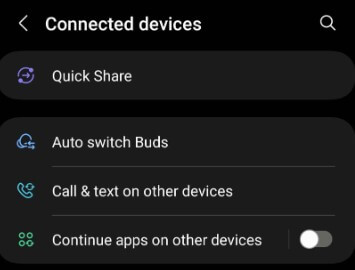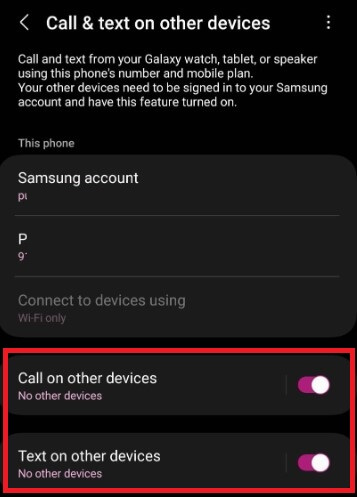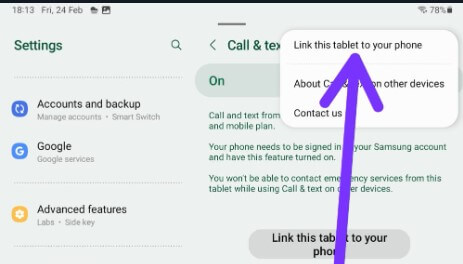Last Updated on February 24, 2023 by Bestusefultips
Do you want to enable call and text on other devices Samsung phones and tablets? Here’s how to enable and use Samsung calls and texts on other devices like Samsung Galaxy S23 Ultra, S23+, S23, S22 Ultra, S22+, S22, S21 Ultra, S21+, Samsung S21 FE 5G, etc. You can easily link your Samsung phone to a Samsung tablet for phone calls and text messages on your device. Call and text from your Samsung devices (Galaxy watch, tablet, or speaker) using the same phone number and mobile plan. Ensure both devices connect to the same wifi, Samsung account, and mobile number. Also, individually enable or disable calls or messages on other devices you want.
Read More: How to Add Smart Widgets to Samsung Home Screen
How to Connect Samsung Call and Text on Other Devices (One UI 5.1)
Different One UI version has slightly different settings to activate it.
How to Enable Call and Text on other Devices Samsung One UI 5.1
Step 1: Open the app drawer and tap on Settings App.
Step 2: Tap Connected devices.
Step 3: Tap on Call & text on other devices.
You can see two options here.
Step 4: Toggle on Call on other devices and Text on other devices.
Sign in with your Samsung account. Also, enable or disable use wifi only to send & receive messages only when connected to a wifi network.
Alternative Way (One UI 4.1): Settings app > Advanced features > Call & text on other devices > Toggle on.
How to Transfer Calls and Text Messages to other Samsung Galaxy
Step 1: Follow steps 1 to 3 to enable call and text to other devices.
Step 2: Now, make a phone call from your Samsung phone.
Step 3: You can see a phone call pop-up on your other Samsung phone or tablet you use the same wifi and phone number.
You can take the Call from a tablet and end the call from your phone or tablet.
How to Turn On/Turn Off Call and Text on Other Devices on Samsung Galaxy
Settings > Connected devices > Call & text on other devices > Toggle off
How to Link your Samsung Phone to your Tablet (One UI 5.0 Core Version)
Step 1: Go to Settings.
Step 2: Tap the Connected devices.
Step 3: Tap on Call & text on other devices (Make sure to turn on this).
Step 4: Tap Three vertical dots at the top right corner.
Step 5: Tap Link this phone to your tablet.
Step 6: To link your phone to this tablet, scan the QR code with your tablet’s camera.
How to Enable or Disable Calls or Messages on Samsung Tablet
Settings > Connected devices > Call & text on other devices > Toggle off Call & text on other devices.
And that’s all. Do you like Samsung’s calls and texts on other devices features? Which is your favorite Samsung feature? Tell us in below comment box.
Related: