Last Updated on March 1, 2023 by Bestusefultips
Annoying by phone can’t receive calls but can make them (Outgoing calls) on Android or Samsung Galaxy? Several reasons for a phone not receiving calls and texts include a faulted SIM card, block number, can’t answer a ringing call, poor network connection, enable Do not disturb mode, third-party app issue, etc. Here’s how to fix Android phone not receiving calls issues.
How to Fix my Phone Not Receiving Calls Problems
Try the below given possible solutions to fix my phone not receiving incoming calls from Verizon, Vodafone, LTE, AT&T, T-mobile, and other network carriers.
12 Solutions to Fix Why Can’t I Receive Calls on my Phone?
Note: All below-given steps are for Google Pixel 6a (Android 12 Stock OS) devices. Different Android device has slightly different settings.
Restart your Phone
Sometimes restarting your device will fix minor bugs in your Android phone. Long press the power button and tap on Restart to reboot your device.
Samsung Phone: Long-press the power button > Restart > Restart.
Turn Airplane Mode Off
Make sure to turn off airplane mode on your Android device. Swipe down the notification panel at the top and tap on Airplane mode in the quick settings tiles to enable or disable it. Also, go to Settings > Network & internet > Toggle off Airplane mode.
Turn Off Do Not Disturb
You can’t get calls and notifications on your Android phones if you activate DND mode. Make sure to disable do not disturb mode.
Settings > Notifications > Do not disturb.
Alternative Way: Swipe down the notification panel > Tap on Do not disturb in the quick settings tiles if enabled.
Check Network Issue
Ensure your device network signal (Status bar) is good enough to make or receive a call. You can’t make or receive calls on your de if you have a poor network connection. Find a nearby place that has a network to fix this issue.
Check if the number is blocked to fix the Phone not Receiving Calls or Texts
If the number is blocked by mistake, you can’t receive phone calls and text messages from that number on your Android devices. Click here to view how to block or unblock a number on your Android phone.
Read More: How to Block or Unblock a Number on Samsung
Phone App Update
Make sure your phone app is updated with the latest version.
Open the Play store > Profil icon at the top right corner > Manage apps and device > See details > Update or Update all.
Remove SIM Card
Remove the SIM card and restart your phone. Now, insert the SIM card again and try to make a call on your device. Also, check your SIM card for another phone. That will help you check if there is a SIM or phone error.
Clear Phone App Cache
It will delete unnecessary data from your phone app, which will help you speed up and perform faster.
Step 1: Go to Settings.
Step 2: Tap on Apps.
Step 3: Tap on See all apps.
Step 4: Scroll down and tap on the Phone app.
Step 5: Tap on Storage and cache.
Step 6: Tap on Clear cache.
Samsung Phone: Settings > Apps > Phone app > Storge > Clear cache at the bottom right.
Enable Safe Mode on Android
Using safe mode, you can check if any third-party apps (Malware) are causing the problem in your Android device. When you activate safe mode, it will disable downloaded apps on your device. You can only view the system default. If you are still facing issues in safe mode, it means hardware or OS-related issue. If your phone is working without any problem in safe mode, any downloaded app is causing this problem. Find the app causing the issue and remove it from your device.
Read More: How to Turn On Safe Mode on Samsung
Reset Network Settings to Fix Why Can’t I Receive Calls on Android
It will reset all network settings, including saved wifi networks, Bluetooth connections, and mobile network settings on your Android device.
Settings > System > Reset options > Reset Wi-Fi, mobile & Bluetooth > Reset settings
Samsung Phone: Settings > General management > Reset > Reset network settings > Reset settings > Unlock your Samsung phone > Reset.
Reset APN Settings on Android
It will reset the access point of your network connection.
Settings > Network & internet > SIMs or Carrier > Access point names at the end of the page > Three vertical dots (More) > Reset to default
Factory Reset your Phone
This factory reset will delete all your phone data, including downloaded apps, Google accounts, photos, music, and other data. Before resetting your phone, back up data in your Android device.
Read More: How to Factory Reset your Samsung
Contact your Carrier
If none of the above-given solutions worked for you, contact your carrier customer care to fix this issue.
All possible solutions given above help fix Android phones not receiving call issues. Don’t forget to mention which way worked for you. If you know other alternative methods to solve can’t make calls on Android devices, please share them with us.
Related:
- Fix the Android Phone Restarting Again and Again
- Messenger App Not Working on Android Phone
- Android Phone Dropping Call Issues
- Android Phone Not Ringing Problem
- How to Fix Poor Sound Call Quality on Android Phone
FAQs:
Why say the Number you have reached is not in Service on my Android?
When you make a call and listen the number you have reached is not in service, you need to check if the phone number is correct. Sometimes, you can’t connect to that person due to a poor network signal. Also, check if the phone number is disabled, like a change in the mobile number or a switch to a new carrier. If none of the solutions worked, try contacting the person using email or social media and get the phone number. In the end, contact your service provider to fix you have reached non-working number problem.
Why are my Calls going Straight to Voicemail Android?
Several reasons for your phone calls going straight to voicemail on your Android device include the Do not disturb mode turned on that directs calls to the voicemail, software bugs, a problem with the carrier/any network outages issue, technical faults, accidentally blocking a person who is trying to call you. Also, disable call forwarding on your Android device to transfer your phone calls to another number or voicemail. If none of the methods work, please get in touch with your nearby carrier.
Why am I not Getting Incoming Calls?
There are several reasons you can’t get incoming calls, such as airplane mode being turned on, DND mode being turned on, or blocking a number in your device to not receive calls and text messages on your device. You need to turn off airplane mode (Settings > Network & internet > Toggle off Aeroplane mode), turn off DND mode (Settings > Notifications > Do not disturb > Turn off now), and unblock a number (Phone app > Three vertical dots > Settings > Blocked numbers > × icon of the number you want to unblock > Unblock).
What happens when someone calls you on Airplane mode?
When someone calls you in Airplane mode, you can’t receive a phone call, text messages, or other network-related settings. Also, turn off WiFi, mobile data, and Bluetooth. You’ll not receive notifications of phone calls. All your phone call are automatically redirected to voicemail. When you turn off the Airplane mode on your device, you can see notifications of all missed calls.
Does Airplane Mode Block Calls?
Yes, Airplane mode blocks all incoming and outgoing calls on your Android devices. Also, you can’t send or receive text messages while turned on Airplane mode.
How do I Enable Incoming Calls on my Android Phone?
To enable incoming calls on your Android devices, go to Settings > Apps > See all apps > Tap on Phone app > Notifications > Make sure to Toggle on Incoming calls.
Why say Not Accepting Calls at this time while making a call?
When you call someone on your phone and listen to this person not accepting calls at this time, it means that the person you call has either manually rejected your call or has a weak network connection that stops them from receiving your call. Also, possible if that person is turned on DND mode to stop receiving phone calls. Finally, confirm if the person you call may have blocked your number.
Why are incoming calls not showing but phone is ringing?
If you’re experiencing an issue of incoming calls not showing but your phone is ringing, check your phone’s screen is turned off or locked your phone. Unlock your phone, swipe down the notification panel, and check to view the phone call notification. Make sure your phone is updated with the latest software update. Check your phone call settings to answer all your incoming calls automatically. You can’t receive incoming call notifications, but your Android phone ring silently if enable the DND mode.
Where is Call Settings on Android?
If you have Android 12 devices, go to App drawer > Phone app > Three vertical dots > Settings > Calls. These Android call settings include calling accounts, fixed dialing numbers, wifi calling, Call forwarding, and Additional settings (Caller ID and Call waiting).
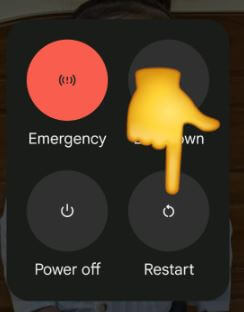
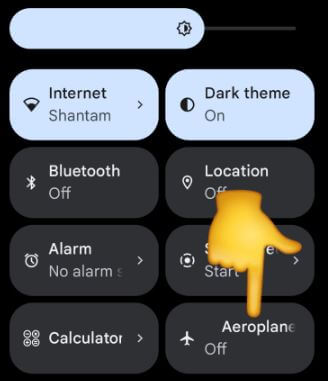
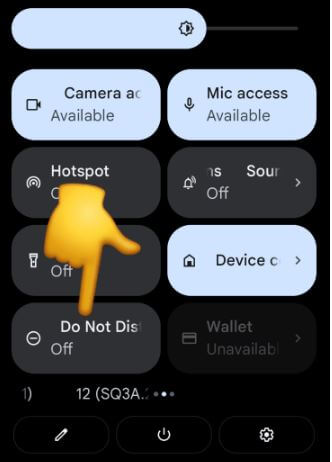
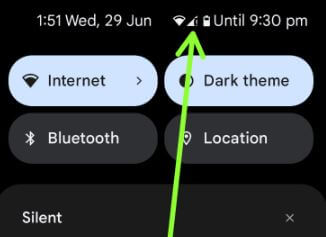

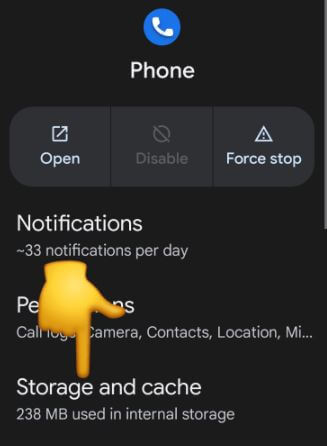
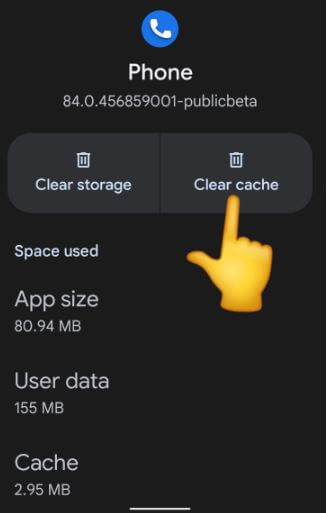
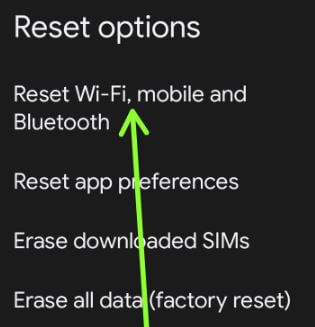
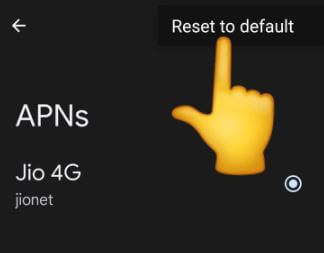



I have a Blackberry KEYone and cannot receive incoming calls.
I can’t make or reccieve calls or texts