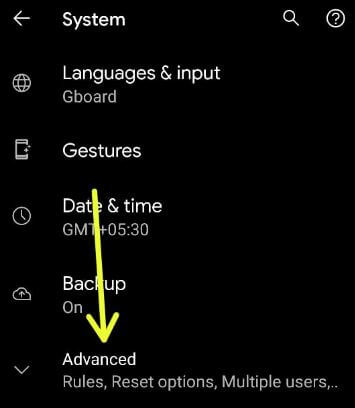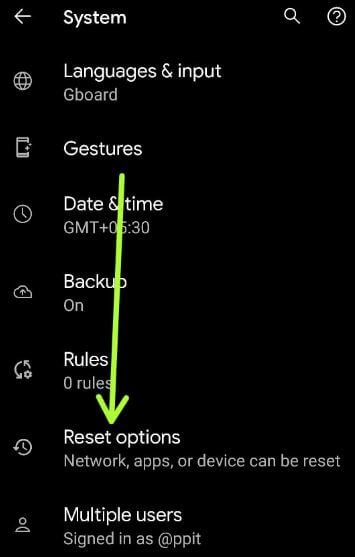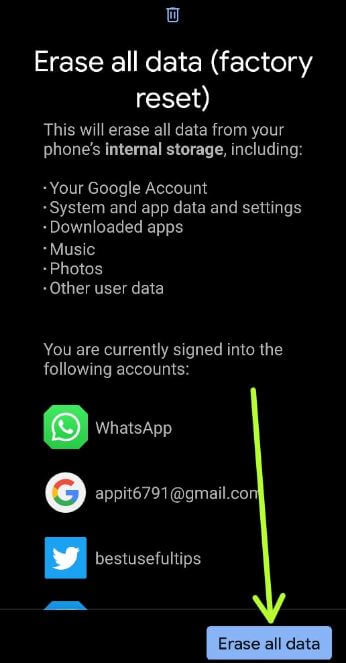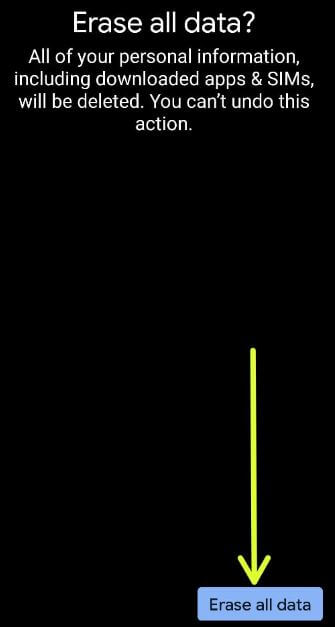Last Updated on March 19, 2021 by Bestusefultips
Do you want to reset your Android phone to factory settings? Here are the 2 ways to perform a factory reset on Android 11 stock OS devices. When you reset your Android smartphones, it will erase all your phone data including your Google account, third-party apps, photos & videos, and more. Before factory reset, make sure to back up your data. Also, hard reset your Android 11 using the power & volume button if forgot password/PIN/Pattern, unresponsive touch screen, black screen of death, and other issues.
Read Also:
- How to enable OEM unlocking in Android 8
- How to enable data saver on Android 7.0
- How to use ambient display in Android 9.0
How to Perform Factory Reset on Android 11
Before resetting your Android 11, click here to back up & restore your data.
Step 1: Swipe up from the bottom of the screen to access the app drawer and tap on the Settings app.
Step 2: Scroll down and tap the System.
Step 3: Tap on Advanced.
Step 4: Tap the Reset options.
Step 5: Tap on Erase all data (Factory reset).
By default check the box of erasing downloaded SIMs. You can uncheck it.
Step 6: Tap Erase all data button at the bottom right corner.
Step 7: Confirm your pattern.
All of your personal information will be deleted.
Step 8: Tap the Erase all data to delete all.
You will wait until deleting all your phone data.
How to Factory Reset/Hard Reset on Android 11 Stock OS Using Hardware Key
You can use this method when your Android phone locked or factory reset Android without a password. It will delete all your data. Back up your data before performing a hard reset.
Step 1: Make sure to Power off your Android device.
Step 2: Press & hold the power key & volume down key simultaneously until the Start menu appears in your stock Android 11 (Pixel devices running Android 11).
Step 3: Press the volume down key until Recovery mode menu view.
Step 4: Press the Power key once.
Step 5: You can see No command message on the screen.
Step 6: Long press the power button and press the volume up button once only to enter into Android recovery mode.
Step 7: Press the volume down button until select Wipe data/factory reset.
Step 8: Press the Power button once.
Step 9: Press the volume down button to select Factory data reset.
Step 10: Press the Power button once.
Have you ever needed to perform a factory reset Android 11 stock OS? Which method do you use to reset Android smartphones? Tell us in below comment box.