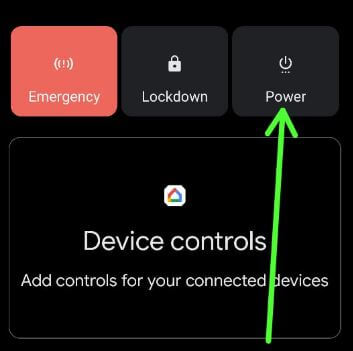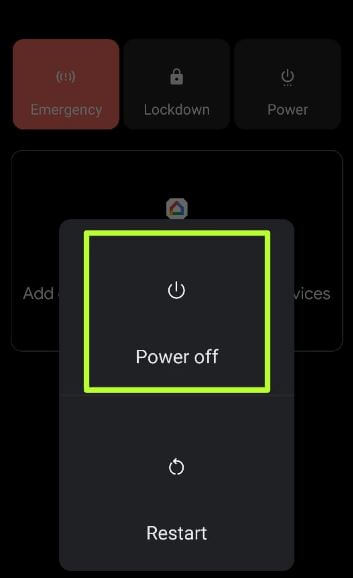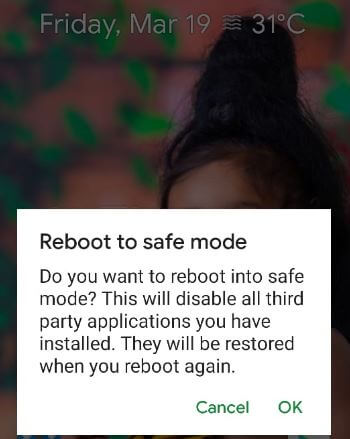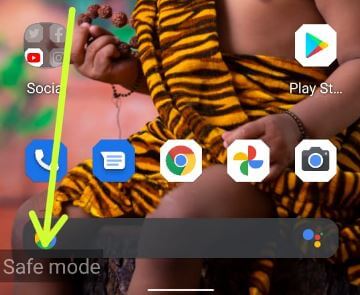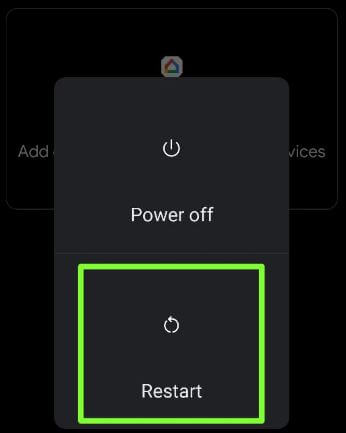Last Updated on December 26, 2023 by Bestusefultips
By default, turn off safe mode on your Android smartphone. Here’s how to boot into safe mode Android 11 stock OS. You can use safe mode to check any downloaded app causing issues in your device, like the app crashing or freezing, Android slowing down, suddenly stopping apps, etc. Enabling safe mode will hide all third-party apps from your device. You can access only system default apps. To exit safe mode, restart your Android or Samsung Galaxy device.
Check More | How to Enter into Recovery Mode Android
How to Boot Into Safe Mode Android 11
There are two ways to go to safe mode on your Android 11 devices. Check out the given methods.
How to Enter Safe Mode on Android 11 When Power On Your Phone
Step 1: Press & hold the power button in your stock Android 11.
Step 2: Tap on the Power button.
Step 3: Long press the power off button to view Reboot to safe mode (Shown below, given the screenshot).
Step 4: Tap on OK.
You can see rebooting your Android device into safe mode.
Step 5: Safe mode icon view at the screen’s bottom left corner. Also, automatically enable Airplane mode in your stock Android 11.
Now, reboot your phone into safe mode. You can remove or hide downloaded apps from your device. Check if your Android phone is facing any issues. If you still have problems in safe mode, check for hardware or OS-related issues. If your phone is running without any problem in safe mode, any third-party app is causing the issue in your phone. Turn off safe mode to restart your phone, find the app and remove it to fix the issue.
How to Turn Off Safe Mode on Android 11
Step 1: Press & hold the power button in Android 11.
Step 2: Click the Power button.
Step 3: Tap the Restart to exit safe mode.
How to Put Android Phone into Safe Mode When Powered Off Your Phone
Step 1: Press & hold the power button in Android 11 stock OS.
Step 2: Tap on the Power button.
Step 3: Tap the Power off.
Wait until shutting down your stock Android device.
Step 4: Long press the phone’s power button until the animation starts (G logo).
Step 5: When the animation is running, press & hold your phone’s volume down button until you can see safe mode at the bottom left of the screen.
Restart your phone to turn off safe mode on your Android or Samsung devices.
Do you still have questions about turning on or off safe mode on stock Android? Tell us in the comment box below. Stay and connect with us for the latest stock Android tips and tricks.
Read Also: