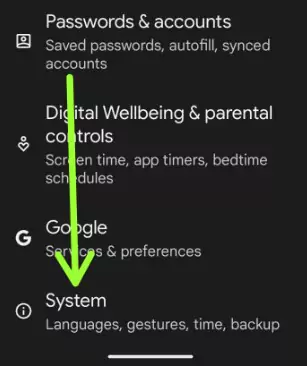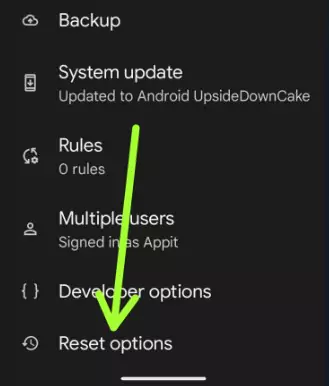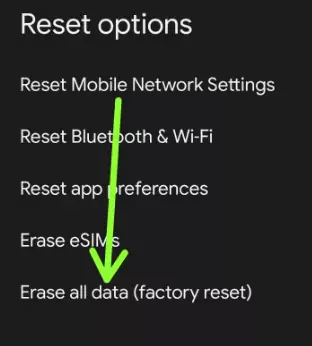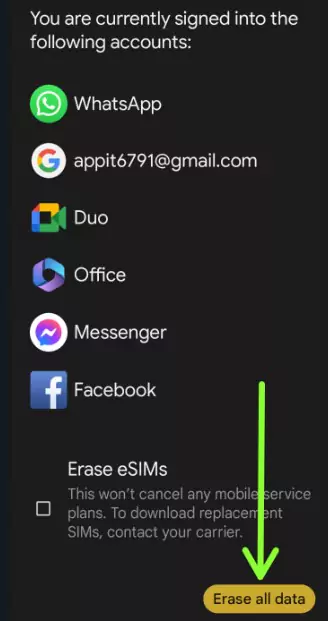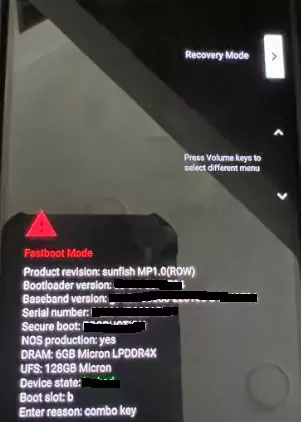Last Updated on October 13, 2023 by Bestusefultips
Here’s how to factory reset your Android 14 and Android 13 (Google Pixel) devices. 2 ways to factory reset Android phones, one is settings, and another is hardware buttons (Power and Volume buttons) called a hard reset. This reset Android phone will delete all your phone’s data, including your Google account, pictures, videos, downloaded apps, and more. Back up your essential data before resetting your Android phone to factory default.
Read More: How to Boot into Recovery Mode Android
How to Factory Reset the Android 14 and Android 13 using Phone Settings
You can easily factory reset your Android device using the settings below.
Step 1: Go to Settings.
Step 2: Scroll down & tap on System.
Step 3: Scroll down at the bottom and tap Reset options.
Step 4: Tap Erase all data (Factory reset).
You can see the list of data that will be deleted. Tick mark the box Erase eSIMs if you want to remove it.
Step 5: Tap Erase all data button at the bottom right corner.
Step 6: Confirm your Android phone screen lock.
Step 7: Tap Erase all data.
Now, wait until you reset your Android phone to factory default settings. Set up your phone again.
How to Hard Reset Android 14 and Android 13 using Power & Volume Buttons
You can use this method to wipe Android phones or reset Android 14/13 if the phone doesn’t turn on, there is an unresponsive touchscreen, black screen issues, etc. Back up your data before performing this.
Step 1: Ensure to turn off your Android device. Long-press the Power & volume down buttons simultaneously until the screen wakes up. You can view the Start menu on the screen.
Step 2: Press the Volume Down key until Recovery mode appears.
Step 3: Press the Power button.
Step 4: View the No command text with the Android robot exclamation mark symbol on your screen.
Step 5: Long-press the power button & press the volume up button once to enter your Android phone into recovery mode.
Android recovery mode settings display.
Step 6: Press the Volume Down key to select Wipe data/factory reset.
Step 7: Press the Power button to apply.
Step 8: Press the Volume Down button to highlight the Factory data reset.
Step 9: Press the Power key to reset the Android phone using recovery mode.
You can see the wiping data process at the bottom left corner. Wait until the Android recovery mode screen appears (Automatically highlight with Reboot system now).
Step 10: Press the Power button to reboot the system on an Android device.
Wait until the process. You can reset your Android phone to the factory default settings.
And that’s all. Do you still have any questions about factory resetting Android devices? Tell us in the comment section below.
Read More: