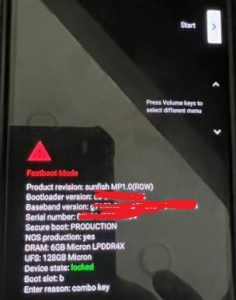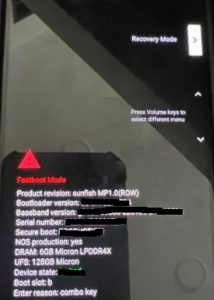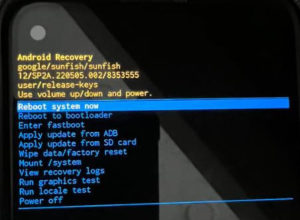Last Updated on December 26, 2023 by Bestusefultips
Do you want to put your Android 13 in recovery mode? Here’s how to boot into recovery mode Android 13 and Android 12. You can use Android recovery mode to reboot the bootloader, enter fastboot mode, wipe data/factory reset, apply ADB or SD card updates, view recovery logs, and more. Also, perform a factory reset on your Android using recovery mode if your Android phone won’t turn on, forget the screen lock, unresponsive touch screen, black screen of death, and other issues.
Check More | How to Factory Reset Android Phone
How to Boot Into Recovery Mode Android 13 and Android 12
Step 1: Press the power key until the power menu is viewed, and tap on Power Off.
Step 2: Long the power & volume down buttons simultaneously until the Start button views.
Step 3: Press the volume down button until you see the Recovery mode.
Step 4: Press the Power key to enter your Android 13/12 into recovery mode.
Step 5: Now, the Android Robot exclamation mark with a No command icon appears on the screen.
Step 6: Tap & hold the power key, and press the volume up key once to go to the Android recovery screen.
You can view the Android 12 recovery screen. Use the volume up & volume down buttons to highlight an option and press the power button to enter into mode. By default, select reboot system now.
How to Exit Recovery Mode on Android 13 and Android 12
You can enter the Android recovery screen using the steps above. Select the Reboot system now or power off the option to close recovery mode on Android phones and tablets.
And that’s all. Do you still have questions about entering or booting into recovery mode on Android devices? Tell us in the comment section below. Stay and connect with us for the latest Android tips and tricks.
Read More: