Last Updated on November 2, 2022 by Bestusefultips
Here’s how to reset network settings Android 12 and Android 13 devices. You will get various types of resetting options that can easily solve your entire issue without formatting your Android Device. You were thinking about how to reset or configure network settings in your Android 12 and Android 13. By doing the proper settings, it will solve all the problems of network issues like WIFI connectivity and Bluetooth Paired problem. In your Android device, you will get the option to reset both your SIM, i.e, SIM 1 and SIM 2, apply backup and reset, and all the things will be done. Your Android Phone will be reset to factory default settings without security and account settings.
The process is very simple to network reset Android for your Android phones or tablets. You will not lose your personal data and other settings of the apps you have downloaded. With your Android Smart Phone factory reset, all your data will be deleted, like your Google Account, Downloaded Apps, Files, Images, and other vital data. So follow the below steps to know the process to reset the network setting of the Android Device.
Read Also: How to Clear Cache on Android
How to Reset All Network Settings Android Phones and Tablets
Follow the below-given step-by-step process to reset network settings on your latest stock Android 13 and Android 12 devices.
Reset Network Settings on Android 13 and Android 12 Stock OS
Step 1: Go to Settings.
Step 2: Scroll down and tap the System.
Step 3: Scroll to the end of the page and tap the Reset options.
Step 4: Tap on the Reset Wi-Fi, mobile & Bluetooth.
Step 5: Tap the Reset settings.
Step 6: Unlock your Android phone.
Step 7: Tap again Reset settings to reset all network settings.
Reset Network Settings on Android 10 and Android 11
Settings > System > Advanced > Reset options > Reset Wi-Fi, Mobile & Bluetooth > Reset Settings > Confirm your pattern or PIN or Password you set > Reset settings
Reset Network Settings on Android 9 (Pie)
Settings > System > Advanced > Reset options > Reset Wi-Fi, Mobile & Bluetooth > Reset Settings > Confirm your pattern or PIN or Password you set > Reset settings
Reset Network Settings on Android 8.1 (Oreo)
Settings > Network & internet > Three vertical dots at top right corner > Network settings reset > Reset settings > Confirm your pattern or PIN or Password > Reset settings
Reset Network Settings on Android 7.1.2 (Nougat)
Settings > Back up & reset > Network settings reset > Reset Settings > Confirm your pattern or PIN or Password > Reset Settings
For Android 6.0 (Marshmallow) and Android 5.1.2 (Lollipop)
Step 1: Open “Apps” from your device’s home screen.
Step 2: Tap on the “Settings” app.
Step 3: Scroll down until see “backup and reset,” and tap on it.
Step 4: Under the reset section, tap on “Reset network settings”.
You can see the above screen on your device.
Step 5: Select from SIM 1 / SIM 2.
Step 6: Click on “Reset settings”.
You can see the pattern screen on your device.
Step 7: Draw the current pattern.
You can see this message on your device: All connection settings will be reset. This action cannot be undone.
Step 8: Click on “Reset settings”
Now reset all network settings on your android phone like mobile data, Bluetooth, and Wi-Fi networks.
Reset Network Settings on Samsung Galaxy
Settings > General Management > Reset > Reset network settings > Reset settings > Confirm your pattern or PIN or Password you set > Reset settings
I hope the above process is helpful for you to reset Network Settings Android 12 and Android 13. If you are facing any problems while applying these steps, then please let us know in the comment section. Stay connected to know the tips and tricks for your Android Phone.
Read Also:

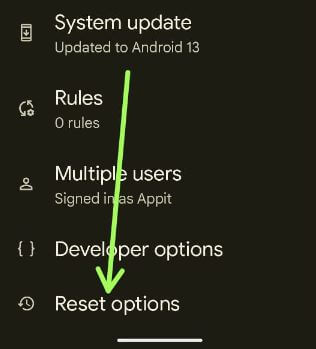
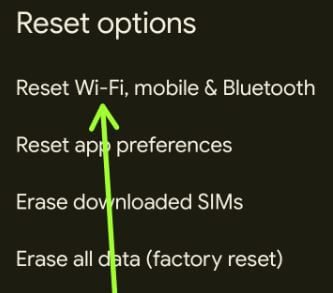
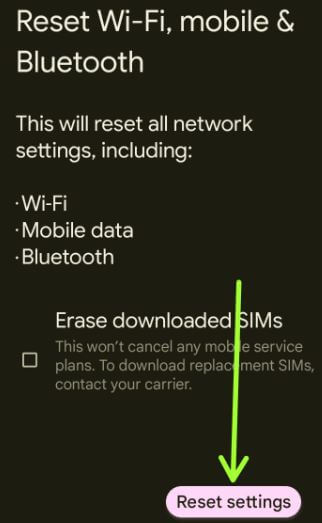
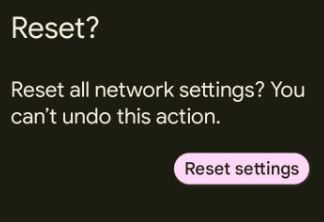
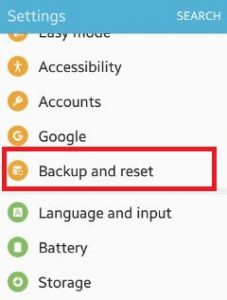
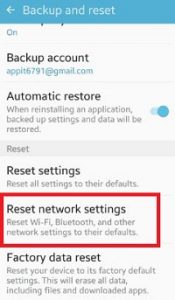
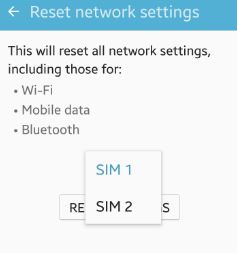
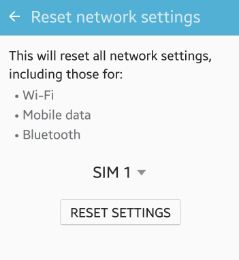




My phone is stuck on sense home has stopped. What can I do? I’ve reset network settings
Which phone you have? You’ll factory reset or hard reset your phone. Before perform factory reset, make sure backup your important data safely to other devices or PC.