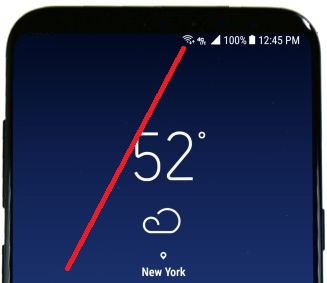Last Updated on March 7, 2021 by Bestusefultips
Facing the issue of internet connection slow on Samsung Galaxy S8 and S8 Plus? Here’s the tip to fix slow internet on Samsung Galaxy S8 plus. Sometimes suddenly slow internet speed on galaxy S8 if using mobile data or WiFi connection also. When trying to open any page, it won’t load that page correctly and taken more time. It will indicate internet speed slow down on your Galaxy S8+ device. There are several reasons for slow internet speed issues such as poor network signal, low device memory, network congestion, poor Wi-Fi network, system software update, and more. Check out each one listed below methods to fix slow internet on Samsung galaxy S8 and galaxy S8 plus.
Read Also:
- Fix Samsung Galaxy S8 running slow
- How to fix Galaxy S9 and S9 Plus app crashing and freezing
- Fix error transfer data android to Galaxy S8
How to Fix Slow Internet on Samsung Galaxy S8 and Galaxy S8 plus
Reason for the Samsung Galaxy S8 and Galaxy S8 plus slow internet speed
- Poor network signal
- More apps running in the background
- The outdated browser requires an update
- Exceeding the data speed limit
- Check system software update
- Low device memory
If not fix internet issues on S8+ using the above-given methods, check out the below solution to fix the Galaxy S8 slow internet connection problem.
Turn Off WiFi
This is the easiest trick to fix slow internet issues on the Galaxy S8 plus. Turn off Wi-Fi on your galaxy S8 using the below settings.
Settings > Connections > Wi-Fi > Switch off
After a few seconds again turn on Wi-Fi and check fix issue or not.
Turn Airplane Mode On & Off if Poor Network
Swipe down the notification panel from the top of the screen > Tap Airplane mode > Tap again after 20-30 seconds
Now, check your phone network signal. If you still facing network issues, find the nearby place that good network signal.
Clear System Cache on Galaxy S8 to fix slow internet on Samsung Galaxy S8
Step 1: Turn off your Galaxy S8 and Galaxy S8 plus.
Step 2: Press and hold the power button, volume up buttons and Bixby key at the same time until phone turn on and see the android recovery screen
Step 3: Press the volume down button until wipe data/factory reset view, after that press power button.
Step 4: Press the volume down button until Yes select then press the power button to start the reset process on Galaxy S8+.
Step 5: Press the volume down button up to reboot system now and press the power button.
All data of your galaxy S8 device are safe such as photos, videos, and other media files. If still not solve internet slow issue on Samsung Galaxy S8, try a below-given trick.
Factory Reset Samsung Galaxy S8 using phone settings
A factory data reset Galaxy S8 helps to fix various problems such as app crashing or freezing, touchscreen problem, can’t make or receive calls, call dropping, galaxy S8 won’t sync and more. It will erase all your phone data including Google Account, third party apps, photos & videos, system and app data, etc. Before factory reset galaxy S8, back up & restore your galaxy S8 data.
Step 1: Go to Settings in your galaxy S8.
Step 2: Tap on Backup and reset.
Step 3: Tap on Factory data reset.
Step 4: Tap on Reset.
Unlock the screen to enter a password or pattern lock.
Step 5: Touch Delete all.
End the list of possible solutions to fix slow internet on Samsung galaxy S8 and galaxy S8 plus. Do you have any other trips you want to share? Let us know in below comment box.