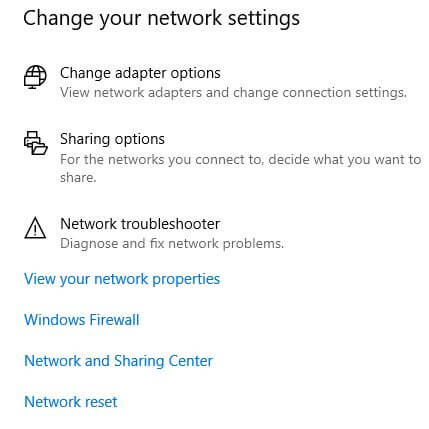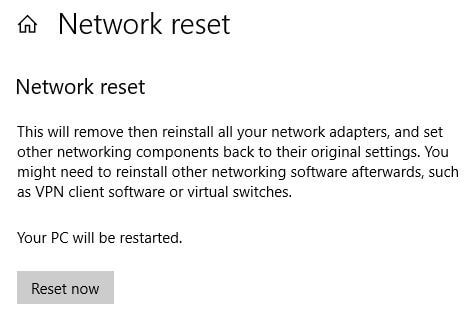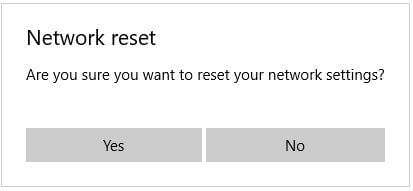Last Updated on March 7, 2021 by Bestusefultips
Facing Windows 10 internet or Bluetooth connection issues? This tutorial will show you steps to reset network settings in Windows 10 PC or Laptop. This Windows 10 network reset setting will remove your entire network adapters, and set other networking to default settings. To use it again, you might need to reinstall other networking software, such as VPN client software or virtual switches.
If you’re Windows 10 network adapter missing or IPconfig reset, network rest on your Windows PC. It will remove all saved Wi-Fi network, metered connection, Bluetooth paired and other network settings. Follow below given step by step process to reset network settings in Windows 10 laptop.
Don’t Miss This:
How to reset Windows 10 password if forgotten
How to turn on Wi-Fi in Windows 7
How to find Wi-Fi password in Windows 10
How to reset network settings in Windows 10 PC
You can reset Windows 10 network adapter and other network settings using below given network & internet settings.
Step 1: Tap Windows start menu
Step 2: Tap Settings gear icon
Step 3: Tap Network & internet
Here see different setting including change adapter options, Network troubleshooter, Network reset and more.
Step 4: Tap Network reset at end of the page
Step 5: Tap Reset Now
You can see this pop-up message on the screen: Are you sure you want to reset your network settings?
Step 6: Tap Yes
It will remove all connected Wi-Fi networks, Bluetooth paired and other network related settings from your Windows 10 PC. After reset all network settings, if you want to connect Wi-Fi or Bluetooth pair, you need to enter Wi-Fi password or pair your device again.
And that’s it. We hope this makes it clear how to reset network settings in Windows 10 PC or laptop. If you have any question, tell us in below comment box. Stay and connect with us for latest Windows updates.