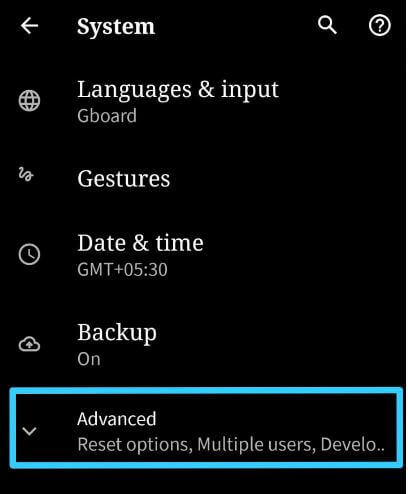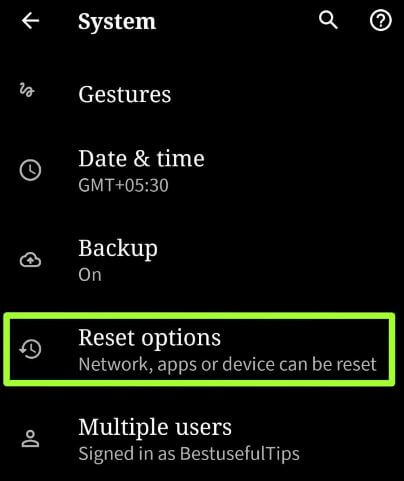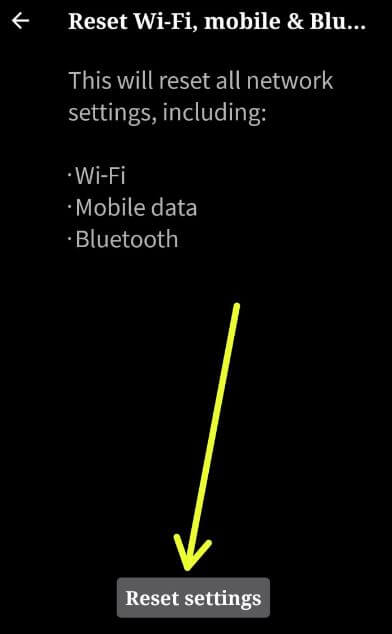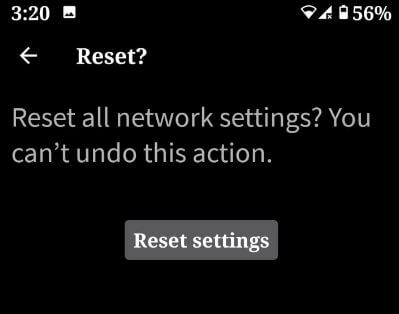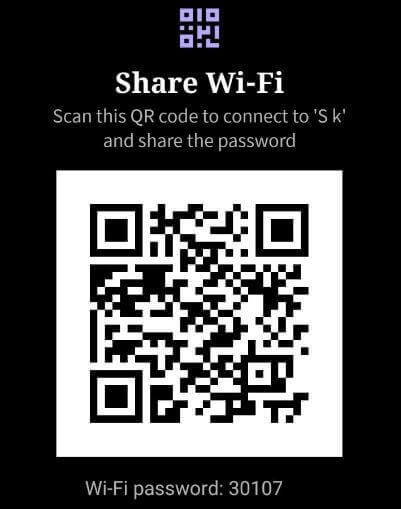Last Updated on March 7, 2021 by Bestusefultips
Here’s how to reset your network settings on Android 10. When your device has WiFi connectivity issues, Bluetooth not working, Mobile data not working, or other network related issues, you need to try to reset all network settings in your android 10 devices. You can reset wifi, mobile and Bluetooth connection settings using this network reset settings in your android 10.
Poor network signal is also one of the main problems for can’t make phone calls or poor quality call sound issues. Check out below given different methods to reset network settings Android 10.
Read Also:
- How to fix the WiFi problem after Android 9 Pie update
- How to hard reset Android 10 using hardware keys
- How to enable Wifi calling on Pixel 2 XL and Pixel 2
- How to boot into recovery mode Android 10
How to Reset Android 10 Network Settings
Different types of WiFi & Bluetooth issues occur on your devices such as WiFi not working, Bluetooth can’t pair, mobile data not working android, etc. Long press the power button and tap “Power off” to reboot your device. This tip solves several small bugs and improves the performance of the android device. If not fix network issue, enable Aeroplane mode for 30-35 seconds in your device and then turn off again. Try below given possible solutions to network reset settings on Android 10.
Network Reset settings on Android 10
If none of the methods worked for you to fix network problems android 10, you can network reset settings using below given steps.
Step 1: Go to settings in your android 10.
Step 2: Scroll down and tap the System.
Step 3: Tap on Advanced.
Step 4: Tap Reset options.
You can see Reset WiFi, mobile & Bluetooth, Reset app preferences and Erase all data or Factory reset.
Step 5: Tap Reset WiFi, mobile and Bluetooth.
Step 6: Tap the Reset settings button.
Step 7: Unlock your screen to continue the process.
This message view: Reset all network settings? You can’t undo this action.
Step 8: Tap Reset settings again.
Network settings have been reset messages show on your screen when complete the process. Now remove saved WiFi and Bluetooth connections from your android phone or tablet.
Read Also:
- How to share the internet connection with Laptop or PC
- How to connect android phone to WiFi hotspot
- How to enable and use Focus mode on Android 10
How to Share Wifi Network on Android 10
Android 10 Share Wifi feature useful to scan the QR code to another device to automatically share the password to other devices. Make sure other devices supported the Share WiFi feature.
Step 1: Go to settings in your Android 10.
Step 2: Tap Network and internet.
Step 3: Tap WiFi.
Step 4: Tap Settings gear icon of connected WiFi network in your android 10.
Step 5: Tap Share icon.
Step 6: Verify with your android 10 screen lock.
You can see both the WiFi name and WiFi password.
Step 7: Scan the QR code to connect the Wifi network.
Turn on WiFi automatically on Android 10
If you want to use this turn on wifi automatically, make sure turn on location in your android 10. It will automatically turn on wifi when you’re in a range of high quality saved networks such as home network or office network.
Step 1: Go to settings in your Android 10.
Step 2: Tap Network and internet.
Step 3: Tap on WiFi.
Step 4: Tap on Wifi preference.
Make sure to enable location in your device.
Step 5: Toggle on “Turn on wifi automatically”.
And that’s it. I hope this tutorial will useful to reset network settings Android 10. Do you still have any questions? Tell us in below comment box. Don’t forget to check out our latest Android tips and tricks.