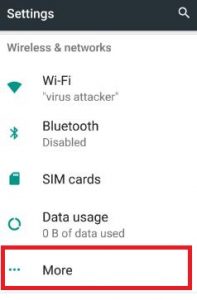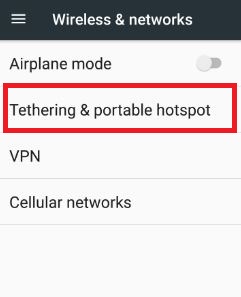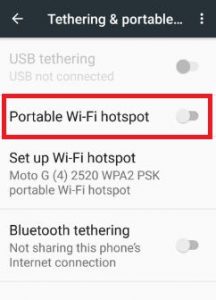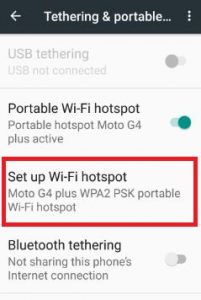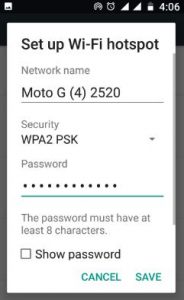Last Updated on March 7, 2020 by Bestusefultips
Have you ever use or connect android phone to Wi-Fi hotspot? Here’s how to set up a Wi-Fi hotspot on Android 7.1.2 Nougat and Marshmallow 6.0 devices. Using a Wi-Fi hotspot, you can share your phone mobile data with other devices. You can share your android phone’s mobile data with another device via Bluetooth tethering, Wi-Fi hotspot or USB tethering. Also, connect with your laptop or tablet device using a mobile data connection.
Different android device has slightly different settings to use Wi-Fi hotspot in your device. Some of the network carriers charge extra for tethering so checking it before connecting. Follow the below-given step by step guide to turn on Wi-Fi hotspot, customize Wi-Fi hotspot and connect android phone to Wi-Fi hotspot.
Related:
- How to turn on mobile hotspot in Windows 10
- How to change wifi hotspot password on Android 9 Pie
- How to fix Google Pixel & Pixel XL Wi-Fi problem
- How to configure mobile hotspot Android phone
How to Set up a Mobile Hotspot With Android Phone
First of all turn on Wi-Fi hotspot in your android nougat 7.0 and other devices.
Step 1: Go to “Settings”.
Step 2: Tap “More” under Wireless & networks.
You can see airplane mode, Tethering & portable hotspot, VPN and cellular networks.
Step 3: Tap “Tethering & portable hotspot”.
By default disable portable Wi-Fi hotspot.
Step 4: Turn on “Portable Wi-Fi hotspot”
If first times use hotspot then enter the network name and password.
How to customize Wi-Fi hotspot settings
Step 1: Follow the above-given method step 1 to step 3.
Step 2: Tap “Set up Wi-Fi hotspot”.
Step 3: Enter network name, security, password and select AP band in your nougat device
You can change the network name any time, if you don’t want to security or password when connecting with Wi-Fi hotspot then select “none” under security, show or hide Wi-Fi hotspot password (at least 8 characters) and select AP band as 5 GHz band / 2.4 GHz band.
Step 4: Tap “Save”
Now completed set up a Wi-Fi hotspot in android phone or tablet device.
How to Show Password Wi-Fi hotspot
Using the below steps you can see your portable Wi-Fi Hotspot network name and password.
Settings > Wireless & networks > More > Tethering & portable Hotspot > Set up WI-FI Hotspot > Show network name and check the box of “Show password” to see Wi-Fi Hotspot password
Connect Android Phone to Wi-Fi Hotspot
Step 1: Open Wi-Fi options.
Step 2: Check the hotspot network name in your device want to use.
Step 3: Enter the hotspot password.
Step 4: Click Connect.
Some of the latest android nougat 7.0 & 7.1.1 devices can automatically share data connections such as Pixel, Pixel XL, Nexus 6P/6, Nexus 5X, etc. Also automatically tether with Wi-Fi hotspot in android 7.0 & 7.1 Nougat devices.
End the all about Wi-Fi hotspot. If you find the above steps helpful to connect android phone to Wi-Fi hotspot, please share it with your friends. Stay connected with us for daily latest android technology news.