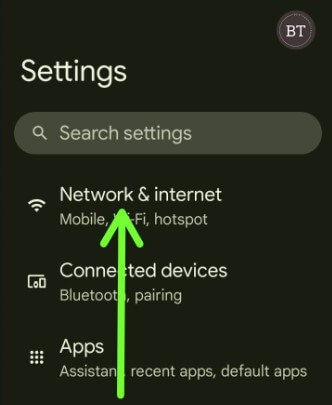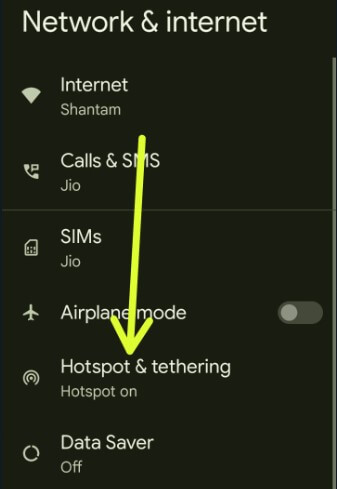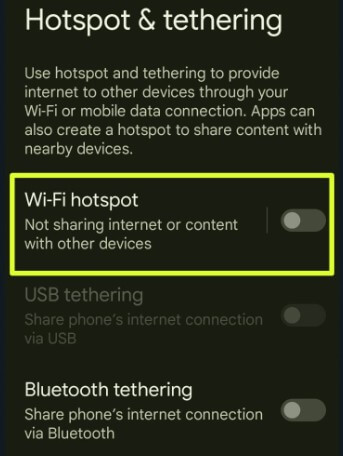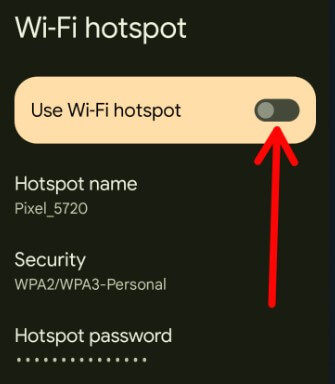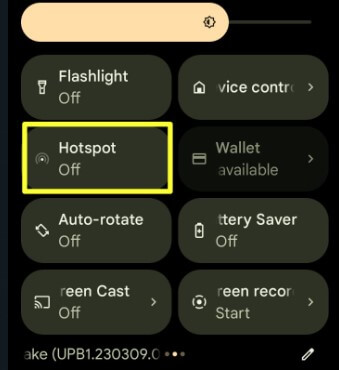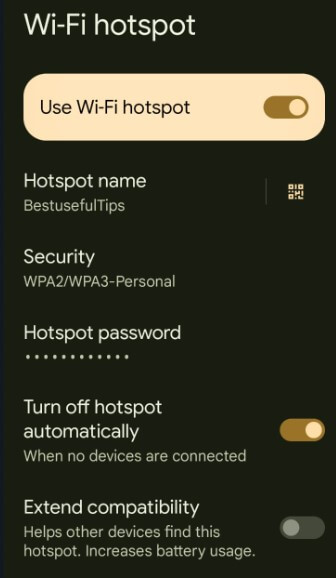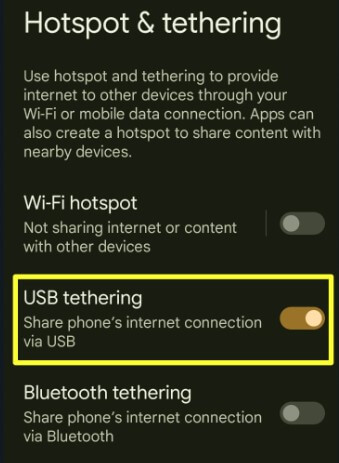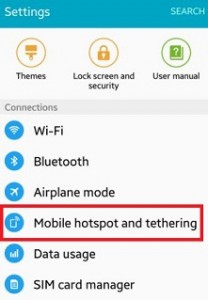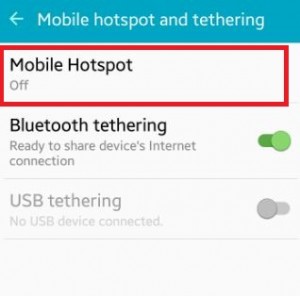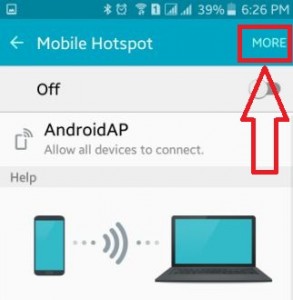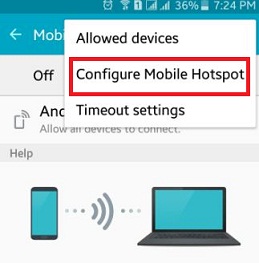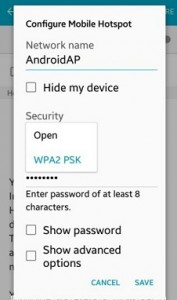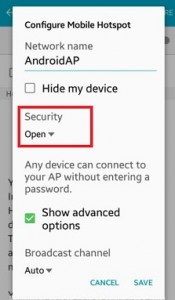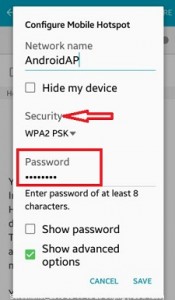Last Updated on April 21, 2023 by Bestusefultips
Do you want to use your Android phone as a mobile hotspot? You need to turn on the WiFi hotspot on your Android or Samsung devices to use it as a hotspot. You can access another device’s internet connection to your phone using a Mobile hotspot. Ensure to configure mobile hotspots on Android and Samsung devices. You can change the network name, password, and security type of your hotspot connection. Also, use USB tethering to share your Android phone’s internet connection via USB. If you’re an older Android device, you can use a third-party app to set up a mobile hotspot on your phone. Several devices also support QR code scanners and nearby share features to share your hotspot password.
Read More: How to Fix Android Phone Connected to WiFi but No Internet Issue
How To Use Your Android Phone as a Mobile Hotspot
Check out the below-given settings to view the Android hotspot password and name on your latest Android devices. You can turn the mobile hotspot on and off.
How to Turn Mobile Hotspot On and Off on Android
Step 1: Go to Settings.
Step 2: Tap Network & Internet.
Step 3: Tap Hotspot & tethering.
Step 4: Tap the Wi-Fi hotspot.
Step 5: Toggle Use Wi-Fi hotspot on and off.
Quickly Turn On Mobile Hotspot using Quick Settings Tiles
Step 1: Swipe down the notification panel at the top to view quick settings tiles.
Step 2: Search Hotspot and tap on it.
How to Configure Mobile Hotspot on Android
Settings > Network & internet > Hotspot & tethering > Wi-Fi hotspot > Toggle on Use Wi-Fi hotspot > Tap Hotspot name or Hotspot password you want to change > Enter the name or password > OK.
How To Use Your Android Phone as a Mobile Hotspot
Step 1: Swipe down the notification panel at the top and tap on Wi-Fi in the quick settings tiles.
Step 2: Search your Android phone’s hotspot name and tap on it.
Step 3: Enter the hotspot name and password and connect it to use your Android phone’s Internet connection to another device.
How to Share Hotspot using QR Code
Settings > Network & internet > Hotspot & tethering > Wi-Fi hotspot > Toggle on Use Wi-Fi hotspot > Tap Scanner icon > Scan your phone QR code with another phone you want to join your hotspot without entering the password.
How to Use USB Tethering on Android to Use Mobile Hotspot to PC/Laptop
You must connect your phone’s USB cable to your desktop or laptop to turn on USB tethering on your device. By default, greyed out the USB tethering toggle on your phone.
Step 1: Connect your phone’s USB cable to your PC or laptop.
Step 2: Go to Settings.
Step 3: Tap on Network & Internet.
Step 4: Tap Hotspot & tethering.
Step 5: Toggle on the USB tethering.
Now, search the WiFi network on your PC and laptop and enter your mobile hotspot password to share your phone’s mobile data with your PC or laptop.
Read Also: How to Set Up USB Preferences on Android
How to Turn On Mobile Hotspot on Samsung Galaxy
Settings > Connections > Mobile hotspot & tethering > Toggle on Mobile hotspot.
How to Turn Off Hotspot Automatically
Settings > Network & internet > Hotspot & tethering > Wi-Fi hotspot > Toggle on Turn off hotspot automatically.
How to Set Up a Mobile Hotspot on Android 10, Android 9 (Pie), and Android 8.1.2 (Oreo)
Step 1: Go to Settings in your Android 10 and 9.
Step 2: Tap Network and Internet.
Step 3: Tap Hotspot & tethering.
Step 4: Tap the WiFi hotspot.
Step 5: Turn on Toggle to enable WiFi hotspot Android
You can see hotspot names, security, and hotspot passwords.
For Android 7.1.2 (Nougat)
Settings > More > Tethering & portable hotspot > Set up wifi hotspot > Enter the details > Save.
For Android 5.1.2 (Lollipop) and Android 6.1 (Marshmallow)
Step 1: Open the Settings app on your Android 5.1.2 and 6.0 device.
Step 2: Under connection sections, tap on Mobile Hotspot and tethering.
Step 3: Tap on a Mobile hotspot to create a Mobile hotspot.
Step 4: Click on More from the top of the right side corner.
Step 5: Tap on Configure Mobile Hotspot.
You can see the above screen on your Android 5.1.1 device.
Step 6: Now configure the mobile hotspot network name and security settings.
You can easily change the default network name of the mobile Hotspot. In the security settings, you can choose from the below two options:
- Open: In this option, any device can connect to your AP without entering a password. You can also use advanced options to set the broadcast channel on your Android smartphone.
- WPA2 PSK: Be default selected. Using a mobile hotspot, you can use this password when connected to another device. Also, change the default security password of the portable Hotspot.
Configuring a mobile hotspot on Android and Samsung Galaxy devices is easy.
I hope the above-given process to configure mobile hotspots on Android phones or tablets is helpful. If you are facing any problems, then comment on the below box. Feel free to share this article with your friends.
Read Also: