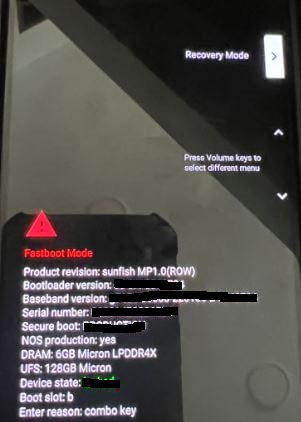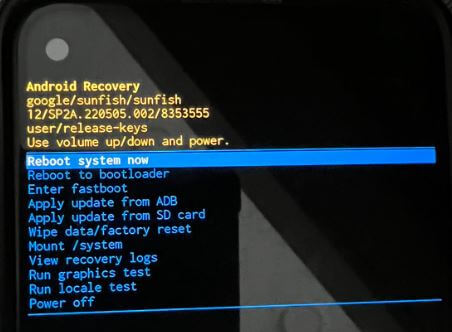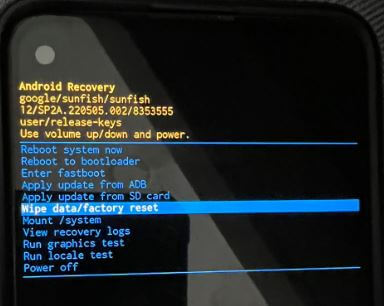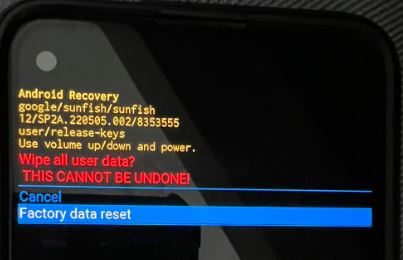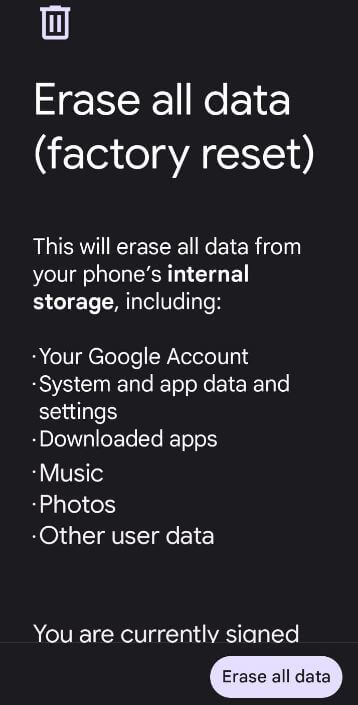Last Updated on June 2, 2023 by Bestusefultips
Do you want to reset your Android 12 using recovery mode? Here’s how to hard reset Android 12 and Android 13 Stock OS (Google Pixel 6a). You must perform a factory reset or hard reset on Android 13 when your device won’t turn on, you forget your password/PIN/Pattern, an unresponsive touch screen, a black screen of death, and other issues. This process will delete all your phone data. Back up and restore your data before the hard reset on Android devices.
Read More: How to Record a Screen on Android
How to Factory Reset or Hard Reset Android 12 and Android 13
Step 1: Tap and hold the power button until you view the power menu and tap on the Power off.
Step 2: Press the power & volume down keys simultaneously until the Start option view.
Step 3: Press the volume down key until Recovery mode appears.
Step 4: Press the Power key to enter recovery mode on Android 12/Android 13.
Step 5: You can view the Android Robot exclamation mark with the No command icon on the screen.
Step 6: Long press the power button and still press the volume up button once to open the Android recovery screen.
Step 7: Press the volume down key until it highlights the Wipe data/factory reset.
Step 8: Press the Power key.
This message display: Wipe all user data? This cannot be undone!
Step 9: Press the volume down key to select Factory data reset.
Step 10: Press the Power key to perform it.
Step 11: Press the Power key to reboot your Android (Pixel) system.
Wait until restart your Android phones and tablets.
How To Factory Reset Android 13 and Android 12 Using Phone Settings
Step 1: Open Settings.
Step 2: Scroll down and tap on the System.
Step 3: Again, scroll down and tap on the Reset options.
Step 4: Tap on the Erase all data (Factory reset).
Step 5: Tick marks the box of Erase downloaded SIMs. To remove SIM data, tap on the Erase all data at the bottom right side.
Step 6: Confirm your Android screen lock.
Step 7: Tap on Erase all data button.
It will reset your Android device to the factory default settings.
And that’s all. Have you ever needed to reset your Android device? Which method do you use? Tell us in below comment box.
Read More: