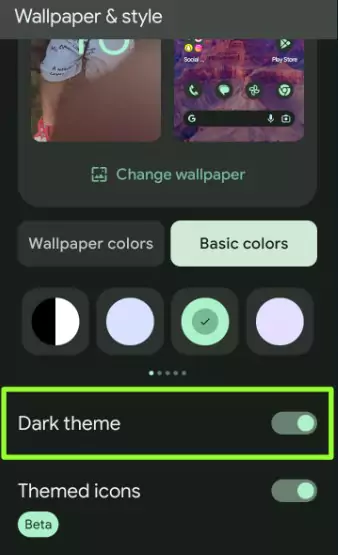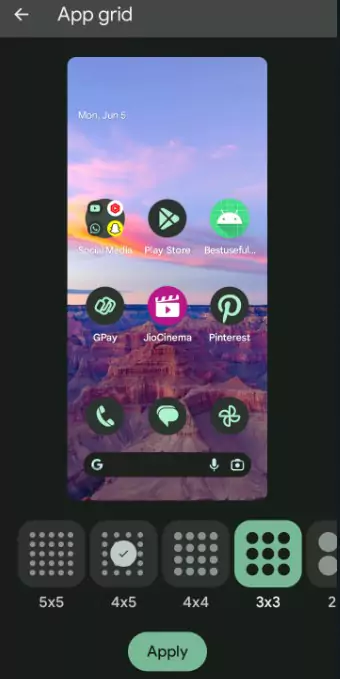Last Updated on June 28, 2023 by Bestusefultips
Here’s how to turn on or off themed icons on Android 13 and Android 14. Enabling Android 13’s themed icons on your phone will change the system app icon color, which is available on the home screen only. Also, change the Google search bar color. You can enable or turn off a dark theme that also changes app icons that support themed icons in the Android home screen.
You can customize app icons on Android devices using third-party icon packs, launchers, or the icon changer app.
What is Themed Icons?
Themed icons feature helpful to customize app icons that relate to your wallpaper style or theme. It will change the home screen system app’s color look for the user interface.
Read More: Android 14 Lock Screen Customization: Clock Style and App Shortcut
How to Turn On Themed Icons on Android 13 and Android 14
Step 1: Tap & hold the blank area on the home screen.
Step 2: Tap Wallpaper & Style.
Android customization settings include changing wallpaper, dark theme, themed icons, and App grid size.
Step 3: Scroll down and toggle on Themed icons.
Step 4: Open the home screen and see the system app icon color changes.
How to Turn On Themed Icons on Android using Phone Settings
Step 1: Go to Settings.
Step 2: Scroll down and tap Wallpaper & Style.
Step 3: Toggle on Themed icons.
How to Turn Off Themed Icons on Android 13 and Android 14
Long-press on the blank area of the home screen> Wallpaper & Style > Toggle off the Themed icon.
How to Enable or Disable Dark Theme (Dark Mode) on Android
Settings > Wallpaper & style > Toggle Dark Theme On/Off.
Alternative Way: Swipe down the notification panel at the top to view quick settings tiles menu > Tap Dark theme to turn it on/off.
How to Change App Grid Size (Home Screen) on Android
Settings > Wallpaper & style > App grid > Choose from 55/45/44/33/22 > Apply.
And that’s it. Do you like this Android-themed icons feature? Which is your favorite Android 13 feature? Tell us in below comment section.
Read More: