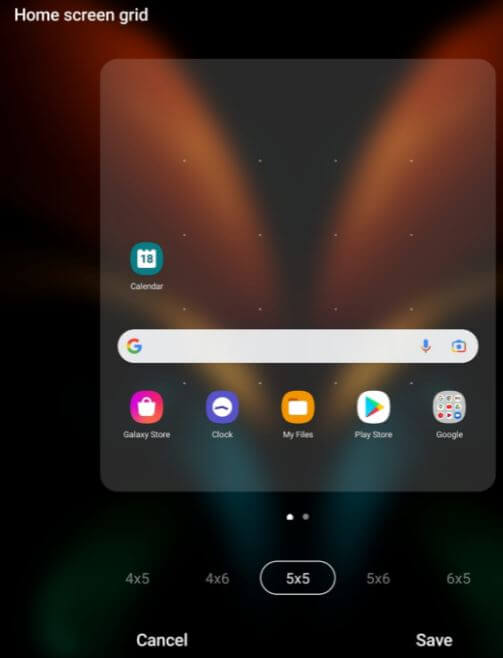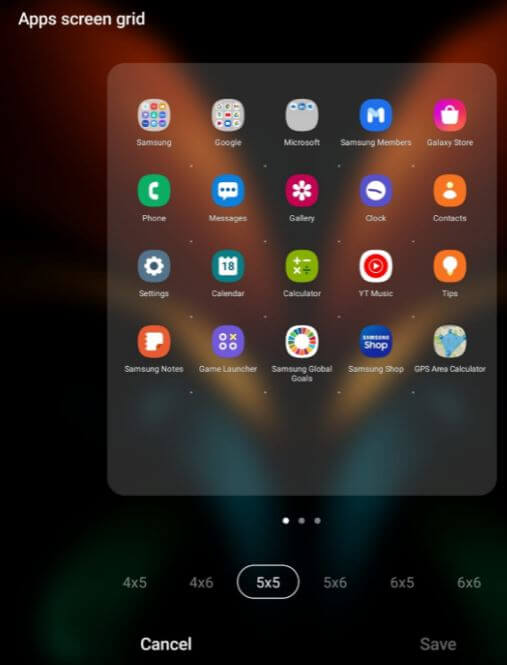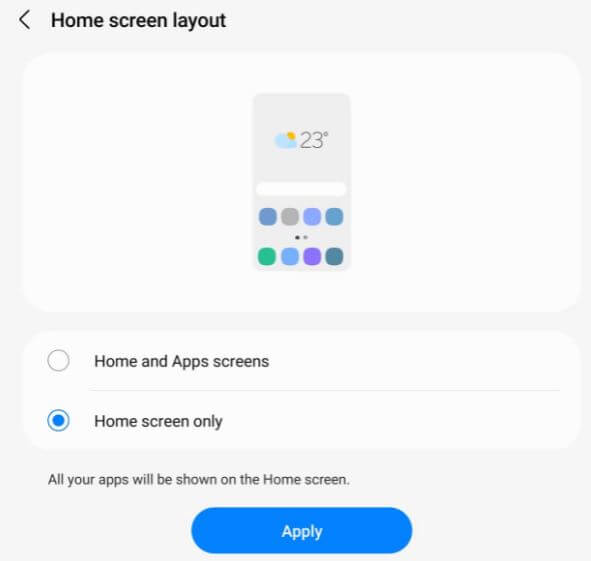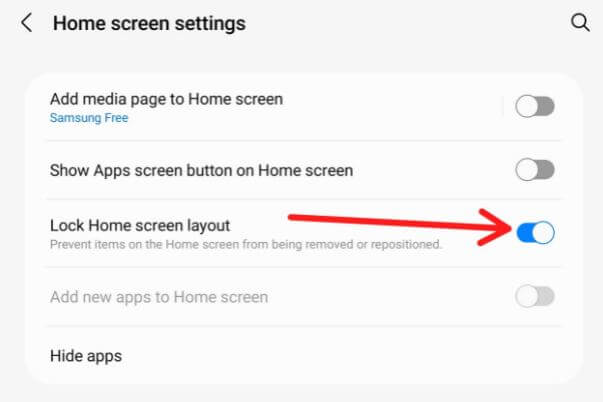Last Updated on January 18, 2022 by Bestusefultips
Do you want to change the grid size on Samsung Z Fold2 5G? Here’s how to change home and app grid size on Samsung Galaxy Z Fold2/Galaxy Z Fold3. By default set the home screen grid and apps screen grid size on your Samsung One UI 4.0 (Android 12). Also, change the folder grid and change the home screen layout on your Samsung Galaxy Z Fold2 5G.
Read Also:
- How to Create a Folder on Samsung Galaxy S20 Ultra/S20+/S20
- How to Add Photo Widget to Home Screen on Samsung Galaxy S21 FE 5G
- How to Display Battery Percentage in Galaxy S10 Plus
How to Adjust Grid Size on Samsung Z Fold3/Samsung Z Fold2 5G
Check out the given settings below to change the grid on the home screen Samsung One UI 4.0.
How to Change Home Screen Grid on Samsung Z Fold2
Step 1: Long press on the blank space on the home screen.
Step 2: Tap on Settings.
Step 3: Tap on the Home screen grid.
Step 4: Select home screen grid size from 4×5/4×6/5×5/5×6/6×5 and tap on Save.
How to Change App Grid Size on Samsung Galaxy Z Fold2 5G
Step 1: Long press on the blank space on the home screen.
Step 2: Tap on Settings.
Step 3: Tap on the Apps screen grid.
Step 4: Select app grid from 4×5/4×6/5×5/5×6/6×5/6×6 and tap on Save.
How to Change Folder Grid on Samsung Z Fold2 5G
Step 1: Long press on the blank space on the home screen.
Step 2: Tap on Settings.
Step 3: Tap on the Folder grid.
Step 4: Select from 3×4/4×4.
How to Change Home Screen Layout on Samsung Galaxy Z Fold2
You can set home screen layout from home & apps screens or home screen only.
Step 1: Long press on the blank space on the home screen.
Step 2: Tap on Settings.
Step 3: Tap on the Home screen layout.
Step 4: Choose from Home & apps screens or Home screen only.
Step 5: Tap on Apply button.
How to Lock Home Screen Layout on Samsung Z Fold2 5G
Step 1: Long press on the blank space on the home screen.
Step 2: Tap on Settings.
Step 3: Toggle on the Lock home screen layout.
And that’s all. Do you still have any questions about change the home and app grid size on Samsung Galaxy Z Fold2? Tell us in below comment box.