Last Updated on November 22, 2022 by Bestusefultips
Do you want to change Android notification sound for different apps? In this tutorial, we show you the steps to change notification sound for different apps on Android 12, Android 11, and Android 10. You can set different notification sounds for different apps like WhatsApp, Facebook, Instagram, Snapchat, etc. Also, mute or stop vibration for each app on your Android devices. If you’re a stock Android device, you can set custom Android notification sounds to choose notification tones from different sound effects of your phone, default notification sound category, etc.
How to Change Notification Sound Android Phones and Tablets
You can change app notification sound (Individual apps) on Android (2022) using the below-given process.
Change Android Sound for Specific App Notifications
Step 1: Swipe down the notification panel twice at the top and tap on the Settings icon.
Step 2: Tap on Apps.
Step 3: Tap See all apps.
Step 4: Select the app (WhatsApp) you want to set app-specific notification sound Android.
Step 5: Tap on Notifications.
You can see three options under the chats section, including “all chats notifications, group notifications, and message notifications”.
Step 6: Scroll and tap on the option from the above list (Message notifications) under the chats section.
Step 7: Scroll again and tap on Sound.
Step 8: Tap on My sound (Choose custom notification sound) or default notification sound.
Step 9: Choose a Notification sound from your phone file manager app or downloaded sounds or audio file.
Now, add a custom tone to your phone.
Step 10: Select a notification sound and tap on Save at the top right corner.
Alternative Way: Long press on the app icon > Tap on i icon > Follow above given steps 5 to 9
How to Set Custom Notification Sounds Android 13, Android 12, Android 11
It will change all notification sounds you receive messages on your Android devices.
Step 1: Go to Phone settings.
Step 2: Scroll down and tap on Sound and vibration.
Step 3: Scroll down again and tap on Default notification sound.
Step 4: Tap on My sounds (Custom notification sound) or default category sounds.
Step 5: Select the Sound from your phone.
Step 6: Choose a notification sound and tap on Save at the top right corner.
How to Set Android Custom Notification Sound (2022) – Pixels
Step 1: Go to Phone settings.
Step 2: Scroll down and tap on Sound and vibration.
Step 3: Scroll down again and tap on Default notification sound.
Step 4: Tap on My sounds.
Step 5: Tap on the + icon at the bottom right corner.
Step 6: Choose a Notification tone from your phone.
Step 7: Select a Sound from the list and tap on Save in the upper right corner.
How to Change Text Notification Sounds on Android
You can set a custom text message tone on your Android phone using the given settings.
Step 1: Open the Messages app in your stock Android.
Step 2: Tap on Three vertical dots (More) at the top right corner.
Step 3: Tap Settings.
Step 4: Tap on Notifications.
Step 5: Tap on Behavior, sound, and more.
Step 6: Tap on Incoming messages.
Step 7: Tap on Sound.
Step 8: Select custom sound or default sounds from your device.
Step 9: Choose a sound and tap on Save at the top right corner.
How to Add Custom Notification Sound Samsung Galaxy (One UI 5.0)
Settings > Sounds and vibration > Notification sound > Choose from the default notification sound
How to Change Samsung Notification Sounds for Different Apps
You can change notification sounds for different apps Samsung Galaxy using below settings.
Settings > Apps > Select the App > Notifications > Message notifications > Sound > Select the Notification sound you want to set
How to Change Message Notification Sound on Samsung
You can change text notification sounds on your Samsung device using below settings.
Open Messages app > More (Three vertical dots) at the top right > Settings > Notifications > Behaviour, sound, and more > Incoming messages > Sound > Choose s sound
Change Notification Sound on Samsung Galaxy Tab (One UI 4.1)
Settings > Sound > Notification Sound > Choose sound
How to Change Snapchat Notification Sound Android 13, 12, 11
Settings > Apps > See all apps > Snapchat > Notifications > Tap the Notifications you want to change (Audible notifications/Best friend messages/Snaps & chats) > Sound > Choose a sound
And that’s all. Do you still have any questions about changing notification sounds for different apps on Android? Tell us in below comment box.
Read Also:
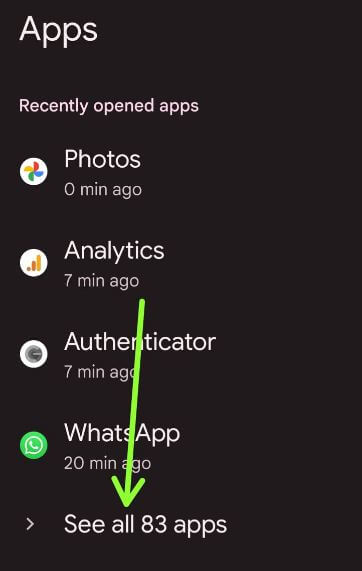
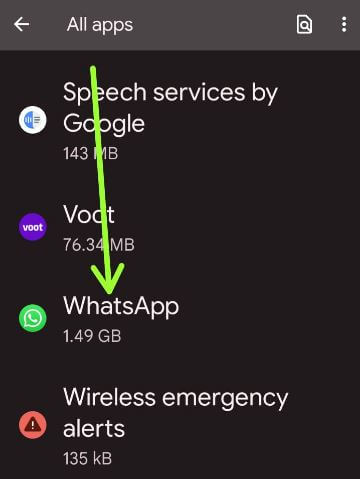
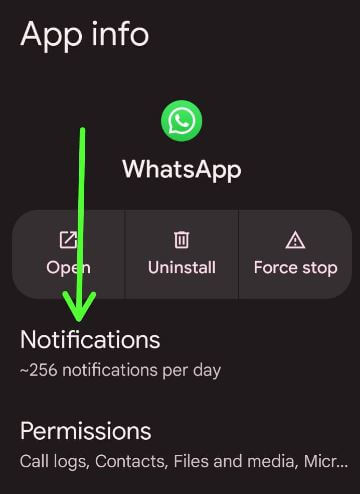
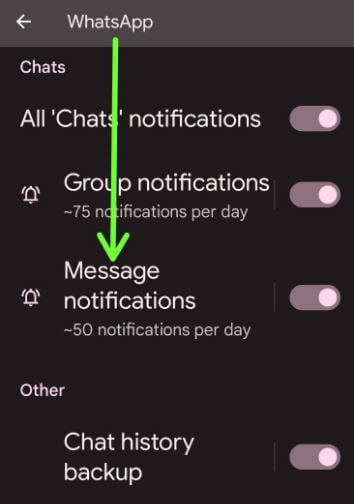
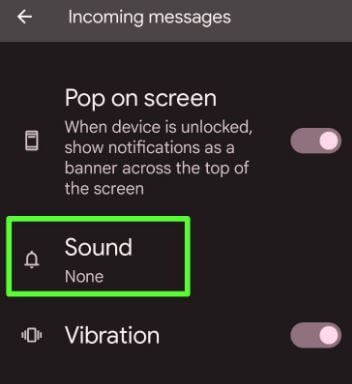
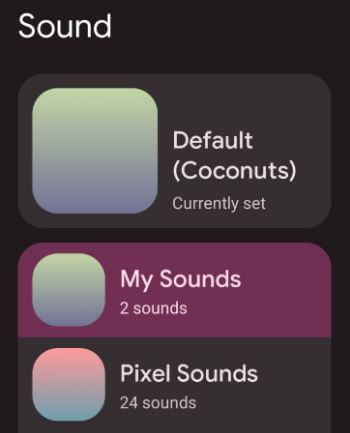
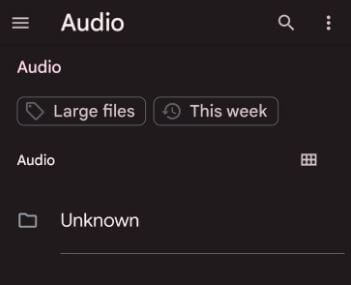
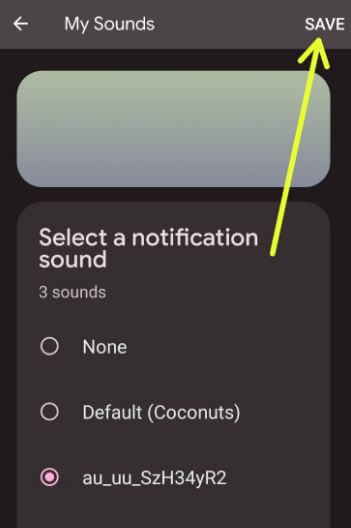
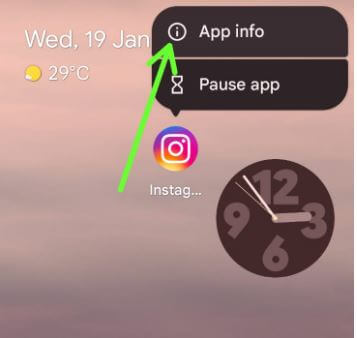
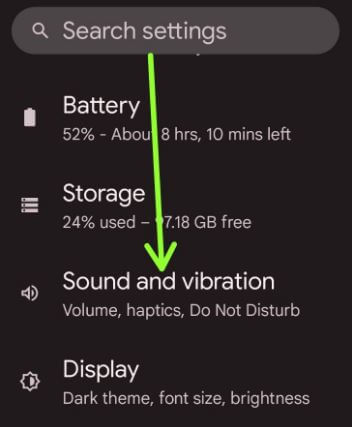
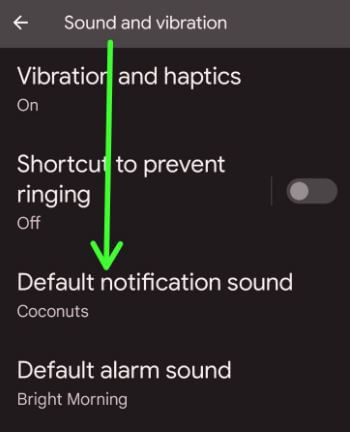
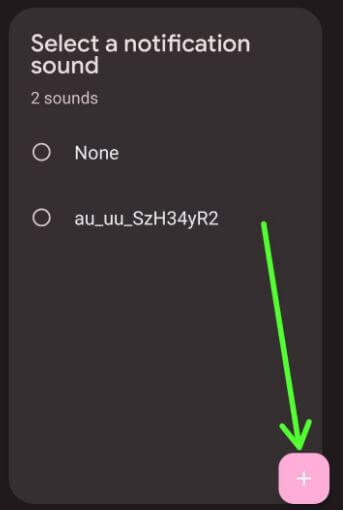

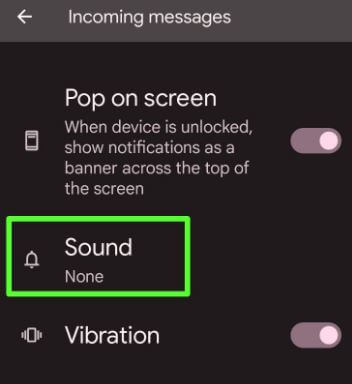



So how do I change the sound for a specific app on 8.0? I have an older phone
To change the sound for a specific app on your Android Oreo 8.0, go to Settings > Apps & notifications > See all apps > Select the App (We choose WhatsApp) > Notifications > Message notification > Advanced > Sound > Choose sound.