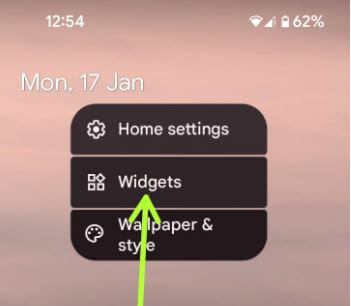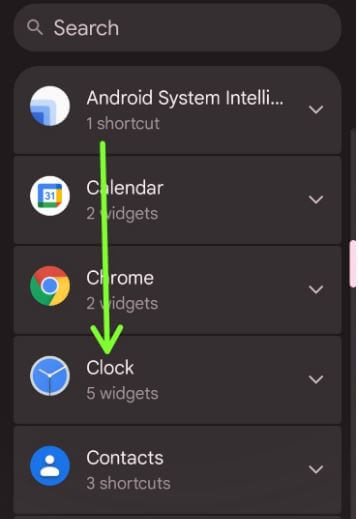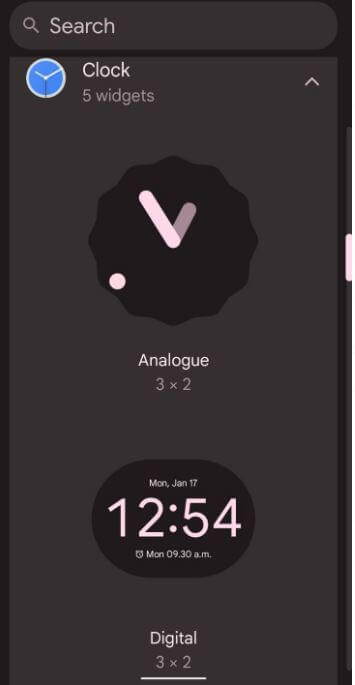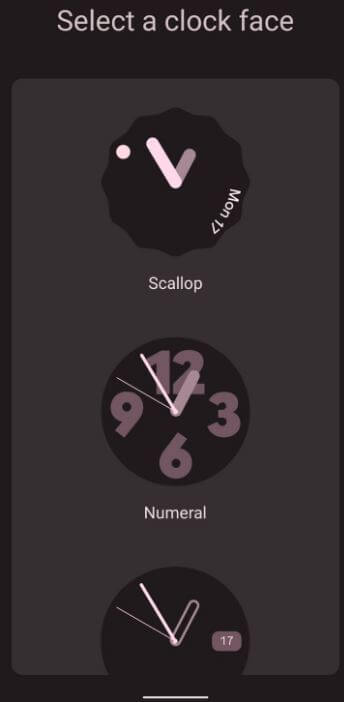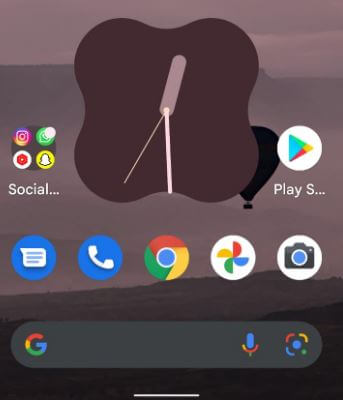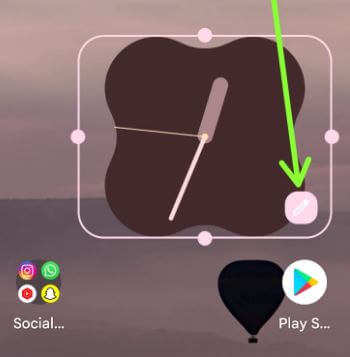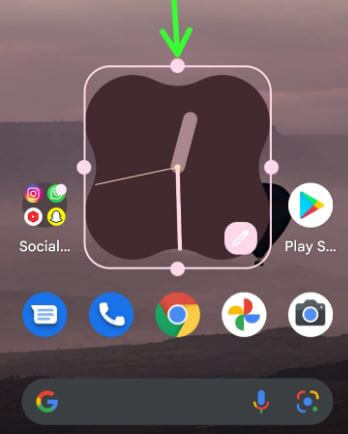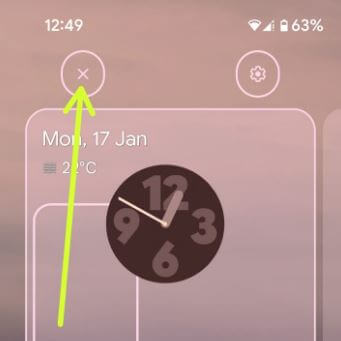Last Updated on January 17, 2022 by Bestusefultips
Do you want to get clock on home screen Android 12 stock OS (Pixels)? Here’s how to put clock on home screen Android 12 devices. You can add a clock widget to your home screen in stock Android 12. 5 clock widgets are available on your Android phone. Also, change the clock style on the home screen. Anytime remove clock widget from the home screen on your Android devices.
Read Also:
- How to Take a Screenshot on Android 11
- How to Change Lock Screen Wallpaper on Android 12
- How to Enable and Use Focus Mode in Android 10
How to Add Clock Widget to Android 12 Home Screen
You can add or remove clock from the home screen on your stock Android 12 using below given settings.
Compatible Devices (Running Android 12):
- Google Pixel 6 Pro
- Google Pixel 6
- Google Pixel 5
- Google Pixel 5a 5G
- Google Pixel 4a 5G
- Pixel 4a
- Pixel 4 XL
- Pixel 4
Step 1: Tap & hold on blank space on the home screen and tap on Widgets.
Step 2: Scroll and tap on Clock.
You can see different Android 12 clock widgets.
Step 3: Tap & hold to move a widget.
Step 4: Select a Clock style you want to set home screen.
Step 5: You can see add clock to the home screen on your Android device.
How to Change Android 12 Home Screen Clock Style/Clock Face
Step 1: Long press on the clock on the home screen.
Step 2: Tap on the Pencil icon.
Step 3: Choose a Clock style you want to set.
How to Increase or Decrease Clock Size on Android 12 Widgets
Step 1: Tap & hold the widget.
Step 2: Adjust the dots to large or small clock icon size.
How to Move Clock on Home Screen
Long press the clock and move it to the home screen you want.
How to Remove Clock Widget on Android 12 Home Screen
Step 1: Tap & hold the widget and move it to the × icon at the top side to delete it.
And that’s all. Do you still have any questions regarding put clock on home screen Android 12? Which is your favorite Android 12 feature? Tell us in below comment box.