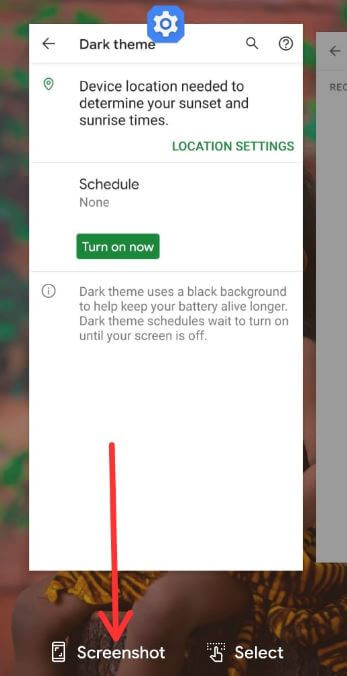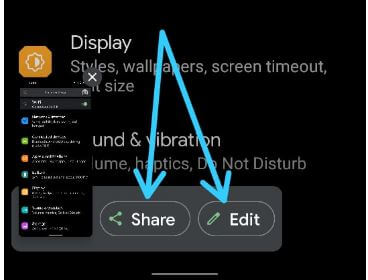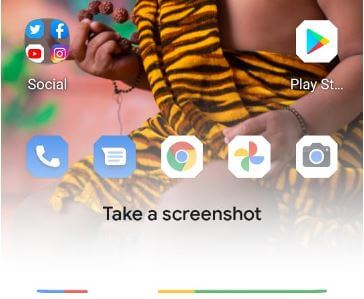Last Updated on March 15, 2021 by Bestusefultips
Here’s how to take a screenshot on Android 11. You can capture screenshots on Android 11(Google Pixel devices) stock OS using the recent apps menu. Other methods are using the power and volume down button and Google Assistant. You can’t capture scrolling screenshots on stock Android devices. Also, edit and share screenshots directly without open them after taken. Taken screenshots are available in your phone gallery. I missed the Android 10 OS power menu screenshot option to capture the screen.
Read Also:
- How to share wifi network on Android 10
- How to take long screenshots on OnePlus 5 and OnePlus 5T
- How to allow install from unknown sources Android 9 (Pie)
How to Capture a Screenshot on Android 11
Check out the given methods below to take a screenshot on stock Android 11 OS.
How to Take a Screenshot Using Recent Apps in your Android 11
Step 1: Open the Recent apps menu in your stock Android 11 devices.
Step 2: Swipe the screen right side until you open the App or screen you want to capture the screen.
Step 3: Tap on the Screenshot to capture it.
Now, the taken screenshot is the view at the bottom left corner.
Step 4: Tap on Share to share screenshots or Edit to edit screenshots in your stock Android OS.
You can find a screenshot in your gallery.
How to Capture Screenshot on Android 11 Using Power & Volume Down Key
Step 1: Open the Screen or Page you want to capture the screen.
Step 2: Press & hold the power button and volume down button at the same time to capture it.
How to Screenshot on Android 11 Using Google Assistant
Step 1: Open the Screen on your device.
Step 2: Say Hey Google or OK Google to launch the Google Assistant.
Step 3: When launching the assistant, say Take a screenshot.
It will automatically capture the screens that open in your device.
End the list of methods to take a screenshot on Android 11. Do you have any alternative methods? Share it with us in below comment section.