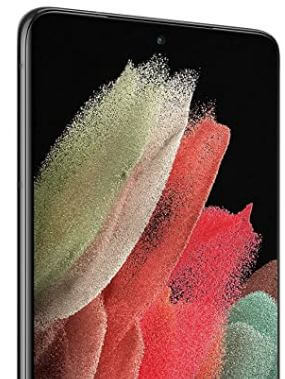Last Updated on July 20, 2022 by Bestusefultips
Here’s how to set or change the home screen layout on Samsung Galaxy S22 Ultra 5G/Galaxy S22 Plus/Galaxy S22/Galaxy S21 Ultra 5G/Galaxy S21/Galaxy S21. You can organize your home screen on your Samsung by add widgets, organizing apps, app & home screen grid size, folder grid, show apps button on the home screen, add new apps to the home screen, create a folder, etc. If you don’t want to change the home screen settings, you need to enable the lock home screen layout on your Samsung Galaxy devices.
How do I Change Home Screen Layout on my Samsung Galaxy One UI (4.1)?
Step 1: Press & hold the blank space on Home Screen.
Step 2: Tap on Home screen settings or Settings.
Step 3: Tap the Home screen layout.
Step 4: Select from Home and apps screens/home screen only.
Step 5: Tap on Apply button.
How to Change Home Screen Grid on Samsung Galaxy
Step 1: Press & hold the blank space on Home Screen.
Step 2: Tap on Home screen settings or Settings.
Step 3: Tap the Homs screen grid.
Step 4: Select from 4×5/4×6/5×5/5×6 and tap on Save.
How to Change Apps Screen Grid on Samsung Galaxy
Step 1: Touch & hold the blank space on Home Screen.
Step 2: Tap on Home screen settings or Settings.
Step 3: Tap the Apps screen grid.
Step 4: Select from 4×5/4×6/5×5/5×6 and tap on Save.
How to Enable Swipe Down for Notification Panel
You can access the notification panel by swiping down anywhere on the home screen of your Samsung Galaxy device.
Long-press on the blank area of the home screen > Settings > Toggle on Swipe down for notification panel
Alternative Way: Settings > Home screen > Toggle on Swipe down for notification panel.
How to Turn On Lock Home Screen Layout on Samsung Galaxy Ultra
Step 1: Press & hold the blank space on Home Screen.
Step 2: Tap on Home screen settings or Settings.
Step 3: Toggle on the Lock Home screen layout.
How to Show Apps Screen button on Home Screens on Samsung Galaxy
Long-press on the blank area of the home screen > Settings > Toggle on Show app screen button on home screen
How to Add New Download Apps icon to Home Screen
Long-press on the blank area of the home screen > Settings > Toggle on Add new apps to home screen
How Do I Rearrange Apps on S22 Ultra 5G?
You can rearrange apps on S22 Ultra 5G to go App drawer > Three vertical dots at the top right corner > Sort > Choose from Custom or Alphabetical order.
Read Also:
- How to Customize Home Screen Settings in Samsung Galaxy
- How to change home screen wallpaper on Samsung Galaxy
And that’s all. Have you ever customized the home screen layout on your Samsung Galaxy devices? Tell us in below comment box.