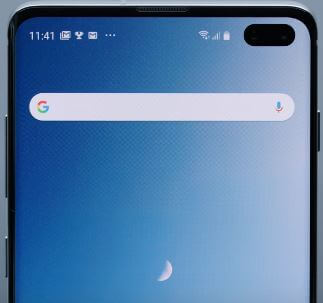Last Updated on March 7, 2021 by Bestusefultips
Here’s how to customize Galaxy S10 home screen settings. This home screen tips for galaxy S10 plus or S10 include home screen layout, home & apps screen grid size, add a new app icon to lock screen, create app folder, change the home screen wallpaper, add a widgets, quickly open notification panel, disable home screen layout, hide apps, and more.
One of the advantages of android devices is to customize the home and lock screen you want. You can customize home screen settings in galaxy S10 using two different ways including home screen settings and display settings.
Read Also:
- How to use Dual Audio on Galaxy S10
- How to lock apps in Galaxy S10 and S10 Plus
- How to change the home screen and lock screen wallpaper in Galaxy S20 Ultra, S20 Plus, and S20
- How to use split-screen in Galaxy S10 Plus
- How to use screen zoom on Galaxy S10
How to Change the Home Screen Galaxy S10
You can customize the home screen on Galaxy S10, S10 Plus, and S10e using below given complete guide.
Step 1: Long press on the blank space in your Samsung S10 home screen.
Here you can see wallpapers, widgets, themes, and home screen settings.
Step 2: Tap Home screen settings.
Check out the list of below-given galaxy S10 home screen settings.
Home screen layout
Change the home and apps screens layout on S10 here. You can reset the home screen layout galaxy S10 anytime you want.
Home screen grid
Set galaxy S10 home screen grid size as 4×5. Choose galaxy S10 home screen grid size from 4×5, 4×6, 5×5 and 5×6.
Home screen settings > Home screen grid > Choose 4×5, 4×6, 5×5 and 5×6 > Apply
App screen grid
Set Samsung S10 home screen grid size as 4×5. Choose galaxy S10 app screen grid size on from 4×6 and 5×6.
Home screen settings > App screen grid > Choose 4×6 and 5×6 > Apply
Enable/Disable App icon badge
You can show icon badges on apps when apps receive message notifications in your device. Turn app icon badges on or off in galaxy S10, S10 plus using home screen setting.
Lock home screen layout
This is the newly added Samsung S10 home screen settings. When turning on the lock home screen layout on galaxy S10, it will help to prevent items on the home screen from being removed or re-positioned.
Add new apps icon to the home screen
When you download third-party apps from the play store, that app icon adds to the home screen on galaxy S10. Turn on add apps to home screen toggle to activate it. Each time when you download & install a new app, you can see that app shortcut to the home screen.
Quick open notification panel
You can quickly access the notification panel on Galaxy S10 to swipe down from the home screen in your device. Turn on a quick open notification panel in your S10.
Rotate to landscape mode
When enabling landscape mode on galaxy S10, automatically rotate the home screen when your Samsung S10’s orientation changes.
Hide apps
You can hide apps on galaxy S10 using this home screen setting. Hide your important apps to secure your app data.
And that’s all. We hope this makes it clear how to customize the Galaxy S10 home screen. If you have any kind of trouble, tell us in below comment box. Stay and connect with us for the latest updates.