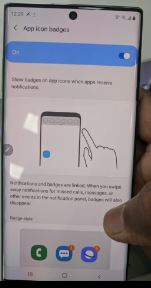Last Updated on March 7, 2021 by Bestusefultips
By default enable app icon badges Samsung Note 10 and Note 10 plus. Here’s how to enable or disable app icon badges on Galaxy Note 10 plus. So when apps receive notifications, you can show badges on particular app icons. Badge style set as a show with a number that indicates the number of notifications associated with that app. This number may vary depending on how each app counts its notifications. Choose Note 10 badge style from the show with number or show without number if you don’t want to show a number when receiving app notifications.
Notifications and badges are linked. When you swipe away notifications for missed calls or other events in the notification panel, badges will also disappear. Check out below given settings to enable or disable app icon badges on Galaxy Note 10 plus and Note 10.
Read Also:
- How to enable or disable notification dots on Android Oreo
- How to turn off notification reminder on Galaxy S9 & S9 Plus
- How to change the app icon size in Galaxy Note 10
- How to enable WiFi power-saving mode in Galaxy Note 10 and Note 10 Plus
How to Disable App Icon Badges on Samsung Note 10 Plus and Note 10
Two ways to turn off notifications badges on Samsung Note 10 and Note 10 plus, one is using home settings and another is notification settings. Let see one by one.
Get rid of icon badge notifications on Samsung Note 10 & Note 10 plus
When any app receives notifications, you’re device show number on the icon badge. If you want to remove badges, disable it using below given settings.
Step 1: Long press on the blank space in the home screen on your Note 10 plus.
Four options available here including Wallpapers, Themes, Widgets, and home screen settings.
Step 2: Select home screen settings.
Here you can customize galaxy Note 10 home screen settings, click here to see it. By default enable icon badge in your Samsung device & show with a number.
Step 3: Tap app icon badge.
Step 4: Toggle off “On”.
Now you’re device not show app badges when receiving notifications.
Change the App Icon Badges Style on Samsung Galaxy Note 10 Plus and Note 10
Now select badge style from show number when receiving notifications or show without numbers which show only dots icon on app you receive notifications.
Home screen settings > App icon badges > Edge style > Show with number/Show without number
Also, enable “show notifications” for the home screen that useful to show notification details when you touch and hold an app on the home screen.
Enable or Disable App Icon Badges on Samsung Note 10 and Note 10 Plus
You can use app icon badges on Samsung Galaxy to show how many notifications a particular app received and you missed to read it. But several people want to get rid of the app icon badge on Note 10+ and other devices. Disable it using below given settings.
Step 1: Go to Settings.
Step 2: Tap Notifications.
Step 3: Toggle off App icon badges.
Now disable app icon badges on Note 10+ and Note 10 if you hide badge icon. Previous Samsung galaxy users also reported about notification badge not showing or badge app icon not working issues. Have you ever find this type of issue on your Samsung device?
And that’s it. We hope this makes it clear how to enable or disable app icon badges on Galaxy Note 10 plus. Do you still have any questions regarding this tip? Tell us in below comment box.