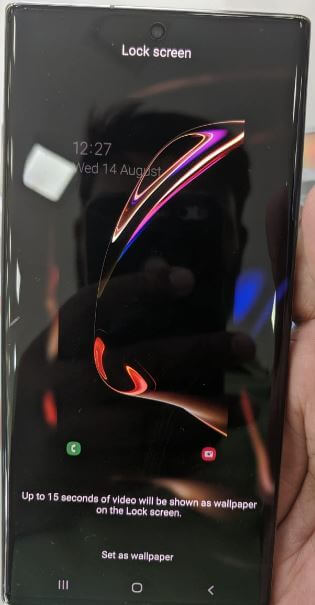Last Updated on March 7, 2021 by Bestusefultips
Want to change the lock screen picture on Note 10+ and Note 10? Here’s how to change the galaxy Note 10 plus lock screen wallpaper and home screen wallpaper. Change the wallpaper on Samsung Note 10+ and Note 10 using home screen settings. Up to 15 seconds of video will be shown as wallpaper on the Note 10 plus lock screen also. You can set home screen wallpaper and lock screen wallpaper from your phone gallery or set from default Note 10+ wallpapers.
Also, download Samsung Galaxy Note 10 wallpapers for Android or iPhone. Check out the below-given methods to change the wallpaper on galaxy Note 10 plus home screen and lock screen.
Read Also:
- How to change lock screen wallpaper on Android 10
- 7 Best Samsung Galaxy Note 10 plus features
- How to change always on display wallpaper in Galaxy S9 & S9 Plus
- How to enable dark mode in Samsung Note 10 plus
- How to Change Wallpaper on Galaxy S20 Ultra, S20 Plus, and S20
How to Change the Lock Screen Wallpaper on Galaxy Note 10 and Note 10 Plus
You can change the lock screen and home screen wallpaper in Samsung Note 10 and Note 10+ using the below steps.
Change the Galaxy Note 10 plus lock screen wallpaper using home screen settings
Step 1: Long press on the blank space in note 10+ home screen.
Step 2: Tap wallpapers.
Now see My wallpapers screen in your device. You can select a photo from the gallery, default list and set video as the lock screen on galaxy note 10 plus.
Step 3: Select wallpaper from the list.
Step 4: Tap Set as wallpaper.
Step 5: Tap Lock screen.
Now change wallpaper in your Samsung Galaxy Note 10 plus and Note 10. You can’t change wallpaper in Note 10 plus using display settings.
Read Also:
- How to display name and number on Pixel 3 lock screen
- How to change screen timeout time Pixel 3
- How to change lock screen preference in OnePlus 6T
Change Theme in Galaxy Note 10 Plus and Note 10
By default set theme in your Note 10+. You can change it or download the new theme from the Samsung store or play store.
Step 1: Long press on the blank space in your Note 10 home screen.
You can see wallpapers, themes, widgets, and home screen settings.
Step 2: Tap on Themes.
Step 3: Tap View all to show all available Galaxy themes.
Step 4: Tap Theme you want to set.
Step 5: Tap on Apply.
Some apps may close and unsaved data may be lost from your device.
And that’s all. I hope this little tip useful to change the Galaxy Note 10 plus lock screen wallpaper. If you found it helpful, don’t forget to share it with others. Stay and connect with us for the latest updates.