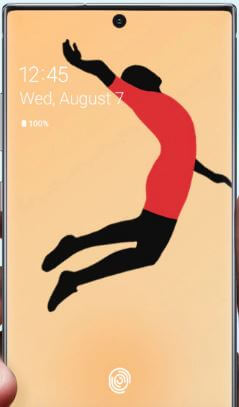Last Updated on March 7, 2021 by Bestusefultips
Do you want to change the wallpaper on Samsung Note 10 plus home screen and lock screen? This article useful to change home screen wallpaper in Samsung Note 10 plus and Note 10. Two ways to change the wallpaper on Samsung Note 10 lock screen and home screen, one is home settings and another is phone settings. You can choose wallpaper from your phone gallery or default wallpaper of your device. Also, download third party wallpapers from Samsung store or play store and set home screen wallpaper Note 10+.
Galaxy Note 10 home screen settings useful to set wallpapers, themes, icons, and AOD. Follow below given two different methods to change home screen wallpaper in Note 10 plus.
Read Also:
- How to enable full-screen gestures in Samsung Note 10 plus
- Galaxy Note 10 Plus S Pen tips and tricks
- How to make AR Emoji Samsung Note 10+
- How to Change Wallpaper on Galaxy S20 Ultra, S20 Plus, and S20
How to Change Galaxy Note 10 Plus Wallpaper: Home and Lock Screen
Annoying of your default Samsung Note 10 plus home screen and lock screen wallpaper? You can set up wallpaper on the home, lock, or both home & lock screen at the same time.
Change Note 10 Home Screen Wallpaper Using Phone Settings
Step 1: Go to settings in your galaxy Note 10+.
Step 2: Tap Wallpapers and themes.
Step 3: Tap View all in My wallpapers.
Step 4: Select wallpaper from the list.
Here you’ll choose from the home screen, lock screen, and home & lock screen.
Step 5: Choose the home screen from options.
Step 6: Tap Set as wallpaper.
Now wallpaper applied to home screen message on your Samsung Note 10+ screen.
Change Home Screen and Lock Screen Wallpaper in Samsung Note 10 Plus and Note 10
Step 1: Touch & hold on the blank space in the Samsung note 10+ home screen.
Step 2: Tap on wallpapers.
Step 3: Select wallpaper from the gallery or phone wallpapers.
Step 4: Tap Set as wallpaper.
Step 5: Choose from Home screen, Lock Screen, Home & Lock Screen.
Now change Samsung Note 10 plus home screen wallpaper.
Read More:
- How to enable Always-on display on Samsung Galaxy Note 10
- How to use motion and gestures on Samsung Note 10+
- How to Change the Lock Screen Shortcut on Galaxy Note 10 and Note 10 Plus
Change Theme on Samsung Galaxy Note 10 Plus
You can change Note 10 plus theme using wallpaper and theme settings. First of all downloaded theme in your device. Also, see the theme preview before apply.
Settings > Wallpapers and themes > Themes
Also, enable dark mode on galaxy Note 10 plus and Note 10 using below given settings.
Step 1: Swipe up from the home screen to access the app drawer.
Step 2: Tap the Settings app.
Step 3: Tap on Display.
Step 4: Turn on the toggle Night mode.
You can set a schedule to automatically turn on dark mode in Samsung Note 10+ and Note 10.
And that’s it. I hope the above-given tip useful to change the home screen wallpaper in Note 10 plus. If you have any questions, tell us in below comment box. Don’t forget to share with others if you found it helpful.