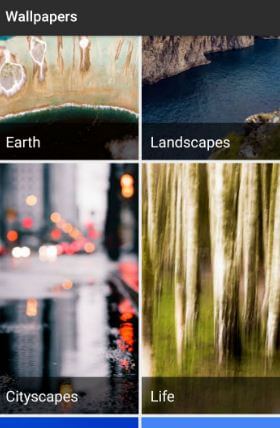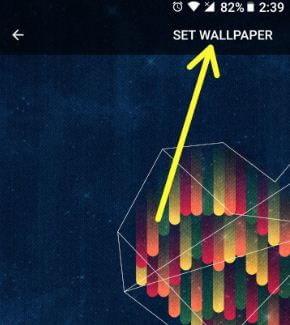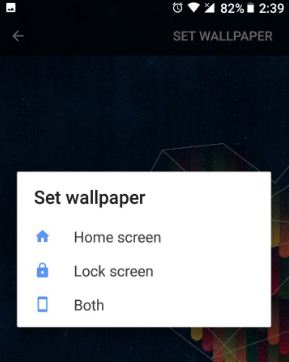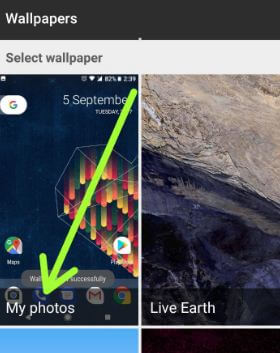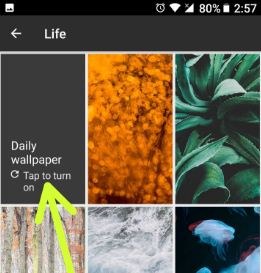Last Updated on January 18, 2024 by Bestusefultips
Here’s how to change lock screen wallpaper Android 8.1 and 8.0. Set the wallpaper on the Android 8.1 lock screen and home screen by default. You will change the wallpaper in Android Oreo using display settings. The Android Oreo device includes several wallpaper categories, such as live earth wallpaper, live data, a new element, sky-high, Art, Earth, Landscape, Cityscape, Life, texture, and solid colours. Choose from your phone gallery also. You can use the Android 8.0 Oreo home setting to change the home screen and lock screen wallpaper in Android Oreo 8.0. Also, set automatically change wallpaper in Android Oreo 8.1 devices such as Google Pixel, Pixel XL, Nexus 6P, Nexus 5X, etc. This wallpaper will download via only Wi-Fi on your device. Below are the two methods to change the lock screen and home screen wallpaper in Android Oreo devices.
Read Also:
- How to Create AI Wallpaper on Android
- How to Use Live Pokemon Wallpaper on Pixel
- How to Change App Icon Shape in Android
- How to Add Your Profile Picture on the Lock Screen on Android
How To Change Lock Screen Wallpaper Android 8.1
You can set wallpaper in Android 8.0 Oreo using the home screen and display settings. Below, you can see both methods with a step-by-step guide.
1st Method: Change Android Oreo Lock Screen Wallpaper
Step 1: Press and hold the blank space in the home screen on Google Pixel and Pixel XL.
You can see wallpapers, widgets and settings options.
Step 2: Tap on Wallpapers.
Step 3: Select from the Home screen or lock screen to change the wallpaper.
You can see various options for setting home and lock screen wallpaper in Android Oreo 8.0 devices.
Step 4: Tap any Category and select wallpaper to set on your Android device.
Step 5: Tap Set wallpaper from the top right side.
Step 6: Set wallpaper for the Home screen, Lock screen, or Both.
You can also download and install Android 8.0 Oreo wallpaper on your Pixel, Nexus, LG, Samsung Galaxy, and other supported Android O devices.
2nd Method: Set a Different Wallpaper for the Lock and Home Screen Android Oreo 8.1
Step 1: Go to Settings on your Android Oreo devices.
Step 2: Tap Display.
Step 3: Tap Wallpaper.
Step 4: Tap the Category you want to select for the wallpaper.
If you want to set wallpaper from your Android Oreo’s gallery, tap My Photo.
Step 5: Tap Wallpaper.
Step 6: Tap Set wallpaper.
Step 7: Choose from the Home screen, Lock screen, or Both.
That’s all about changing the Android Oreo wallpaper on the home screen and lock screen. Live wallpaper consumes more battery life, so always set a simple wallpaper on your Android device.
Automatically Change Wallpaper in Android Oreo 8.1
Settings > Display > Wallpapers > Category> Daily wallpaper > Continue > Set wallpaper > Home screen/home screen and lock screen.
Change the Wallpaper on Android 9 Pie
Long press on the blank space in your device home screen > Wallpapers > Select Picture from phone gallery or default wallpapers > Set wallpaper > Home screen/Lock screen/Home screen & Lock screen.
Set a Picture on the Android Lock Screen
Long press on the blank space in your device’s home screen > Styles & Wallpapers > Select Picture from phone gallery or default wallpapers > Set wallpaper > Home screen/Lock screen/Home screen & Lock screen.
I hope you liked this little tip on changing the wallpaper on Android Oreo 8.0 and 8.1 devices. If you have any other wallpaper and theme tricks for Android Oreo, share them with us in the comment box below.
Related: