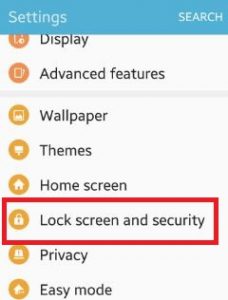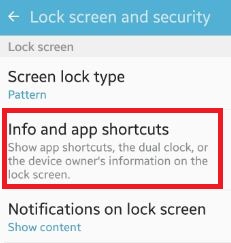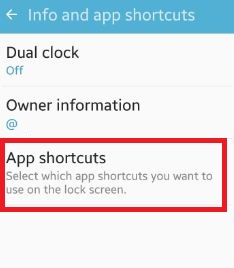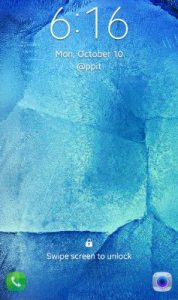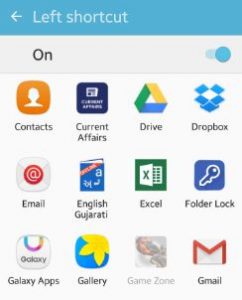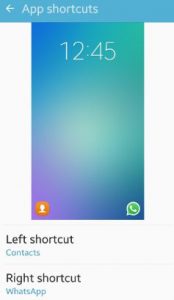Last Updated on October 24, 2019 by Bestusefultips
Do you want to set or change lock screen app android marshmallow (android 6.0) and lollipop 5.1.1 device? By default on your android phone lock screen left side phone app shortcut and right side camera app shortcut. In latest android device, you can change app shortcuts you want to use on the lock screen from your installed apps in android phone or tablet device.
This “info and app shortcut” feature under lock screen & security settings show app shortcuts, the dual clock or the device owner’s information on the lock screen. You can set your secure lock functions such as Auto lock and lock instantly with power key. And also set different pattern screen lock type including PIN, Password, Swipe and Pattern type. It’s easy to change lock screen wallpaper, home screen wallpaper but in this tutorial, i will show you process to change lock screen app android phone.
Read Also:
How to change name on lock screen Android Nougat 7.1
How to remove icons from lock screen on Galaxy S10 Plus
How to change lock screen app android phone (marshmallow)
Step 1: Open “Settings” app on android phone
Step 2: Scroll down until “lock screen and security” and open it
Step 3: Tap on “Info and app shortcuts” under lock screen section
Step 4: Tap on “App shortcuts”
You can see above screen on your device which is by default set “phone app” as left shortcut and “camera app” as right shortcuts.
Step 5: Tap on “Left shortcut”
You can see the list of all installed apps on your android device.
Step 6: Tap on any app want to set left shortcut
Step 7: Tap on “Right shortcut” and tap on any app want to change lock screen app android
After change both lock screen app shortcut your device screen looks like above screen. You can enable / disable left or right shortcut app if you won’t to see on lock screen.
That’s it. Above you can see the essay steps to change lock screen app android phone. If you’ve problem implementing this, feel free to let me know on below comment box, would be pleasure to help you. Don’t forget to share this trick with your friends on social network.