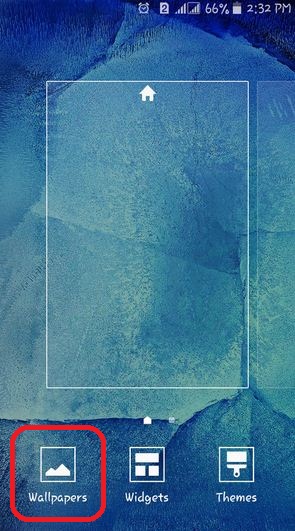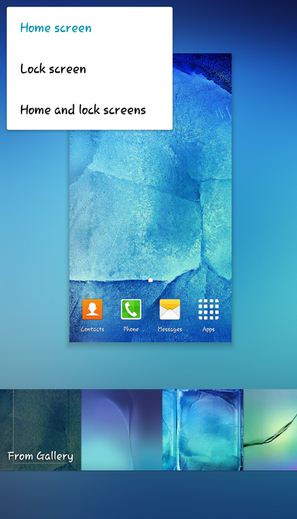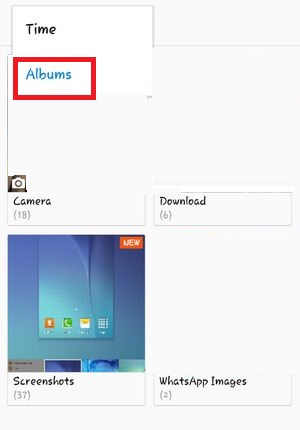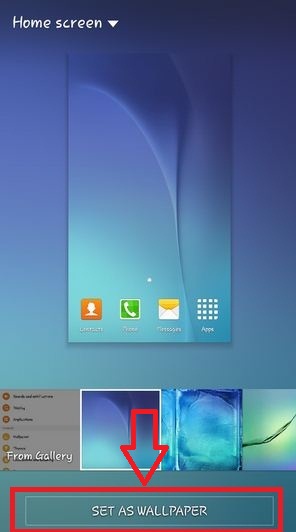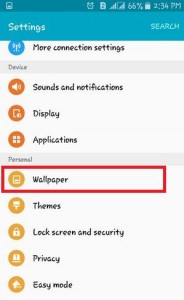Last Updated on July 2, 2020 by Bestusefultips
Want to change the default wallpaper on your Android Lollipop 5.1? Check out below given two different methods to change the home screen and lock screen wallpaper in Android 5.1.1 Lollipop and Marshmallow 6.0 devices. You can easily change the wallpaper on your Android devices using home settings. You can download several HD elegant wallpapers from Google play store which contains amazing and attractive wallpapers for your Android mobiles or tablets. Also, change the theme on Android Lollipop 5.1.1 and Marshmallow 6.0. There are two different ways to set new wallpaper on the lock screen and home screen in your Android device.
Read Also:
- How to change light or dark theme on Android 9 Pie
- How to change Galaxy Note 10 plus lock screen wallpaper
- How to change lock screen wallpaper on android nougat 7.0
How to Change Wallpaper on Android Lollipop 5.1.1
Apply the below-given settings to change the Android home screen and lock screen.
How to Set Lock Screen and Home Screen Wallpaper on Android 5.1.2
Step 1: Tap & hold any empty area of the home screen on your Android devices.
You can see Wallpaper, widgets, and theme options.
Step 2: Tap on “Wallpaper”
You can see three options here including Home screen, Lock screen, and Home and lock screens.
Step 3: Select the option from the top left corner.
To select or change the wallpaper on Android mobiles, you have three below options.
- Gallery: you can set any Gallery photo including Camera, WhatsApp images, Screenshots, and other mobile photos.
- Wallpaper: By default wallpaper on your android device.
- Live Wallpaper: Animated or movement wallpaper. In this type of live wallpaper more consuming your mobile battery & slow the processor (This option is available on some of the Android devices).
Step 4: Choose the photo you want to set or change the wallpaper on your Android.
Step 5: Tap on the “Set as Wallpaper” button at the bottom of the page.
That’s done. You can view your set or change the wallpaper on the Android 5.1 device home screen or lock screen.
How to Change Wallpaper on Android Lollipop 5.1
You can also change the default Android wallpaper on your home screen or lock screen using the below settings.
Step 1: Go to “Settings”.
Step 2: Tap on “Wallpaper” in the personal section.
Step 3: Select your favorite photo from Gallery/Wallpaper/Live Wallpaper.
Step 4: Press “Set as wallpaper”.
We hope this makes it clear how to change the wallpaper on the Android home and lock screen. Stay and connect with us for the latest updates.