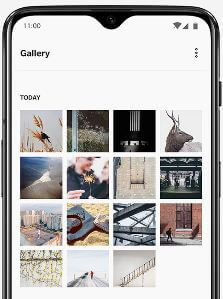Last Updated on March 7, 2021 by Bestusefultips
Want to take a scrolling screenshot on OnePlus 6T Oxygen OS? We already discussed take a screenshot in the OnePlus 6T. But in this tutorial, I’ll show you how to take a long screenshot in OnePlus 6T. You can easily take a scrolling screenshot from a web page, book, or other photos. One of the quickest ways to capture a screenshot on an OnePlus 6T device is three-finger screenshot gestures. You can use Google Assistant also to capture a screenshot on your Android devices.
Read Also:
- How to Enable and Use Reverse Wireless Charging on OnePlus 8 Pro
- How to lock apps in OnePlus 6T using fingerprint
- How to use the Split screen in OnePlus 6
How to Take a Long Screenshot in OnePlus 6T Oxygen OS
Most of the common method to take a screenshot is a long press power button and volume down button at the same time in your Android devices.
Step 1: Open web page or photo you want to capture scrolling screenshot.
You can activate three fingers gestures using this: Settings > Buttons & gestures > Quick gestures > System gestures > Three-finger screenshot
Step 2: Swipe with three fingers on the screen you want to capture a screenshot.
Step 3: Tap the Rectangular icon from the bottom of the screen on your phone.
Step 4: Now your phone automatically capturing a screenshot.
Step 5: Tap the Screen to stop taking a screenshot.
Now you can see a captured long screenshot in your OnePlus 6T.
How to Capture Screenshot in Android 11 Stock OS
Step 1: Open the Recent apps in your Stock Android 11.
Step 2: Tap on Screenshot at the bottom left.
Alternative Way: Open the screen or page > Long press the power button and volume down button simultaneously
And that’s all. Do you still have a question about taking a long screenshot in OnePlus 6T Oxygen OS? If you have any kind of trouble, tell us in the below comment box. Stay and connect with us for the latest updates. Don’t forget to share it with others.