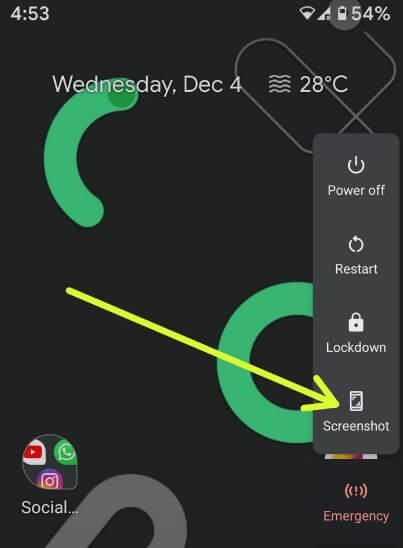Last Updated on December 27, 2023 by Bestusefultips
This tutorial teaches you how to screenshot on Android 10. There are three different ways to capture screenshots on Android 10. You can snap any webpage, any screen or other phone settings on your phone. One of the most common methods for Android or Samsung devices is to touch & hold the power button and volume down button simultaneously to take a screenshot. You can find screenshots saved under the phone gallery in your Android, Samsung Galaxy and other devices.
Also, use Google Assistant to take a screenshot or take a selfie on your devices. Apply the methods below to take a screenshot on Android 10 smartphones and tablets.
Check More:
How to Screenshot on Android 10
Is it possible to take screenshots without the power button on Android 10? Check out the methods below on your Android devices.
Use the Power and Volume Down Buttons
Step 1: Open the webpage or screen you want to capture screen.
Step 2: Touch & hold the power button & volume down button at the same time.
You can edit or share a screenshot without opening it from the phone gallery on your Android phone.
Take a Screenshot on Android 10 using the Power menu
Android 10 added a new screenshot option in the Power menu for quick screenshots.
Step 1: Open the Page or Screen.
Step 2: Long press the Power key.
Step 3: Tap Screenshot.
You can find a screenshot in your phone gallery.
Use Google Assistant
Make sure to enable screenshots at Google Assistant on your Android devices.
Step 1: Long-press the home button or say OK Google to launch the Google Assistant on your Android device.
Step 2: Say, take a screenshot.
Please wait until it automatically takes a screenshot on your device.
And that’s it. Are you satisfied with our solutions to capture a screenshot on Android 10? If you have any other ideas, you can share them with us in the comments. Stay and connect with us for the latest updates.
Read Also: