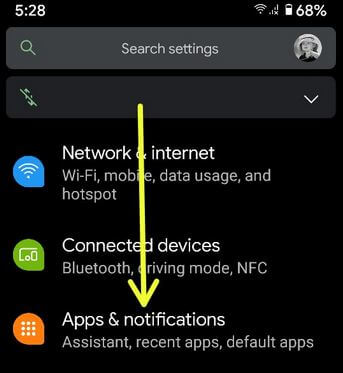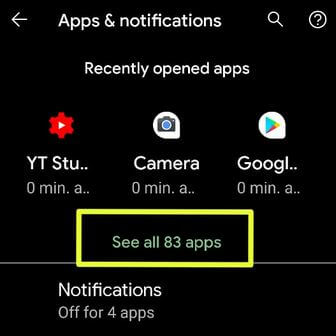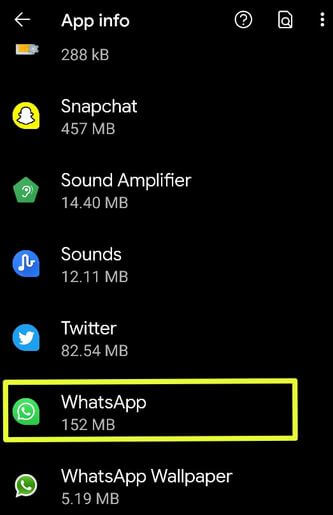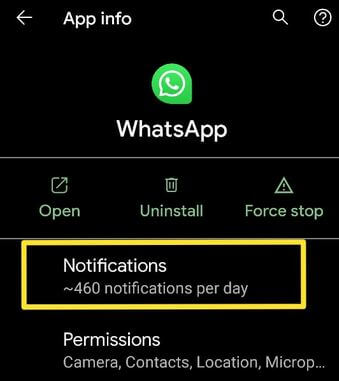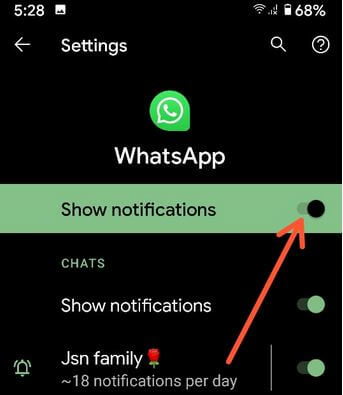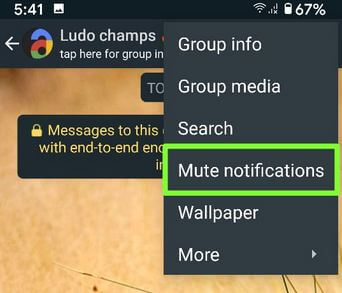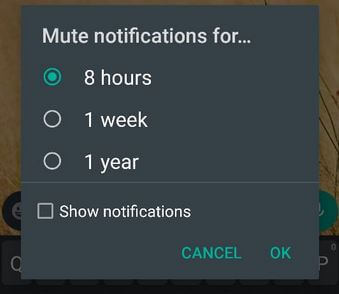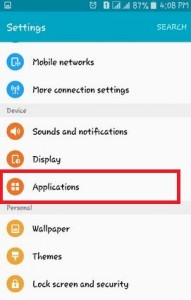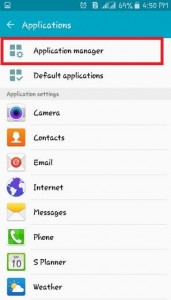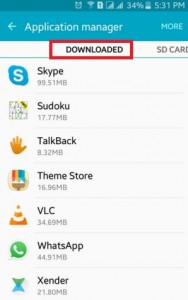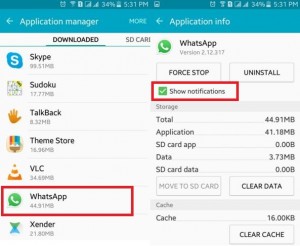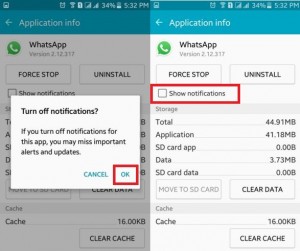Last Updated on March 7, 2021 by Bestusefultips
By default show notifications on the lock & home screen when you receive any notifications on your WhatsApp Android or iPhone. Sometimes irritate if you gettings continuos message notifications. This tutorial explains to you how to mute or disable WhatsApp notifications on Android phones or tablets. You can individually disable notification of contacts or block all notifications at once on WhatsApp Android devices. If you don’t want to turn off notifications, you can mute WhatsApp notifications for 8 hours/1 week/1 year. Also, you can mute group notifications on WhatsApp Android phone.
Read Also:
- How to change text message notification sound on Android
- How to disable pop-up notifications on WhatsApp Android
How to Turn Off WhatsApp Notifications on Android
If you have the latest updated app, you can apply below settings to manage WhatsApp notification settings in your latest Android (Android 10) devices.
How to Turn Off Notifications on WhatsApp Android in 2020
Step 1: Go to Settings in your Android devices.
Step 2: Tap Apps & notifications.
Step 3: Tap See all apps.
Step 4: Scroll down and tap WhatsApp.
Step 5: Tap Notifications.
Step 6: Toggle off Show notifications.
Now, your phone is blocking this app’s notifications from appearing on your phone.
How to Mute WhatsApp Group Notifications or Individual Notification on Android
Step 1: Open the WhatsApp app in your device.
Step 2: Tap any Group or Contact.
Step 3: Tap Three vertical dots at the top right corner.
Step 4: Tap Mute notifications.
Step 5: Choose from 8 hours/1 week/1 year and tap OK.
Also, check or uncheck the box if you want to show notifications even mute.
For Older Android Version (Lollipop 5.1.2 & 6.0)
Step 1: Open “Settings” on your android devices.
Step 2: Tap on “Applications” under the device section.
Step 3: Tap on “Applications Manager”.
Step 4: Tap on the “Download” tab.
Step 4: Tap on the “WhatsApp” application.
Step 5: Uncheck the “Show notifications” option to disable or turn off WhatsApp notifications on Android (Lollipop 5.1.1) devices.
After unchecking the checkbox, you can see the above screen on your phone and this message: If you turn off notification for this app, you may miss important alerts and updates.
Step 6: Press “OK”.
Now all incoming WhatsApp messages or group message notifications are not displayed on your android phone or tablet home screen. That’s all.
Above you can see steps for turn off WhatsApp notifications on android. If you have known other simple ways to disable WhatsApp notifications on your android device then please share with us.