Last Updated on June 9, 2022 by Bestusefultips
Do you want to get pop up notifications on WhatsApp? Here’s how to turn on or turn off pop-up notifications on WhatsApp Android devices. You can see a pop-up notification on your Android lock screen when receiving a new message on WhatsApp if set “always show pop-up”. You can enable high-priority notifications to show previews of notifications at the top of the screen. You can change popup notifications settings on WhatsApp Android or iPhone devices. By default, set the “No popup” option selected, so you can’t get any popup notification on your phone lock screen or home screen. If you have the latest updated WhatsApp version (2.20.157 or later), pop-up notifications are no longer available on your Android 12/Android 11 stock OS.
What is Pop Up Notification WhatsApp?
When enabling a pop-on screen, you can show notifications as a banner across the top of the screen when a device is unlocked.
Read Also:
- How to reset WhatsApp notification settings on Android
- How to send broadcast messages WhatApp Android
How Do I Get WhatsApp Notification to Pop Up on Android
Step 1: Open WhatsApp on your Android devices.
Step 2: Tap on Three vertical dots (More) in the top right corner.
Step 3: Tap on Settings.
Step 4: Tap on Notifications.
Step 5: Tap on “Popup notification”.
Note: If you have installed the latest WhatsApp version (2.20.157), you can’t enable pop-up notification options
Now you can see the below options on your android phone and tablet screen.
- No popup: By default selected, you have not seen a WhatsApp message notification on your Android device’s home screen or lock screen. Only you can read the message when opening WhatsApp.
- Only when screen “on”: You can only see WhatsApp popup notification on the home screen when your android phone or tablet screen is “on”.
When an open phone locks, then you can see the above the screen. You can reply directly from the home screen popup notification.
- Only when screen “Off”: You can only see WhatsApp popup notification on the home screen when your android device screen is “off”. You can reply directly from the home screen popup notification.
- Always show popup: You can see all WhatsApp message popup notifications when your android phone or tablet screen is on/off.
Step 6: Choose the options to turn off WhatsApp popup notification or tap on cancel to set default settings.
How do I Enable Push Notification on WhatsApp?
Step 1: Go to Settings.
Step 2: Tap on Apps.
Step 3: Tap on See all apps.
Step 4: Tap on WhatsApp.
Step 5: Tap on Notifications.
Step 6: Make sure to toggle on All WhatsApp Notifications.
How Can I See WhatsApp Message in Notification Bar?
Make sure to select the show all notification content option to view messages on the notification bar on your device.
Step 1: Go to Settings.
Step 2: Tap on Apps.
Step 3: Tap on See all apps.
Step 4: Tap on WhatsApp.
Step 5: Tap on Notifications.
Step 6: Tap on Message notifications.
Step 7: Tap on the Lock screen.
Step 8: Select Show all notification content.
Why WhatsApp is Not Showing Pop Up Notification?
Make sure to allow all WhatsApp permission on your Android device.
Settings > Apps > See all apps > WhatsApp > Permissions
That’s all. Above, you can see a perfect solution to change WhatsApp popup notifications on WhatsApp Android devices. If you have any problems, then post a comment on the below box. We will respond to you as soon as possible. Don’t forget to share it with others if you find it useful.
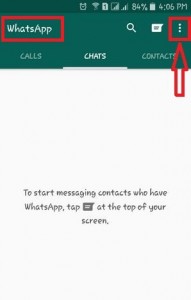
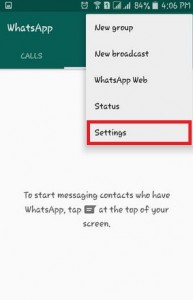
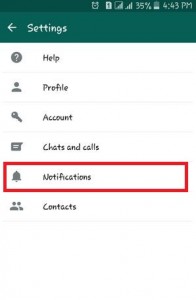
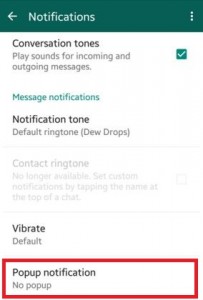
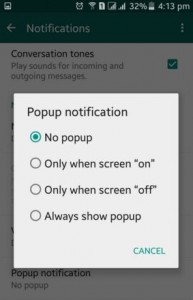
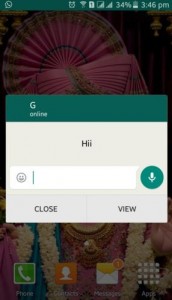 When an open phone locks, then you can see the above the screen. You can reply directly from the home screen popup notification.
When an open phone locks, then you can see the above the screen. You can reply directly from the home screen popup notification.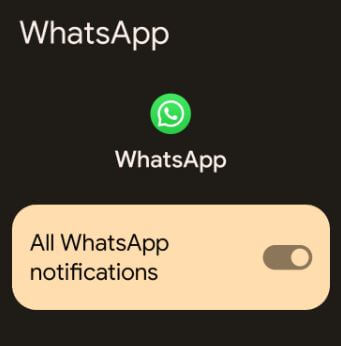
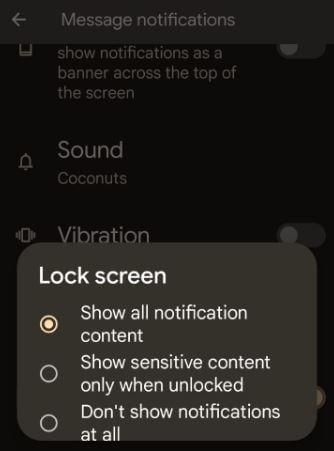



Hi
Please help me to turn on popup notification
Which device?