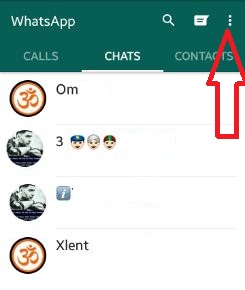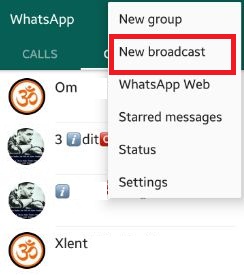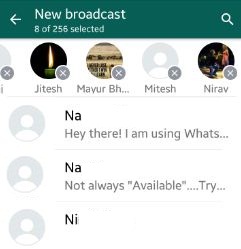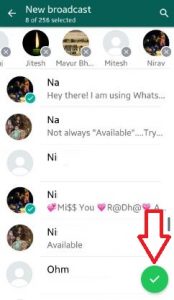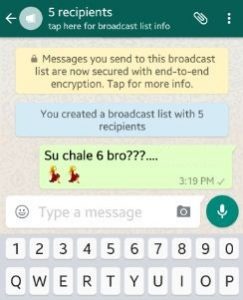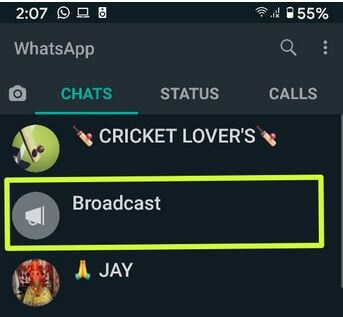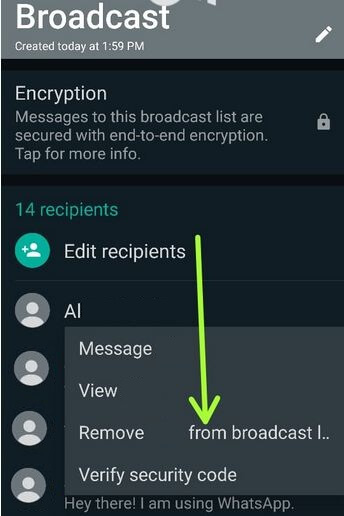Last Updated on March 7, 2021 by Bestusefultips
Here’s how to create a broadcast list and send messages on WhatsApp Android devices. You can send messages to multiple recipients at the same time using broadcast messages feature on WhatsApp Android or iPhone. When you forward a broadcast message on WhatsApp Android to more recipients, all recipients get your message but they don’t know that it was a broadcast message. When they reply to your message, you can see individually get a message to respond. You can find broadcast list in WhatsApp on the chat tab. WhatsApp is one of the most used messenger apps to chat with friends or family members and send photos, videos, docs, and other information.
Read Also:
- How to switch voice call to video call on WhatsApp Android
- How to change WhatsApp number android device
How to Send Broadcast Messages on WhatsApp Android
Step 1: Open the “WhatsApp” app on your Android device.
Step 2: Tap on “Three vertical dots” from top of the right side corner.
Step 3: Tap on “New broadcast”.
Step 4: Select the contacts from the list want to add a broadcast list.
Step 5: Click on the “Right” arrow icon from below right corner.
You can see the below screen on your android phone or tablet device.
Step 6: Enter the message and tap the send icon.
Only contacts with your phone number in the address book will receive your broadcast messages.
After the created a broadcast list, you can add the recipient from the WhatsApp contact list and see broadcast list info. This broadcast list is also secured with an end-to-end encryption feature. In broadcast media, you can see the media, documents, and links of your broadcast list contacts share with you. You can also share large files with your contacts using your email id or Gmail account.
How to Remove Recipients From WhatsApp Broadcast List Android
Step 1: Open the WhatsApp app on your Android phone.
Step 2: Tap the Chats tab.
Step 3: Tap any Broadcast icon.
Step 4: Tap Broadcast name.
Step 5: Long press any recipients you want to remove from the broadcast list.
Step 6: Tap Remove from the broadcast list.
Step 7: Tap OK.
Did you find the above process to send broadcast messages WhatsApp android helpful? If you’ve problems implementing this, let me know on below comment box. It would be a pleasure to help you. Connect with us for daily updates!