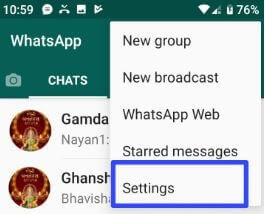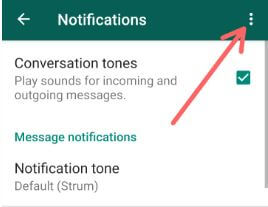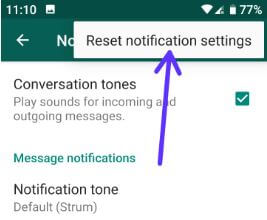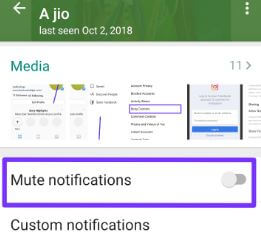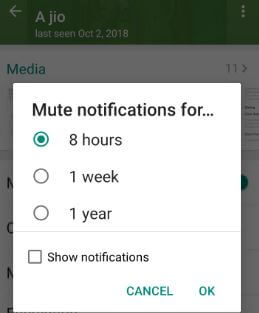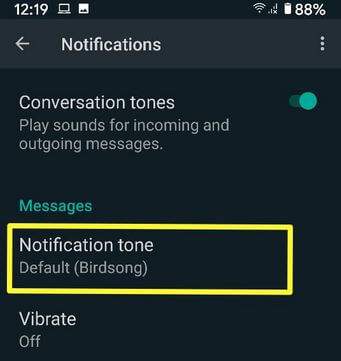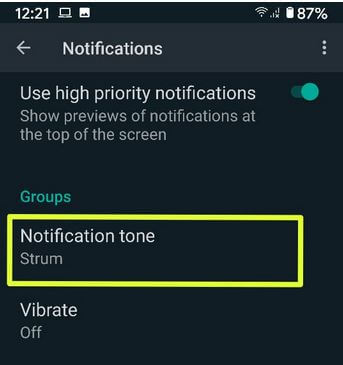Last Updated on March 7, 2021 by Bestusefultips
Annoying by WhatsApp notifications not working on Android phone or tablet? Here’s how to reset notifications settings on WhatsApp Android devices. By default set conversation tones, message notifications, group notifications and call notifications in your WhatsApp account. You can set your favorite notification tone on WhatsApp you want using WhatsApp settings in Android or iPhone. In WhatsApp notifications settings, you can set WhatsApp notification sound, WhatsApp pop-up notification, high priority notification, and more. Also, change or turn off conservation tone on WhatsApp Android.
Read Also:
- How to enable or disable pop-up notification on WhatsApp Android
- How to Turn off WhatsApp Notifications on Android
How to Reset WhatsApp Notifications Settings on Android device
Step 1: Open the WhatsApp app in your android devices.
Step 2: Tap Three vertical dots (More) at the upper right corner of the screen.
Step 3: Choose Settings.
Here you can see the account, chats, notifications, and data and storage usage settings in your Android or iOS devices.
Step 4: Tap Notifications.
In WhatsApp notification settings, you can change notification tone, high priority notifications, stop pop up notifications, set ringtone, and more.
Step 5: Tap Three vertical dots (More) at the upper right corner of the screen.
Step 6: Tap Reset notification settings.
You can see this pop-up message on the screen: Reset app notification settings, including custom notification settings for your chats?
Step 7: Tap Reset.
It will reset all WhatsApp notifications settings from your android device.
How to Mute Chat Notifications on WhatsApp Android: Individual contact
Step 1: Open the WhatsApp app in your android devices.
Step 2: Tap Contacts icon at the bottom right corner of the screen.
A list of contacts are view in your device.
Step 3: Tap Any contact you want to mute chat notifications.
Step 4: Tap Profile.
Step 5: Toggle on “Mute notifications”
Step 6: Choose from 8 hours/1 week/1 Year. Also, check the box if you show notifications on the screen when receiving messages.
Step 7: Tap OK.
How to Change Notification Sound on WhatsApp Android
Open WhatsApp > Three vertical dots (More) at the top right corner > Settings > Notifications > Tap Notification tone under the Messages section > Browse ringtone > Select tone > Save
How to Change Group Notification Sound on WhatsApp Android
Open WhatsApp > Three vertical dots (More) at the top right corner > Settings > Notifications > Tap Notification tone under the Groups section > Browse ringtone > Select tone > Save
How to Turn Off Notification Tone/Conversation Tone on WhatsApp Android
Open WhatsApp > Three vertical dots (More) at the top right corner > Settings > Notifications > Toggle off Conversation tones
It will disable sounds for incoming and outgoing messages.
And that’s it. Do you still have a question about reset WhatsApp notifications settings on Android devices? If you have any questions, tell us in below comment box. Stay and connect with us for the latest updates.