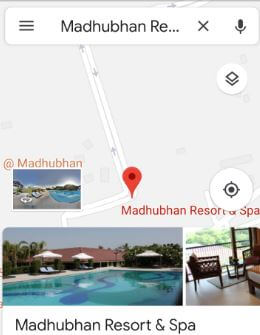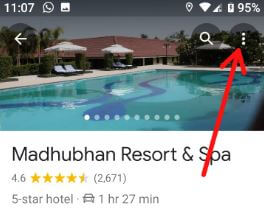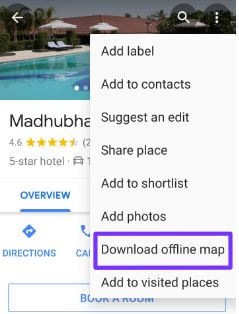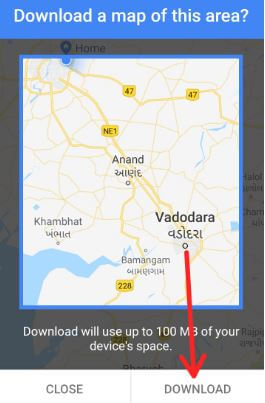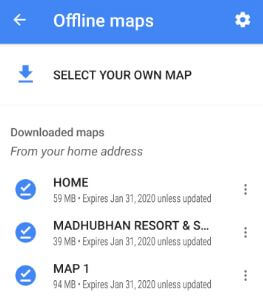Last Updated on March 7, 2021 by Bestusefultips
Want to download and use Google Maps offline on android or iPhone devices? Here’s how to download offline Google Map on Android phone or tablet device. In some of the places where you can’t get the internet connection or slow internet speed in your device, so download and save Google Maps directions for offline view in your Smartphone.
By default Google Map save offline on your device internal storage. Also save Google Maps data on SD card if you’re device inserted SD card. If you don’t want to use mobile data while use Google Maps, turn on Wi-Fi only option under Google Map app settings. Follow below given step by step process to download offline Google Map on Android.
Don’t Miss This:
How to delete YouTube offline video Android
How to share live location on WhatsApp Android
How to fix Google Map voice not working Android
How to track lost android phone using Google Maps
How to download offline Google Map on Android phone or tablet
You’ll use Google Maps offline to get direction, see routes detail and search for locations you want to download route. You can get driving direction offline, but not walking direction, transit or bicycling. Check out below given steps to navigate with Google Maps offline.
Step 1: Open Google Map app in your android device
Make sure your device connected with internet.
Step 2: Tap Search here and find the place you want to save offline map
Step 3: Tap name you search from bottom of the screen
Step 4: Tap Three vertical lines at upper right corner of the screen
Step 5: Select download offline map
You can see this pop-up message of the screen: Download a map of this area?
Step 6: Tap Download
Now wait until downloading offline maps in your android phone or tablet devices.
View downloaded Google Map on Android device
Step 1: Open Google Map app in your device
Step 2: Tap Three horizontal lines (More)
Step 3: Select offline maps
You can see list of downloaded maps.
Step 4: Tap Google Map you want to view
You can view, rename, update map and delete it from your device. If you want to use offline map, but still use mobile data to other apps. Turn on Wi-Fi only in Google Map using below given settings.
Turn on Wi-Fi only on Google Maps to save battery & mobile data
Step 1: Open Google Map app in your android device
Step 2: Tap Three horizontal lines at upper right corner
Step 3: Turn on Wi-Fi only toggle in your device
And that’s it. We hope this makes it clear how to download offline Google Map on Android device. If you have any kind of trouble, tell us in below comment box. Stay and connect with us for latest updates.