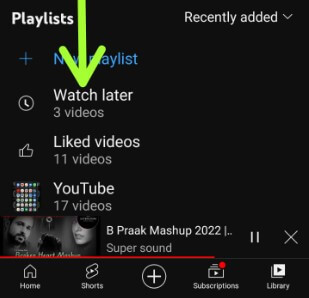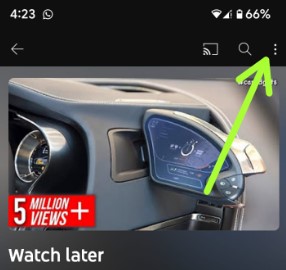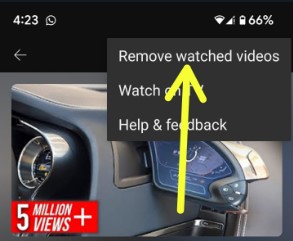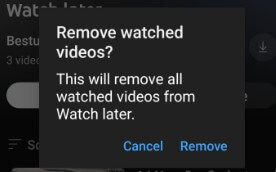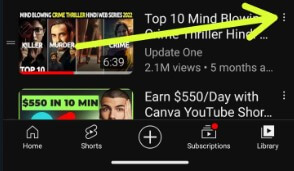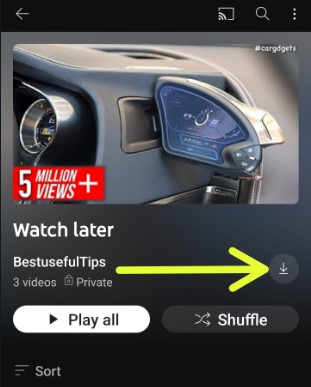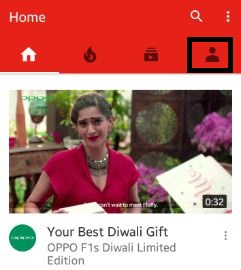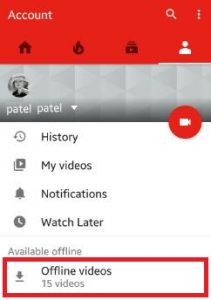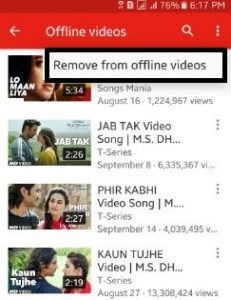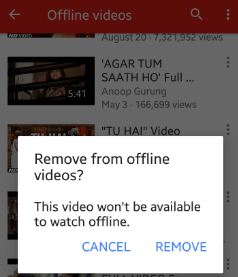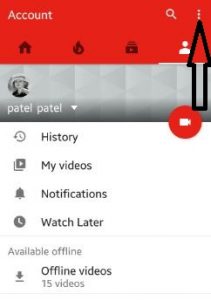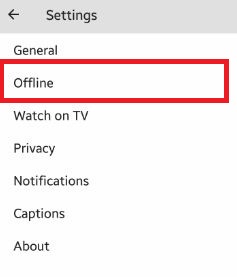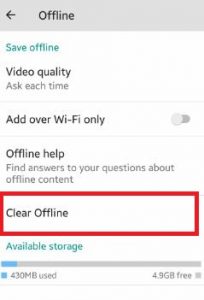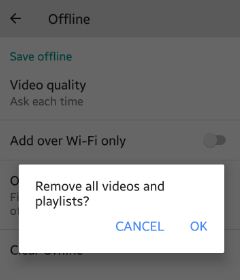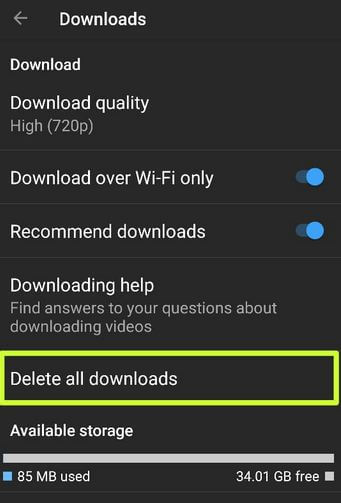Last Updated on January 30, 2023 by Bestusefultips
Here’s how to delete watch later YouTube videos or delete YouTube offline videos from your Android phones or tablet devices. You can see the download instead of offline videos on your latest YouTube app. You can download videos to watch later or save your favorite video offline (Older YouTube Version only) and see it for up to 30 days without an internet connection. When your Android phone is connected to Wi-Fi, it will automatically refresh or update. All your saved offline videos are stored on the YouTube account settings. You can set the download video quality of the offline video when downloading, enable/disable Wi-Fi settings for offline YouTube video download, and clear all offline videos on your Android phone or tablet device.
Read More: How to Delete YouTube Videos on Android, iPhone, and PC (2023)
How to Delete YouTube Watch Later Videos on Android
You can individually clear watch later on YouTube or delete all videos using the below settings.
Delete All YouTube Watch Latest Videos at Once
Step 1: Open the YouTube app and tap on the Library at the bottom right corner.
Step 2: Tap Watch later.
Step 3: Tap Three vertical dots at the top right corner if you want to delete all videos at once.
Step 4: Tap Remove watched videos.
Step 5: Tap Remove.
This will remove all watched videos from the YouTube watch latest list.
Individually Delete Watch Later YouTube Videos
Step 1: Open the YouTube app and tap on the Library at the bottom right corner.
Step 2: Tap on Watch later.
Step 3: Tap Three vertical dots of the video you want to remove.
Step 4: Tap Remove from watch later.
Remove all unavailable videos from the YouTube watch later list and free up space in your phone.
How to Export (Download) YouTube Watch Later List
Open the YouTube app > Library at the bottom right corner > Down arrow icon > OK.
It will download a playlist on your device.
Read More:
How to Delete YouTube Offline Videos From Android Phone – Older YouTube Version
Step 1: Open the YouTube app on your device.
Step 2: Tap on Account.
Step 3: Tap on Offline videos.
You can see the list of all your offline saved videos.
Step 4: Tap on Three vertical dots of the video you want to delete YouTube offline video Android device.
You can see the below screen on your Android phone or tablet.
Step 5: Click on Remove from offline videos.
You can see this message: Remove from offline videos?
Step 6: Tap on Remove.
Now, this deleted video can not be available to watch offline. You can delete one by one offline videos from your Android phone or tablet device using the above-given steps.
How to Clear or Delete All Videos Offline Viewing At Once
Step 1: Open the YouTube app.
Step 2: Tap on Account.
Step 3: Tap on Three vertical dots from the top right corner.
Step 4: Click on Settings.
Step 5: Tap on Offline.
Step 6: Tap on Clear offline.
You can see this message on the screen: Remove all videos and playlists?
Step 7: Tap on OK.
Now, remove all saved and offline videos from your YouTube account.
How to Delete All Downloaded Videos YouTube on Android
YouTube > Tap Profile picture at the top right corner > Settings > Downloads > Delete all downloads > Delete.
Did you find the above steps to delete YouTube offline videos on Android devices? Don’t forget to share this YouTube trick with your friends on social networks! If you have any concerns regarding the above trick, let us know in the comment box below.
Related: