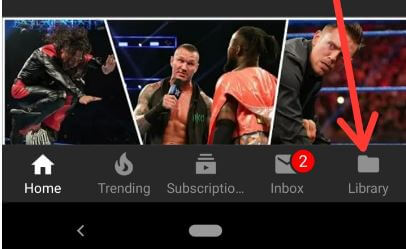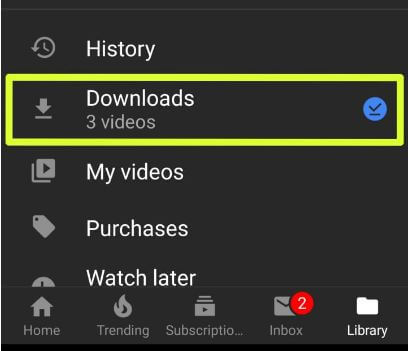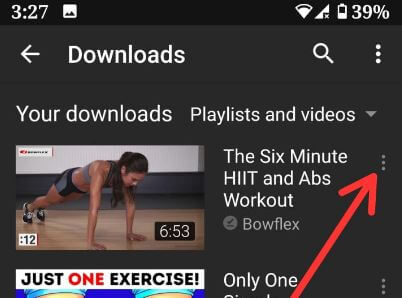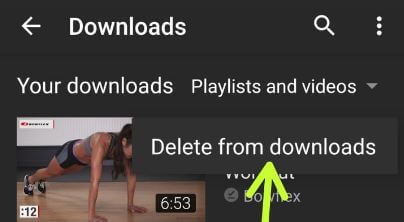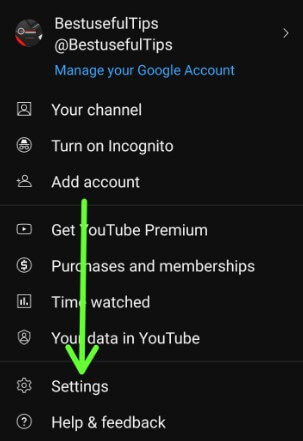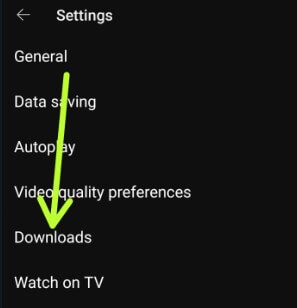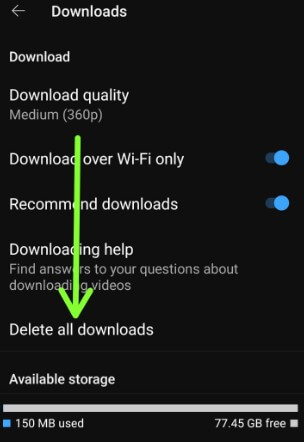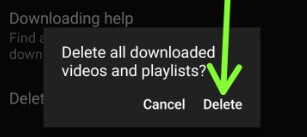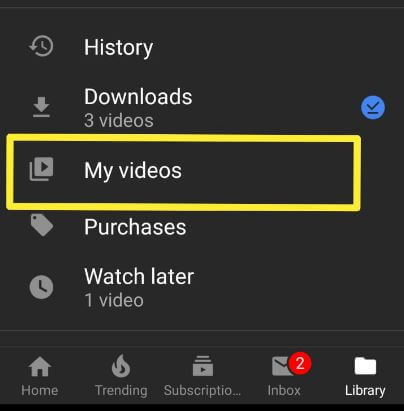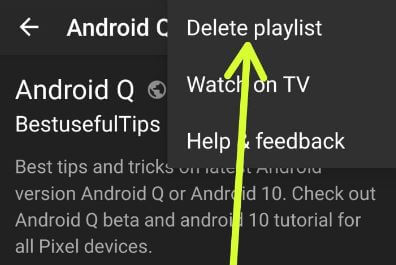Last Updated on January 30, 2023 by Bestusefultips
Do you want to delete videos on your YouTube account on your Smartphone? Here’s how to delete all videos downloaded on YouTube Android or iPhone. You can save videos in the YouTube app to download section or save offline videos (Older YouTube version only) for watching later without the internet. You’ll delete all downloaded videos on your account, upload videos from your channel, or remove saved offline videos from your YouTube account. Also, delete your YouTube watch history and playlist using the YouTube app. Sometimes you can’t download videos due to YouTube offline error on your iPhone or Android devices. Apply the below-given settings to delete YouTube videos you downloaded on your phone.
Read Also: How to Delete YouTube Watch Later Videos
How to Delete All Videos on YouTube: Android, iPhone
Apply the below settings to delete downloaded videos from YouTube.
Step 1: Open the YouTube app on your device and sign in with your account.
Step 2: Tap the Library at the bottom right corner of the screen.
Step 3: Tap Downloads.
A list of your downloaded videos list is a view on your device.
Step 4: Tap Three vertical dots of the video you want to remove.
Step 5: Tap Delete from downloads at the bottom.
Now remove the saved videos in the YouTube app on Android phones.
How to Delete All Videos you Download on your YouTube Account
Step 1: Open the YouTube app on your phone.
Step 2: Tap the Profile icon at the top right corner.
Step 3: Tap Settings.
Step 4: Tap Downloads.
Step 5: Tap Delete all downloads.
Step 6: Tap Delete.
It will delete all downloaded videos and playlists from your phone. In YouTube downloads settings, you can change YouTube videos’ download quality, enable download videos on Wi-Fi only, and recommend downloads.
Alternative Way: YouTube app > Library at the bottom right corner > Downloads > Three vertical dots at the top right corner > Settings > Delete all downloads > Delete.
How to Delete YouTube Videos on Phone From your Channel on Android
You can remove your uploaded videos from your YouTube channel on Android using the below-given settings.
YouTube app > Library at bottom right corner > Your Videos or My Videos > Three vertical dots > Delete
Read Also: How to add YouTube video to WordPress post
How to Delete YouTube Playlist From Android device
When we upload videos on the YouTube app, we create a playlist for different category videos on the YouTube channel. You can add or remove a YouTube playlist on Android.
YouTube app > Library at bottom right corner > Select a playlist from the list you want to remove > Three vertical dots at the upper right corner of the screen > Delete playlist > OK.
You can edit and share YouTube playlists with social media sites, and you’re friends. Also, delete all downloads on YouTube using YouTube app download settings on Android devices.
And that’s all. We hope it clarifies how to delete all videos on YouTube on Android devices. Do you still have any questions? Tell us in below comment box.
Related: