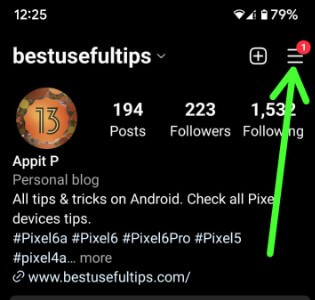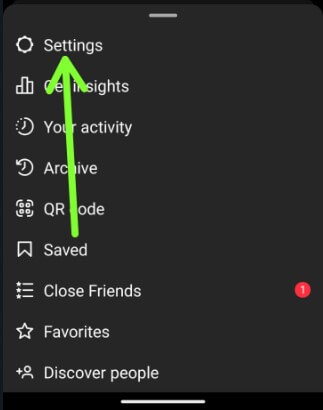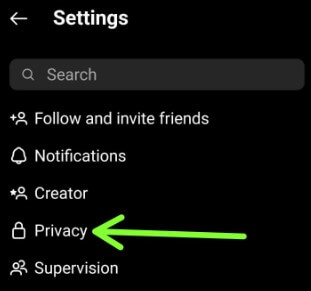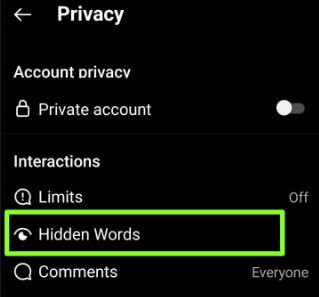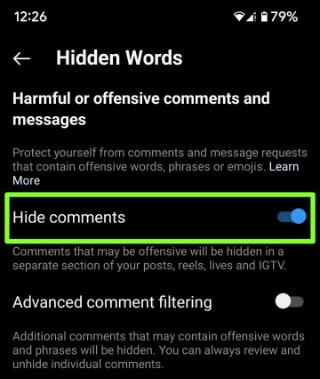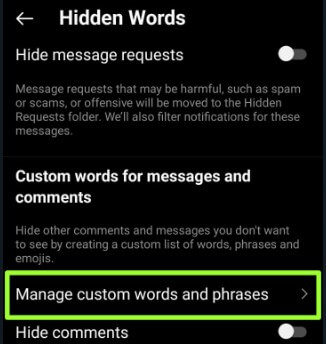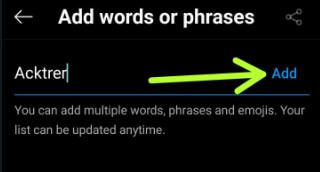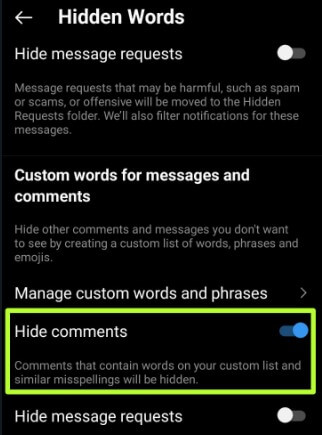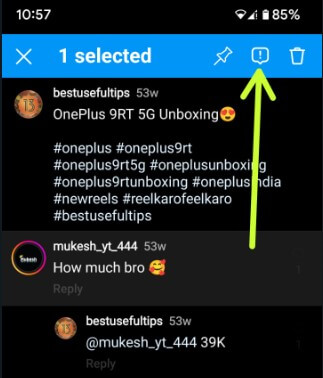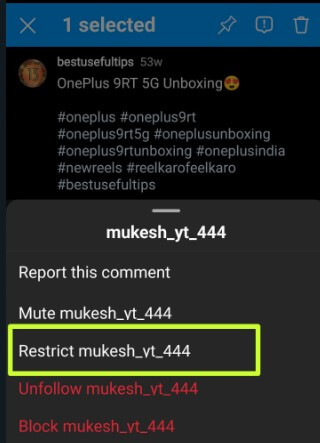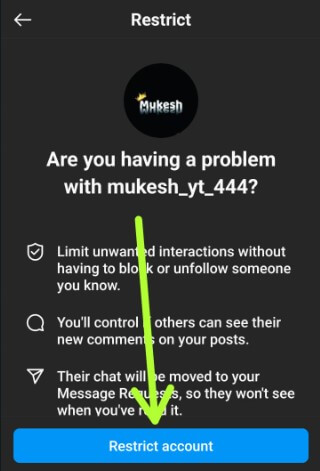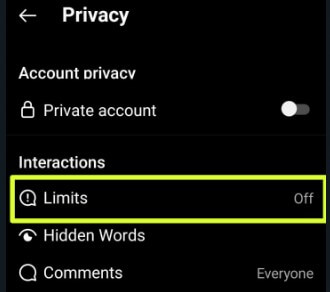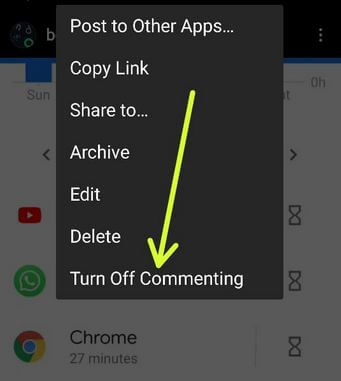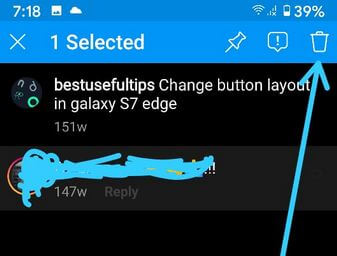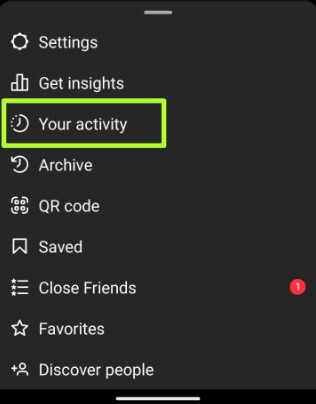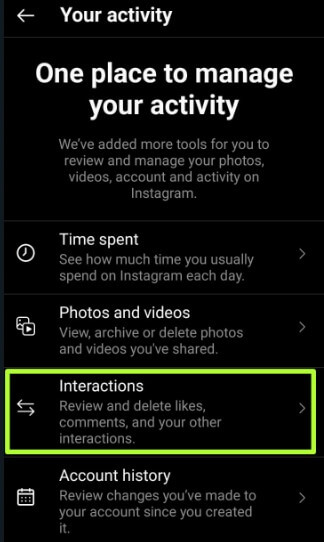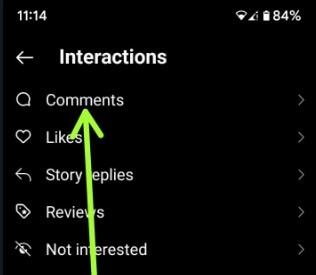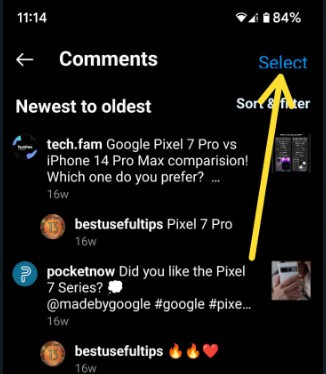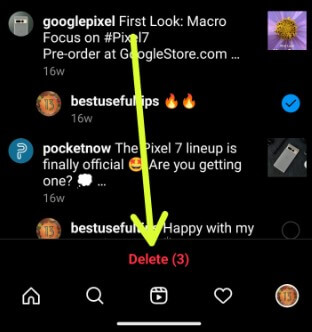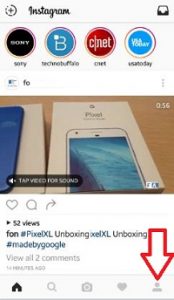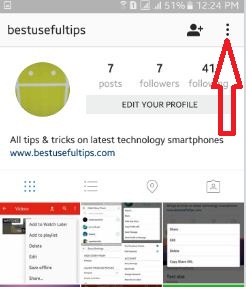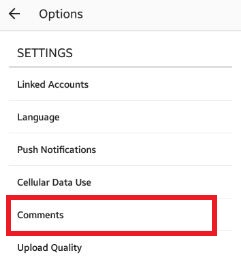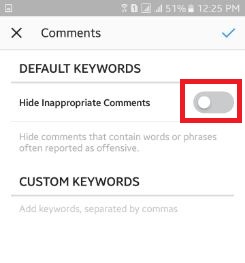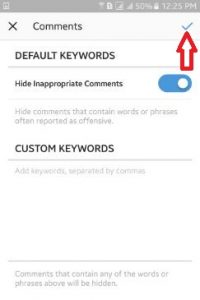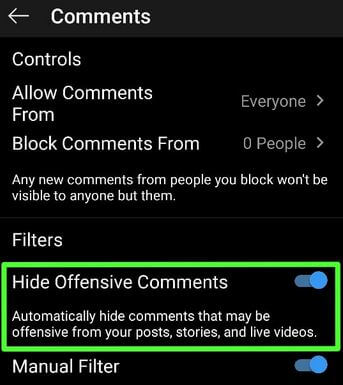Last Updated on January 31, 2023 by Bestusefultips
Do you want to hide or delete an Instagram comment? Here’s how to remove or hide comments for Instagram on Android and iPhone devices. You can block or hide comments in words for specific searches. This feature helps hide comments that contain words or phrases often reported as offensive. Also, add custom keywords, so if someone uses those words in your comment, it will automatically filter and remove inappropriate comments on your Smartphone. You can delete a comment on Instagram if you want to remove it from the post thoroughly.
Read More: How to Change Instagram App Icon
How to Hide Comments on Instagram Android Phone
Step 1: Open the Instagram app and tap on the Profile icon at the bottom right corner.
Step 2: Tap Three horizontal lines at the top right corner.
Step 3: Tap Settings.
Step 4: Tap Privacy.
Step 5: Tap Hidden words.
Step 6: Toggle on Hide comments.
It will hide comments that may be offensive in a separate section of your posts, IG lives, reels, and IGTV.
How to Hide Comments in Word Instagram
You can add custom words and phrases to automatically hide comments on Instagram that contain words on your list.
Step 1: Open the Instagram app > Profile icon at the bottom right > Three horizontal lines at the top right > Settings > Privacy > Hidden words.
Step 2: Tap on Manage custom words and phrases in custom words for messages & comments section.
Step 3: Enter the words you want to hide comments in the word and tap Add.
Step 4: Go back and toggle on Hide comments in custom words for the messages & comments section.
How to Hide Comments for Instagram Without Them Knowing – Restrict Instagram Account
Step 1: Open the Instagram post to view Instagram comments on your device.
Step 2: Long-press the comment and tap on the Icon at the top.
Step 3: Tap Restrict.
Step 4: Tap Restrict account.
Only you and that restricted person can see their new comments on your post. You can unrestrict them from their profile.
How to Limit Comments on Instagram: Limit Unwanted Interaction
Step 1: Open the Instagram app > Profile icon at the bottom right > Three horizontal lines at the top right > Settings > Privacy.
Step 2: Tap Limits.
Step 3: Tap Continue.
You can see Who to limit and How long to limit sections here.
Step 4: Toggle on the option and set the limit for the day or week you want.
Step 5: Tap the Turn On button at the bottom.
How to Hide Harmful or Offensive Comments and Messages on Instagram
Open the Instagram app > Profile icon at the bottom right > Three horizontal lines at the top right > Settings > Privacy > Hidden words > Toggle on Hide comments in Harmful or offensive comments and messages section.
Read More: How To Change Profile Picture for Instagram
How to Turn Off Commenting for Specific Posts on Instagram
Open the Instagram app > Tap on the post > Tap Three vertical dots at the top right corner > Turn off Commenting.
How to Delete a Comment on Instagram
Open the Instagram post > Long-press the comment you want to remove > Trash icon at the top right corner.
How to Delete Multiple Instagram Comments on Android or iPhone
Step 1: Open the Instagram app and tap on the Profile icon at the bottom right corner.
Step 2: Tap Three horizontal lines at the top right corner.
Step 3: Tap Your activity.
Step 4: Tap Interactions.
Step 5: Tap Comments.
Step 6: Tap Select at the top right corner.
Step 7: Select the comments and tap Delete at the bottom to remove comments on IG on your devices.
Read More: How to Clear Cache on Instagram
Older Instagram Version
Step 1: Log in to your Instagram account.
Step 2: Tap on the Profile icon from the below right corner.
Step 3: Tap on Three vertical dots from the top right corner.
Step 4: Scroll down until settings, and tap on Comments under settings.
By default, disabled hide inappropriate comments.
Step 5: Toggle on Hide inappropriate comments.
Step 6: Tap on the True mark from the top right corner.
If someone adds abusive comments or words to your share post, it will be automatically hidden or blocked from your Instagram post. You can also add custom keywords, so if someone is trying to comment on any words or phrases from custom keywords, it will automatically hide them.
How to Hide Offensive Comments on Instagram Android
Open the Instagram app > Tap on the Profile icon at the bottom right corner > Tap Three horizontal lines at the top right corner > Settings > Privacy > Comments under the interactions section > Toggle off “Hide Offensive Comments.”
I hope you will enjoy the steps above to hide inappropriate Instagram comments on Android phones or tablets. If you are facing any problems, then comment on the below box. Don’t forget to share this Instagram trick with your friends on social networks.
Read Also: