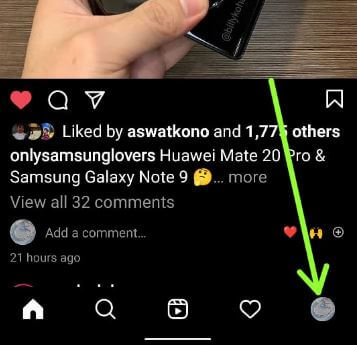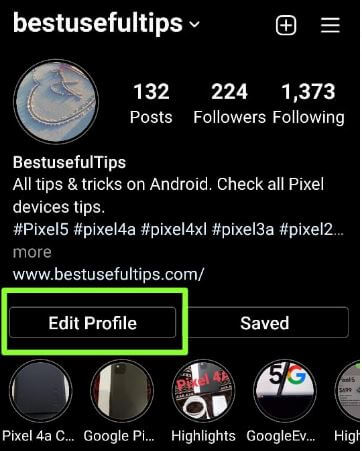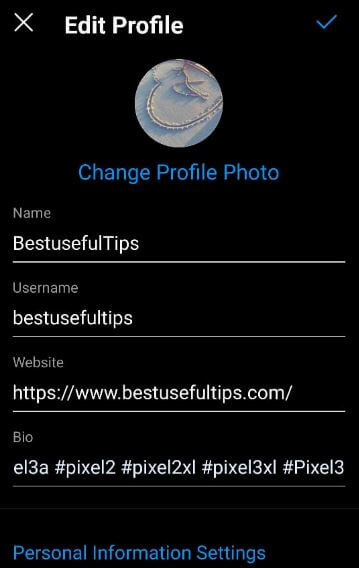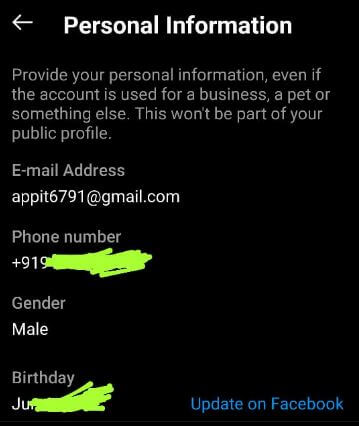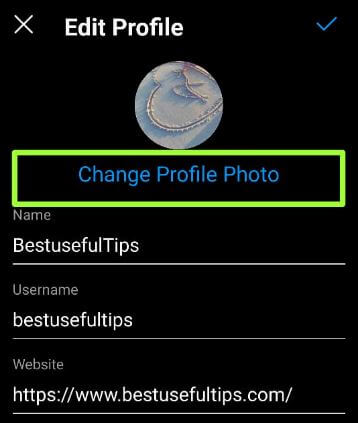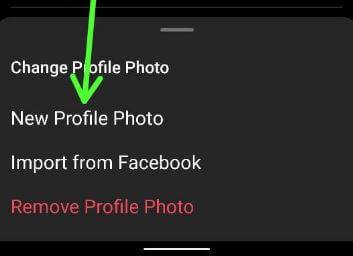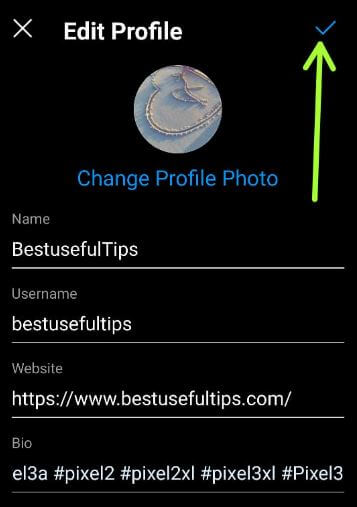Last Updated on May 13, 2023 by Bestusefultips
Do you want to change or edit your Instagram biodata? In this tutorial, I’ll show you steps to change your Instagram bio on Android and iPhone devices. You can edit your Instagram profile bio, username, add social links, edit your picture or avatar, and other personal information like e-mail address, phone number, Birthday, etc.
Read Also:
How To Edit or Change Instagram Bio on Android Phones
Follow the below-given method to change Instagram bio on Android devices.
How to Change Bio on Instagram
Step 1: Download & Install the Instagram app on your device.
Step 2: Create a new account or log in with your Facebook account.
Step 3: Tap on the Profile icon at the bottom right corner.
Step 4: Tap on Edit profile.
Step 5: Tap Bio, edit the Insta bio you want and tap on the Right arrow at the top right corner to save.
Also, edit the Instagram name, username, website, and other details.
How to Edit Personal Information on Instagram
Step 1: Open the Instagram app > Profile icon at the bottom right corner > Edit Profile.
Step 2: Tap Personal information settings at the bottom.
Step 3: You can see the personal (Private) information of your Instagram account, including email id, mobile number, birthday, and gender.
Read Also:
- How to Hide the Facebook Profile Picture from Public
- How to Change Profile Photo on Snapchat Android
How to Change Profile Picture On Instagram Android
Step 1: Log in with your Instagram account.
Step 2: Tap the Profile icon at the bottom right corner.
Step 3: Tap Edit profile.
Step 4: Tap Edit picture or avatar (Latest Update App) or Change profile photo.
Step 5: Tap Add to profile picture or New profile photo.
Step 6: Select the Photo from your phone gallery and Tap the Arrow icon at the top right corner.
Step 7: Tap the Right arrow icon from the top right side to change your Insta profile picture.
How to Remove Instagram Profile Picture on Android
You can set a new profile photo or remove a profile photo on Instagram Android using the below settings.
Log in Instagram app > Profile icon at the bottom right corner > Edit profile > Change Profile photo > Remove Profile photo.
Now your Instagram profile picture is blank.
That’s all. I hope the above-given steps to edit your Instagram profile Android phone or tablet. If you are facing any problems, then comment on the below box. Don’t forget to share this Instagram trick on your social network.
Related: