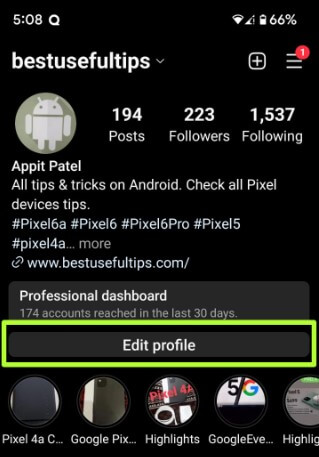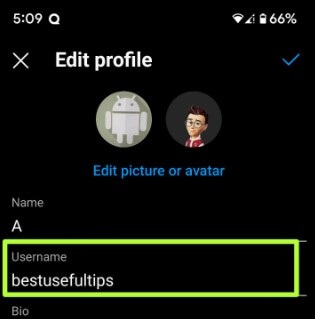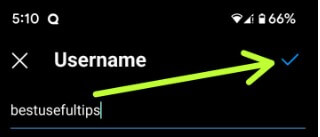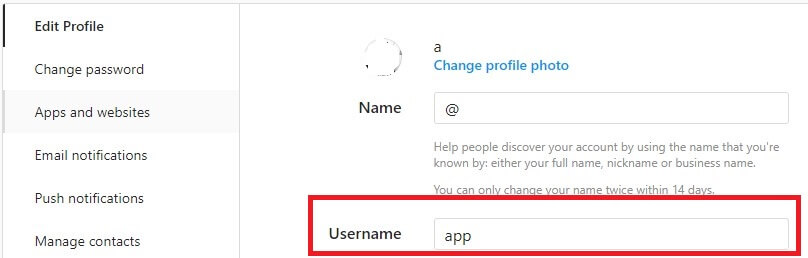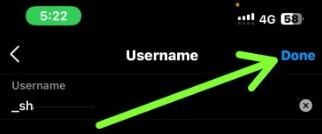Last Updated on September 6, 2023 by Bestusefultips
Do you want to change your Instagram username and display name? Here’s how to change your Instagram username on Android, iPhone, and PC (Web Browser). You can quickly change your username on Instagram using the mobile app. Ensure to follow the guidelines to change the name, including the name under the 30 characters, containing only letters, numbers, underscores, & periods (No spaces or other symbols), etc. Changing your Instagram username also changes the URL of your account. There is no limit to change username on IG.
Do you know how to change Instagram nickname? You can create an Instagram username you want or search for different usernames for Instagram, like the best boys username, nickname, or short name, and search for the other Instagram new names.
Read More: How to Clear Instagram Cache
What is the Username on Instagram?
You can see your username at the top of your Instagram account. Any person tags you with the @ symbol + your username. Changing the Insta username does not change the display name.
How To Change Instagram Username on an Android Phone or Tablet
Apply the below-given method to set the Insta username on your devices.
Change the Instagram Username on Android Phone using a Mobile App
Step 1: Open the Instagram app and sign in with your email ID and password.
Step 2: Tap the Profile icon at the bottom right corner.
Step 3: Tap Edit profile.
Step 4: Tap Username and enter the name you want to set.
Step 5: Tap the Right arrow icon at the top right corner.
You can change your username to the previous one for another 14 days.
How to Change Name (Nickname) on Instagram Using a Mobile App
Step 1: Follow the above given method in steps 1 to 3.
Step 2: Tap Name and enter the Instagram name you want to set.
Step 3: Tap the Right Arrow icon at the upper right.
You can only change your name twice within 14 days.
Change your Instagram Username using a PC or Laptop
Step 1: Open Instagram.com on your PC or browser and log in with your account.
Step 2: Tap the Profil icon at the upper right side.
Step 3: Tap Edit profile.
Step 4: Now change the Instagram Name and Username tab you want.
Step 5: Tap on Submit at the bottom.
Read More: How to Fix Unknown Network Errors Occurred on Instagram
How to Change Your Username on Instagram iPhone
Step 1: Open the Instagram app on your iPhone.
Step 2: Tap the Profile icon at the bottom right corner.
Step 3: Tap on Edit profile.
Step 4: Tap on the Username icon and enter the name you want to set.
Step 5: Tap Done at the top right side.
How To View Instagram Name Tag on Android (Older Version)
Step 1: Log in to your Instagram account on your PC.
Step 2: Tap the Profil icon at the upper right side.
Step 3: Tap the Settings gear icon.
Step 4: Tap Nametag.
People can scan your nametag with the Instagram camera to easily follow you. Download and print your nametag, then stick it on your products, posters, and more.
Did you find the above helpful article for changing your Instagram username on an Android phone or tablet? Share this Instagram trick with your friends on social networks. Don’t hesitate to let me know in the comment box. It would be a pleasure to help you.
Related: