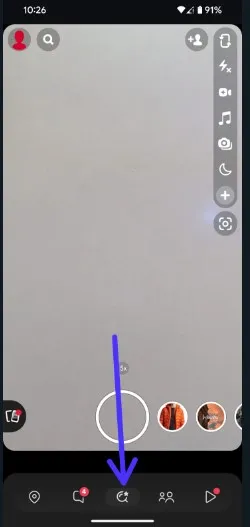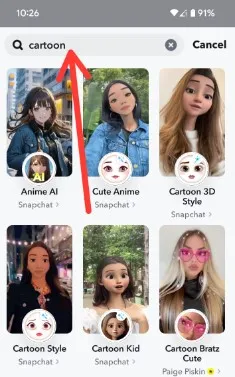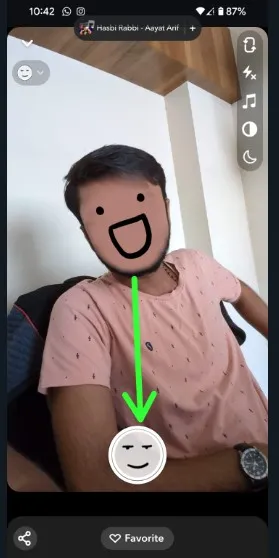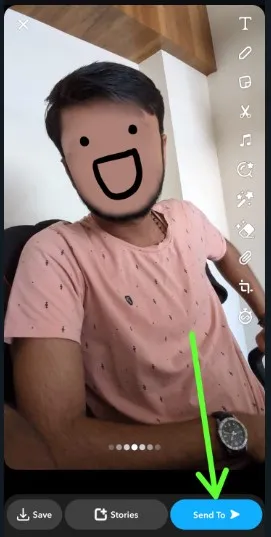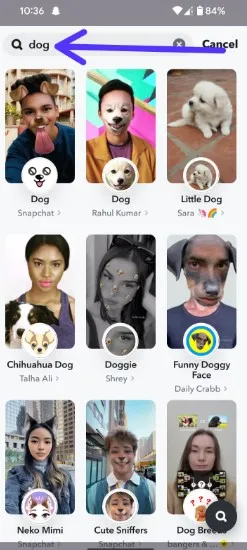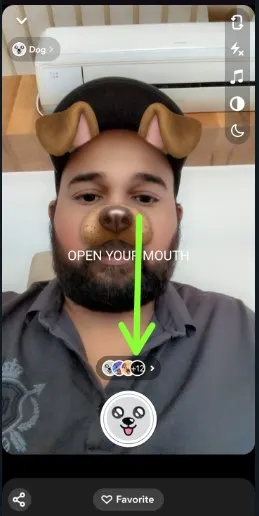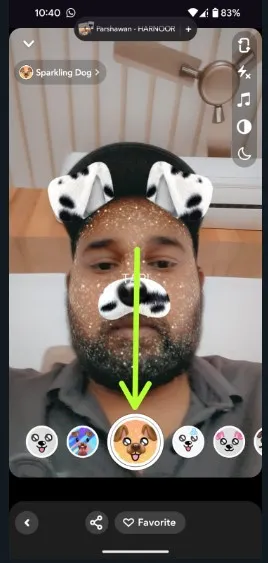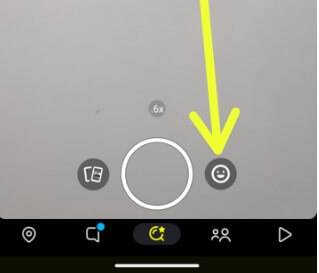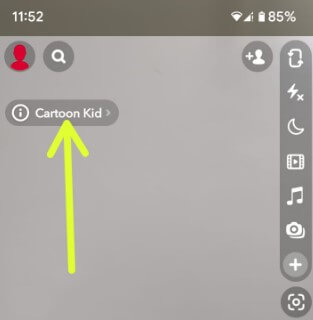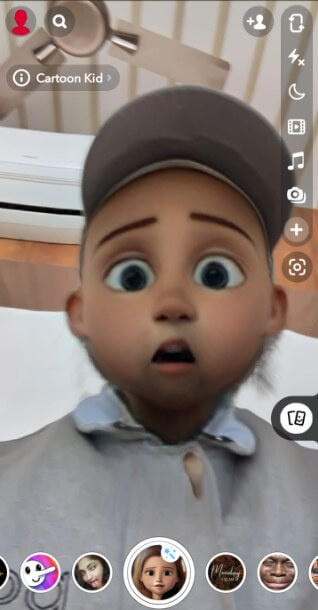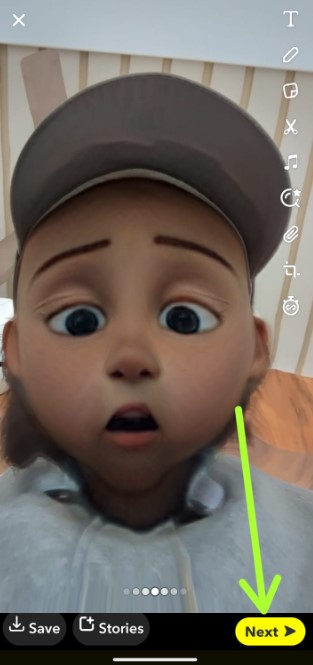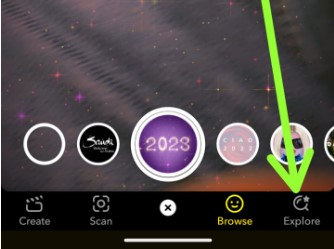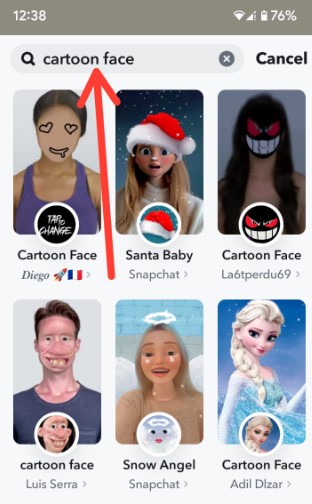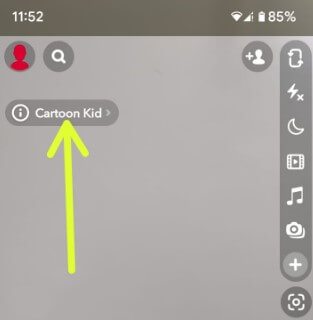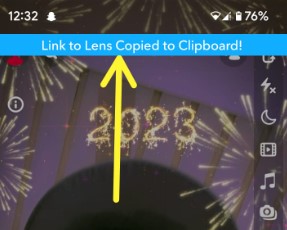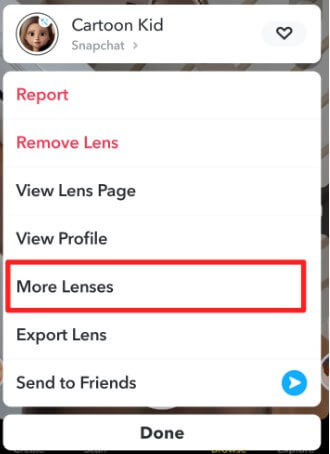Last Updated on January 4, 2024 by Bestusefultips
Do you want to take a snap using the carton face lens on Snapchat? In this tutorial, I’ll show you how to use Snapchat to send a snap with the cartoon face lens in 2024. You can see several Snapchat lens lists here, like Ring Toss, Tongue Twister, Cartoon Sad Face by NAIF, Caring Monkey Carton, cartoon 3D style Lens, Purple Carton Cat, My New Twin, Disney facial filter, cartoon Dog filters, Emoji Face, cartoon sign, and more Funny face cartoon lenses. Also, share your cartoon lens link with your friends on Snapchat, TikTok, WhatsApp, Instagram, or other apps.
Read More: How to Get Snapchat Streak Back Android
How to Use Snapchat to Send a Snap using the Cartoon Face Lens 2024
Step 1: Open the Snapchat app on your device.
Step 2: Tap the Search icon below the shutter button.
Step 3: Search the cartoon face lens/filters like cartoon face, cartoon 3D style, Anime AI, Cartoon Kid, etc.
Step 4: Tap Any Cartoon face you want to use.
Step 5: Align the camera to your face with the lens.
Step 6: Tap the screen to create your Snapchat cartoon lens (AI-generated).
Step 7: Tap the Shutter button.
Step 8: Tap the Send to button at the bottom right corner to your friends or save it to your phone gallery.
How Do You Get a Snapchat Dog Filter?
You can see several Snapchat dog filters or Lenses like Lens Face Dog, Dog Lens, Dog Face, Original Dog Lens, Dog & Cat Lens, Dog with Butterfly Lens, Dog with Hearts Lens, Sparkling Dog Ear Lens, etc. Apply your favourite dog filter Snapchat profile picture.
Step 1: Open the Snapchat app.
Step 2: Tap the Search Icon at the bottom middle.
Step 3: Tap the Search Bar, type Dog and Select any Dog Lenses or Filter.
Step 4: Tap the + icon of dog filters or lenses to view all available lists.
Step 5: Choose any filter and tap the Shutter button.
Step 6: Tap the Send to button at the bottom right corner.
Step 7: Select your friends and tap the Send icon at the bottom right corner.
For Older Snapchat Version:
Step 1: Open the Snapchat app on your Android or iPhone devices.
Step 2: Tap the Lens, which is available on the right side of the shutter button, or Tap the Emoji icon (Older Version).
Step 3: Swipe Lens left side until you find the Cartoon Face filter at the top left side and tap the Lens face you want to use.
Step 4: Tap the Capture button to take your Snap.
Here, you can save a Snap or add Snap to your Snapchat story, allowing your friends to view your Snap.
Step 5: Tap Next at the bottom right corner to Send Snap.
Step 6: Choose the Friends you want to send and tap the > icon at the bottom right corner.
You can use your favourite cartoon Snapchat filters.
Read More: How to Play Games on Snapchat with Friends
How to Find Snapchat Cartoon Lens – 3D Style Lens
Step 1: Open the Snapchat app on your Android or iPhone devices.
Step 2: Tap the Screen or Emoji icon to view the different lensed list.
Step 3: Tap Explore at the bottom right corner.
Step 4: Search for the Cartoon Face Lens you want to use, like Avatar, Santa, Alien, Fortnite, etc.
Step 5: Tap the Capture button.
Step 6: Tap Next at the bottom right corner.
Step 7: Select your friends and tap > icon to send a snap.
Also, quickly access the cartoon lens using this Cartoon Face Filter or Cartoon 3D style on your devices.
How to Search Cartoon Face Lens Snapchat
Check out these several Snapchat Lens for face cartoons. You can see the best filter cartoon and other lenses like a crying lens, cartoon kid lens, shook lens, nose swap lens, pear face lens, Avatar lens, sketch lens, Disney filter, etc. Also, search trending lenses or by category like face, world, music, creator, live, or explore the lens.
How to Share Cartoon Face Lens Link
Step 1: Open the Snapchat app > Emoji icon > Find Cartoon Face Lens.
Step 2: Tap the Name of the Lens at the top left to copy the lens link.
Step 3: You can see this message: Links to lens copied to clipboard.
Step 4: Long-press the Lens name and tap More lenses to view all other Face lenses. Also, export or remove the lens here.
Now, you can share this cartoon face lens with anyone.
And that’s all. Which is your favourite Cartoon Face Lens? Tell us in the comment section.
Related: