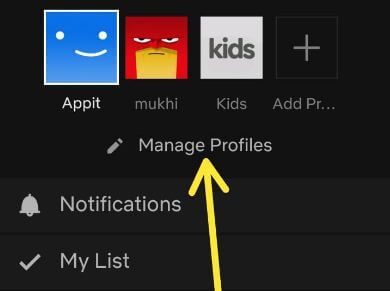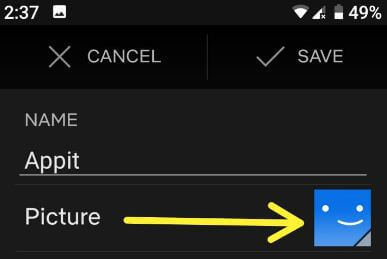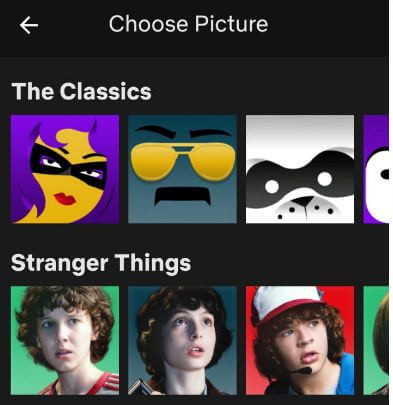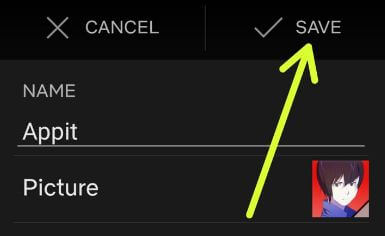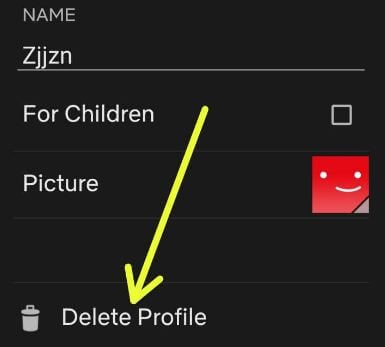Last Updated on March 7, 2021 by Bestusefultips
Want to change profile icon Netflix and name on your Android or iOS devices? Here’s how to edit profile in Netflix Android phone or tablet. You can easily change master profile on Netflix on smart TV, Android, iPhone, Roku, PS4 using settings. We already discussed about add a profile on Netflix app.
You can see different category profile pictures including stranger things, lost in space, money heist, fuller house, Alexa & Katie, Super monsters and more. Choose your favorite Netflix profile picture you want to use in your device. Follow below given step by step process to add or edit profile in Netflix Android device.
Don’t Miss This:
How to stop automatic monthly payment on Netflix Android
How to change Netflix audio and subtitles on Android
How to change Netflix subscription plan on Android
How to edit profile in Netflix Android phone or tablet
You can manage profile on Netflix in android device using below given settings. Maximum create four profiles using one Netflix account.
Step 1: Sing in Netflix account on your android device
Step 2: Tap Three horizontal lines (More) at bottom right corner
Step 3: Tap Manage profile
You can see list of created Netflix profile with your account in your android phone or tablet.
Step 4: Tap Pencil icon to change name and Netflix profile symbol
Step 5: Tap Profile icon
Step 6: Choose photo from list to set as Netflix profile icon
Step 7: Tap Save from upper right corner
Now you can see profile icon changed in your device.
Step 8: Tap Name and enter name you want to set
Step 9: Tap Save from top right corner
It’s quite easy to change Netflix profile name and profile icon in your android or iOS devices.
Read Also:
How to hide WhatsApp profile picture from certain contacts
How to edit comments on Instagram Android phone
Delete Netflix profile on Android phone or tablet
To delete Netflix profile from your device, make sure that profile can’t active. Just switch the profiles to delete it. When you delete profile on Netflix app, this profile’s history will be gone forever and you won’t be able to access it again.
Open Netflix app > More > Manage profiles >Tap Pencil icon of profile > Delete profile > Delete profile
Now remove that profile from your Netflix account list in your android phone or tablet devices.
And that’s it. I hope this little tip useful to edit profile in Netflix Android device. If you have any kind of trouble, tell us in below comment box. Stay and connect with us for latest updates.