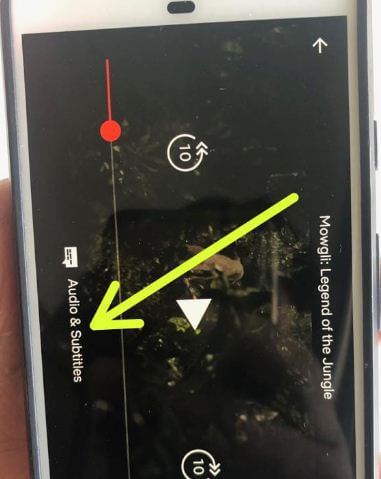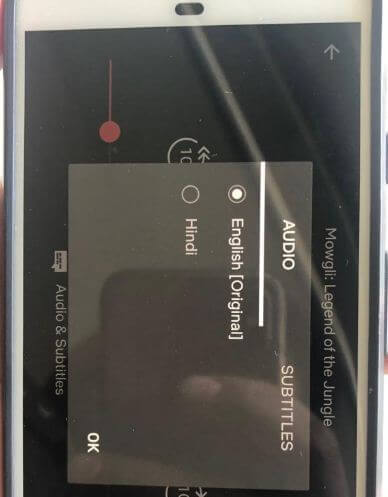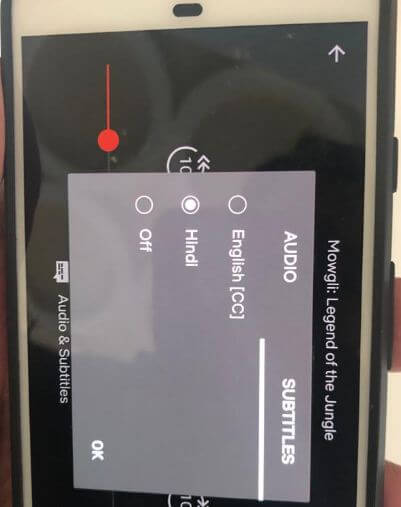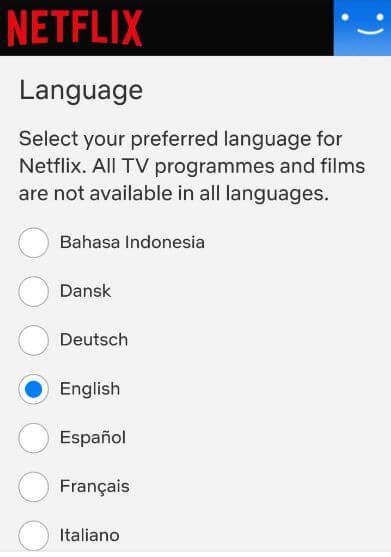Last Updated on March 7, 2021 by Bestusefultips
Want to change subtitles, captions and audio on Netflix Android or iOS? Here’s how to change Netflix subtitles and audio on android. You can easily change Netflix subtitles languages while playing movies or TV shows in your android or iOS, Apple TV, PS4, Amazon Fire TV and more. You can see downloaded titles will only display 2 languages most use by you.
Netflix supports several languages but display 5-7 languages most relevant to you while streaming. When watching Netflix shows or movies on your android phone or tablet, select the default subtitle and audio option you want to set. Turn on or turn off subtitles on Netflix. Follow below given step by step process to change Netflix subtitles and audio on android.
Don’t Miss This:
How to cancel membership in Netflix Android
How to change Netflix subscription plan on Android
How to manage profiles on Netflix
How to change Netflix subtitles and audio on Android or iOS
To change Netflix audio and subtitles on android, apply below given settings in your device.
Step 1: Sing in Netflix account in your android device
Step 2: Select movie or TV show you want to change subtitles
Step 3: While your movie or TV show is playing, tap anywhere on the screen
Step 4: Tap Audio & subtitles at bottom of the screen
Here you can see two sections, one is audio and another is subtitles.
Step 5: Tap Audio, select your preferred audio and tap OK
Step 6: Tap Subtitles, select language you want to set and tap OK
Now enjoy Netflix TV shows and movies with your preferred language in your android or other devices.
Change Netflix preferred audio language on Android device
If you can’t see your preferred language in the list, follow below given settings to adjust Netflix language in android phone.
Step 1: Sign in your Netflix account in your android device
Step 2: Tap Thee horizontal lines at bottom right corner
Step 3: Tap Account
Step 4: Scroll down up to My profile section at end of the page and tap Languages
You can see 22 languages list in your device.
Step 5: Select your preferred language for Netflix
And that’s it. We hope this makes it clear how to change Netflix subtitles and audio on Android phone or tablet. If you have any kind of question, tell us in below comment box. Stay and connect with us for latest updates.