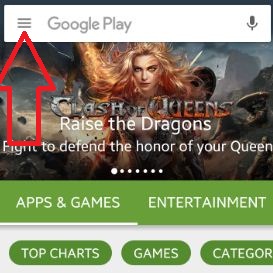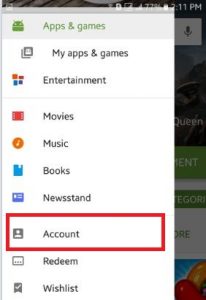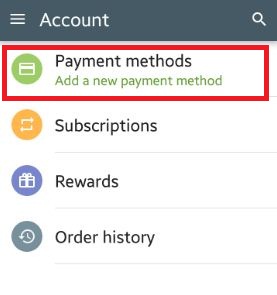Last Updated on October 24, 2019 by Bestusefultips
Would you add payment method android phone or tablet devices? You can use Google play store to add, remove, edit and change payment method on your android device while purchasing any apps or games. Using this payment method of Google play store, you can purchase your favourite games, apps and digital content.
There are different payment options available for edit or add payment such as credit card / debit card, PayPal, carrier billing, Google play gift card and Google wallet balance. You can’t use bank transfer or wire transfer, VCC, western union etc. Follow below given steps to edit or add payment method android lollipop 5.1.1 and marshmallow 6.0 device.
Read Also:
How to fix Google Play store payment issues
How to stop automatically monthly payment on Netflix Android
How to disable automatic app updates android
How to add payment method android phone, Lollipop
Step 1: Open “Google play store” app on your android device
Step 2: Tap on “three horizontal raw” from top of the left side corner
You can see the below screen on your android device
Step 3: Scroll down and tap on “Account”
Step 4: Click on “Payment methods” under account
You can see two options, one is add credit or debit card and Redeem code for gift card & promotional code to purchase from Google play store.
Step 5: Tap on “Add credit or debit card”
Step 6: Enter your credit or debit card number and other card details
After enter card number details, you must have enter all details including name, country, address, postal code etc.
Step 7: Click on “Save”
That’s all. All your details save on Google account. You can also buy from Google play store using Google wallet balance, Google play gift card and other payment methods from your account.
Above you can see the process to add payment method android phone or tablet devices. Did you find above steps helpful? Share with us on below comment box and don’t forget to share this trick with your friends on social network.