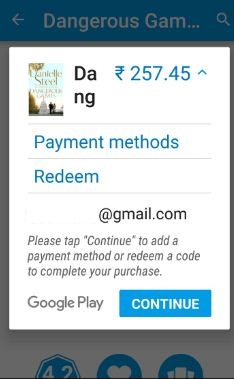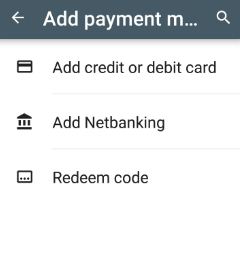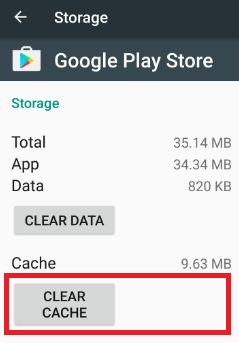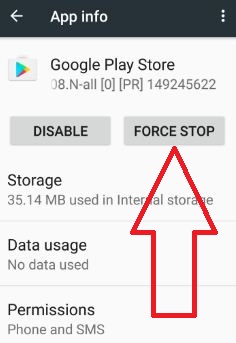Last Updated on March 7, 2021 by Bestusefultips
Problems in Google Play store payment issues when purchasing apps or games from the Play store. You’re “credit/debit card was declined” message seen sometimes also. There are mainly three methods available in play store to purchase apps or games including credit or debit cards, online banking, Google play gift card & promotional code. Also, see the message of payment method is not valid or your card was declined message when purchasing apps from the play store. Try below-given troubleshooting steps to fix payment was declined issue on Google Play store android phone or computer device.
Related:
- How to change the payment method on Netflix Android
- How to uninstall Google Play services updates
- How to enable fingerprint authentication for Google Play Purchases
How to Fix Google Play Store Payment Issues in Android phone or tablet
Check credit or debit card information
First of all, check the date of your credit or debit card. Because expired cards are the reason for payment issues. You can update this Google Play store payment information using Google payment settings in your android device. Also, check the address you entered in the play store is the same as the credit/debit card owner. If it not the same address then your card declined.
Use different method to purchase from Google play store
Try a different method to purchase apps or games such as net banking/credit card or debit card (VISA/MasterCard/American Express)/gift card.
Google Play Store > More > Account > Payment methods > Credit or debit card / Net banking / Redeem code
Remove credit or debit card details and re-enter again
Open the Google Play store payment method settings in your android device. Remove the entered card details and add again and try purchasing apps or games from the play store.
Google Play Store > Menu > Payment methods > Tap added method > Remove
Check the country payment to Fix Payment Declined on Google Play
Check the country and its currency details is the same. If not the same then you’re payment was declined. You can change the Google Play store country and address using the below settings. When you change your home country in the play store, you need to sign in a new play store service.
Settings > Name & address > Pencil icon > Enter new address (Address, Country, phone) > Save
Clear the cache and data for the Google Play Store
Step 1: Go to “Settings”.
Step 2: Under the device section, Tap “Apps”.
Step 3: Scroll down until view Google Play Store option and tap it.
Step 4: Tap “Storage”.
Step 5: Tap “Clear cache”
Clear the cache for the Google play store.
Force Stop the Play Store
Settings > Device > Apps > Google Play store > Force stop
Now restart your device and try to purchase apps or games from the play store.
Check bank site if any maintenance
Sometimes bank website is maintenance, so you can not properly use Internet banking or another payment method. Also, check your credit or debit card is not blocked.
Did you find the above steps helpful to fix Google Play store payment issues in android? Don’t forget to mention which method worked for you to solved the play store app purchase problem. Share this useful trick with your friends on social networks.