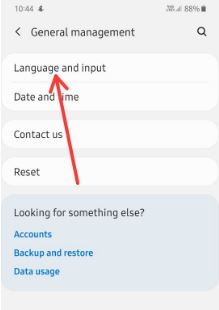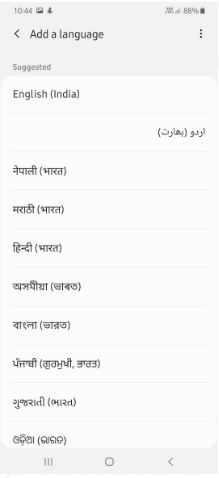Last Updated on March 7, 2021 by Bestusefultips
Here’s how to change the language on Samsung galaxy A50. You can change language and input settings on your Samsung devices using Language & input settings. By default set phone language and default keyboard language in your Samsung A50, A70 and other devices. Also add multiple language to your Samsung keyboard.
The language at the top of the list will be used by default. If an app doesn’t support that language, the next language in the list will be used instead. You’ll add language to A50 such as Deutsch, English, Italiano, Chinese, Portuguese and more. Follow below step by step process to change the language on Samsung galaxy A50.
You May Like This:
How to change the Google keyboard theme in Android
How to change the lock screen security on Samsung A50
How to change the background theme in Gboard keyboard
How to change the language on Samsung Galaxy A50
You can change language on Samsung A50 using below settings.
Step 1: Open app drawer and tap Settings app in your galaxy A50 & A70
Step 2: Scroll down and tap General Management
Step 3: Touch Language and input
Step 4: Touch Language
Step 5: Tap + Add language
Step 6: Choose language from list to set A50 system language
You can see this message when select language: Set selected language as default language?
Step 7: Choose from Keep current or Set as default
Add your languages to the list. Also tap & hold the language and drag it to first position to set as default language on galaxy A50.
Remove language on Galaxy A50
If you have added any language temporary, you’ll remove it anytime using below settings.
Settings > General management > Language & input > Language > Remove at upper right corner > Choose language from list > Remove > Remove
Change keyboard language on Galaxy A50
By default set Samsung keyboard as default keyboard in your Samsung devices. You can change Samsung keyboard languages and types using below steps.
Step 1: Tap Settings app in your Samsung A50
Step 2: Tap General Management
Step 3: Tap Language and input
Step 4: Tap On-screen keyboard under keyboards section
Step 5: Tap Samsung keyboard
Step 6: Tap Languages and types
Step 7: Tap Manage input languages
You can see list of available languages.
Step 8: Turn on language toggle you want to add language on keyboard
Now added this language to keyboard language list. Also change keyboard layout such as keyboard size, keyboard theme, custom symbols, keyboard swipe controls and more.
And that’s it. Do you still have any question regarding this tip to change the language on Samsung Galaxy A50? If you have any querry, tell us in below comment box.