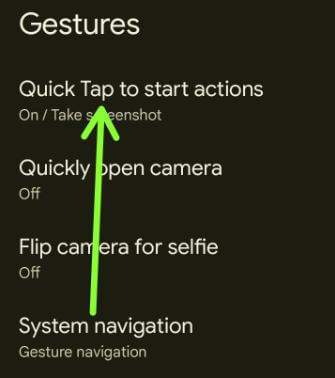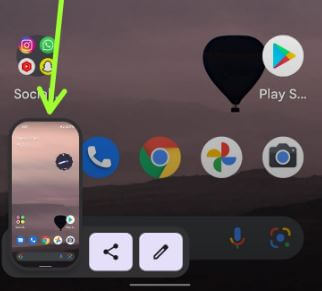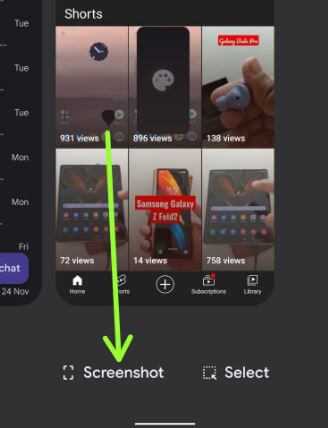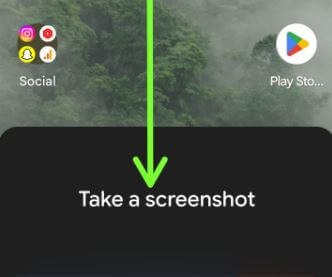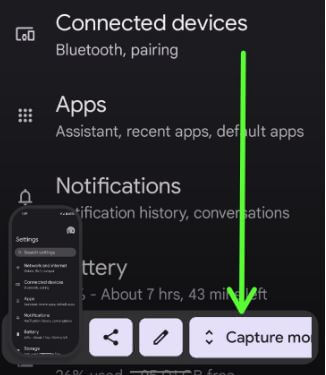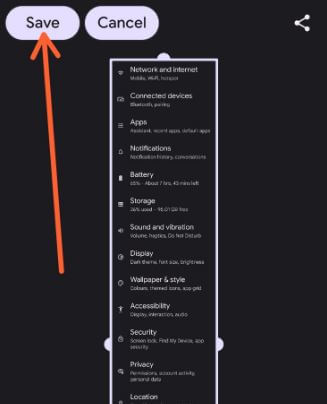Last Updated on November 16, 2022 by Bestusefultips
Do you know the methods to take Android 12 screenshot? Here’s how to take a screenshot Android 12. You can use the power & volume down buttons, recent apps, and Google Assistant to screenshot Android 12. Google’s stock Android OS adds a new Android 12 scrolling screenshot feature to capture multiple pages at the same time. If you have the latest Google Pixel devices, you can use a quick tap gesture to take a screenshot by tapping twice on the back of your Android phone.
How to Take Screenshots on Android 12 Stock OS
You can capture screenshots on Android 12 (Pixels) using below given three different ways.
Take Android 12 Screenshot using Back Tap Gesture
Step 1: Go to Settings.
Step 2: Scroll down and tap the System.
Step 3: Tap the Gestures.
Step 4: Tap on Quick tap to start actions.
Make sure to enable quick tap to use this feature in your stock Android devices.
Step 5: Choose to Take screenshot.
Step 6: Now, tap the back of your Android phone twice to take a screenshot.
How to Take Screenshots Android 12 Using Power and Volume Down Button
Step 1: Open the screen on your stock Android phone.
Step 2: Press and hold the Power button and volume down button at the same time to capture a screenshot.
You can see a screenshot taken in the bottom left corner.
Step 3: You can share or edit screenshots here.
You can find the screenshots folder on the library tab in the Google photos app.
How to Screenshot Android 12 Using Recent Apps
Step 1: Swipe up and hold to view the Recent apps list.
Step 2: Tap on the Screenshot at the bottom to capture the screen.
How to Capture Screenshot Android 12 Using Google Assistant
Make sure to set up voice assistants on your Android phone and tablet device.
Step 1: Open the screen on your Android phone.
Step 2: Say, Hey Google or OK Google “Take a screenshot”.
It will automatically capture the open screen on your device. You can share, edit, and delete screenshots here.
How to Take Scrolling Screenshot Android 12
Several users are facing issues with scrolling screenshots not working on Android 12 or no scrolling screenshots on Android 12. You can take an Android 12 long screenshot using the below settings.
Note: Make sure to open more than one page or screen on your device to capture a long screenshot on Android 12.
Step 1: Open the Page or screen on your Android 12.
Step 2: Tap & hold the Power button and volume down button at the same time to take a screenshot.
Step 3: Tap on Capture more.
Step 4: Now, select the screen you want to capture a screenshot and tap on Save at the top left corner.
And that’s all. Which of the above-given method do you use to take a screenshot on Android 12? Tell us in below comment box.
Read Also: