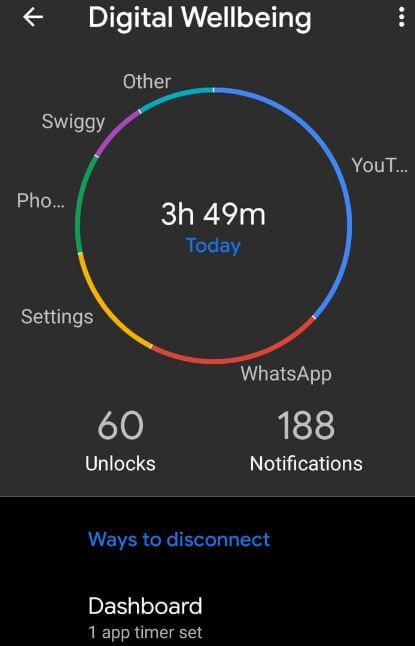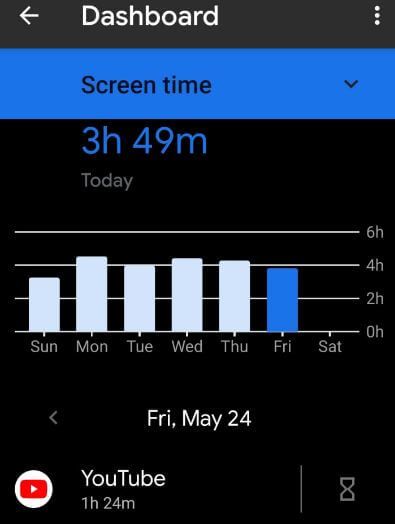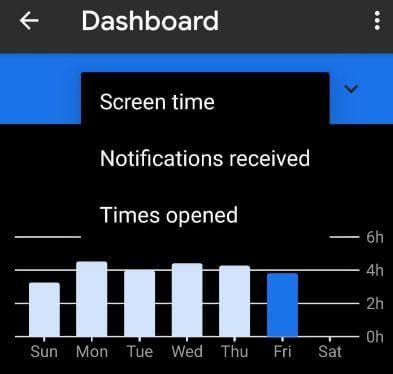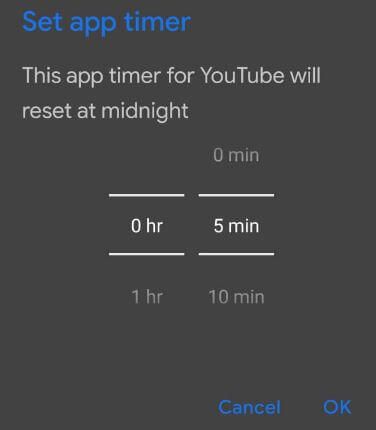Last Updated on March 7, 2021 by Bestusefultips
Want to access Android dashboard? Android 9 Pie added a new Digital Wellbeing feature that includes Dashboard, Wind down, Do not disturb and manage notifications. But in this tutorial, I’ll show you how to use Dashboard on Android 9 Pie. Android Dashboard app is useful to check screen time, how many notifications you received, how many times unlock the screen, and how many times opened a particular app. Also set daily time limits for a particular app that automatically paused app after reach the limit you set.
The latest Android 10 Digital Wellbeing added new focus mode, Bedtime mode, and parental control settings. You can download Digital Wellbeing in your Android devices from the Google play store.
Read Also:
- How to use Android 9 Pie’s gesture navigation system
- How to use moves gestures on Android Oreo
- How to check screen time on Android 10
How to Use Dashboard on Android 9 Pie
You can use the Android dashboard app on your Pixel device using below given settings.
Step 1: Swipe down the notification panel from the top of the screen and tap the Settings gear icon.
Step 2: Scroll down up to Digital Wellbeing and tap on it.
Below the given Android Pie Digital Wellbeing Dashboard screen is a view on your device.
Step 3: Tap Dashboard.
Step 4: By default see Screen time of app in your device.
Step 5: Tap Screen time down arrow.
You can see screen time, notifications received and times opened.
Screen time: Useful to see how many times use apps on your device as daily or hourly.
Notifications received: How many notifications you received for a particular app in your device.
Times opened: How many times unlocked your android device
Step 6: Choose option from above given
You can also set app limit on android 9 Pie using below given settings.
How to Set App Limit on Android 9 Pie
Settings > Digital wellbeing > Dashboard > Tap Timer icon > Set app timer > OK
After reach the app time limit, you can see the “app isn’t available” message on the screen in your Android 9 Pie devices. Now that Android app paused since your app timer ran out. Also, remove the app timer using the same above settings to remove the timer and use the app again.
And that’s it. We hope this makes it clear how to use Dashboard on Android 9 Pie. Are you using the Digital Wellbeing feature on your Pie devices? Let us know in the below comments section!