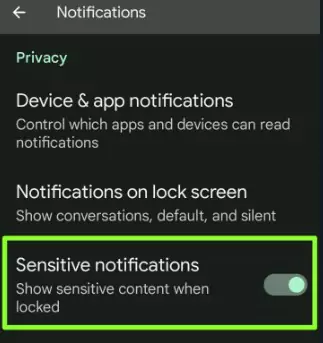Last Updated on June 28, 2023 by Bestusefultips
Turn on notification content on the lock screen on Google Pixel devices by default. To hide your essential conversation from the lock screen, you must hide notification content in Pixel 7, Pixel 7 Pro, and Pixel 7a 5G devices. Three options are available to change notification settings on Pixel. Also, show or hide sensitive notification content on the lock screen of Google Pixel devices. You can block (Disable) app notifications on Pixel 7 series to hide content from the home and lock screen.
Read More: How to Use Quick Tap on Google Pixel
How to Show or Hide Notification Content in Pixel 7, Pixel 7 Pro, Pixel 7a
If you don’t show lock screen notifications on your Pixel phone, apply the below-given 2 methods.
How to Hide Notification Content in Lock Screen Pixel 7 Pro, Pixel 7, Pixel 7a
Step 1: Go to Settings.
Step 2: Tap on Notifications.
Step 3: Scroll down and tap on Notifications on the lock screen in the Privacy section.
Below given, three options are available.
- Show conversation, default, and silent (By default).
- Hide silent conversations and notifications.
- Don’t show any notifications.
Step 4: Choose Don’t show any notifications.
Now, hide message content on the lock screen Pixel phone.
How to Hide Notification Content on Pixel 7, Pixel 7 Pro, and Pixel 7a using Display Settings
Step 1: Go to Settings.
Step 2: Scroll and tap Display.
Step 3: Tap the Lock screen in the lock display section.
Step 4: Tap Privacy in the What to Show section.
Three options are available here:
- Show all notification content (By default).
- Show sensitive content only when unlocked.
- Don’t show notifications at all.
Step 5: Choose Don’t show notifications at all.
How to Hide Sensitive Content on Android Lock Screen
Settings > Notifications > Toggle off Sensitive notifications.
How to Block (Disable) App Notifications on Lock Screen Google Pixel 7 Pro
You can block app notifications to hide all notifications from home and lock screen on your Pixel. After turning off app notifications, open that app to view the message.
Step 1: Go to Settings.
Step 2: Tap Apps.
Step 3: Tap See all apps.
Step 4: Choose an App from the list.
Step 5: Tap Notifications.
Step 6: Toggle off All Notifications.
Now, block this app’s notification on your Google Pixel device.
And that’s all. Do you show or hide notification content on the lock screen on Pixel? Tell us in below comment section.
Read More: