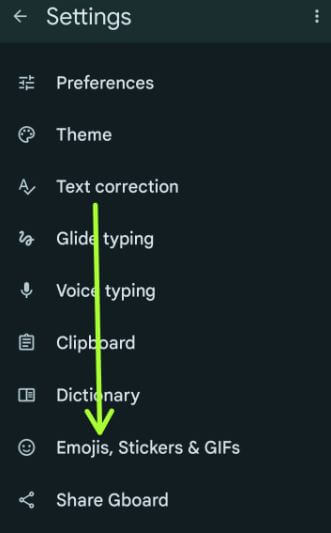Last Updated on May 10, 2023 by Bestusefultips
Do you want to turn off predictive text on your Google phone? By default, enable predictive content search in your Google Pixels. This feature automatically suggests content searches as you type words, GIFs, Emojis, Stickers, etc. You can find predictive text under your Pixel device’s Gboard (Google keyboard) settings. Other useful Pixel text correction settings include auto-correction, auto-capitalization, spell check, grammar check, show suggestion Strip, and next-word suggestion. Here’s how to turn on and turn off predictive text on Google Pixel 6, Pixel 6 Pro, Pixel 5, Pixel 5a 5G, Pixel 4a 5G, Pixel 4 XL, Pixel 4, etc.
Don’t Miss: How to Turn On Live Translate on Google Pixels (Running Android 13)
How to Enable or Disable Predictive Text on Google Pixels
Step 1: Swipe down the Notification panel from the top and tap on the Settings gear icon.
Step 2: Scroll down and tap on System.
Step 3: Tap on Languages & Input.
Step 4: Tap the On-screen keyboard under the keyboards section.
Step 5: Tap on Gboard.
Step 6: Tap on Emojis, Stickers & GIFs.
Step 7: Toggle off a Predictive content search in the suggestions section.
Now, open any app for typing, and you can’t see the word you search in your Google Pixel.
Step 8: Toggle on Predictive content search to enable it again.
Let’s see other useful Gboard keyboard settings, including auto-correction and next-word suggestions.
How to Turn Off Auto-Correction on Google Pixels
This feature can help correct words while typing in your Google Pixel. Enable or disable auto-correction using the given settings.
Step 1: Follow the above-given method in Steps 1 to 5.
Step 2: Tap on Text correction.
Step 3: Toggle off Auto-correction under the corrections section.
How to Disable Next-Word Suggestions on Pixels
It will use previous words in making suggestions while typing on your Pixel devices.
Settings > System > Languages & input > On-screen keyboard > Gboard > Toggle off Next-word suggestions under the suggestions section.
How to Enable or Disable Spell Check on Google Pixels
It will show errors in words while typing in your Pixel.
Settings > System > Languages & input > On-screen keyboard > Gboard > Toggle Spell check on & off under the spelling & grammar section at the end of the page.
Read More:
- How to Turn Off 5G on Google Pixel
- How to Turn Off Auto Capitalization on Google Docs
- How to Remove Google Search Bar from Home Screen on Your Google Pixel Phones
- How to Turn On/Turn Off AutoCorrect on Android
- How to Turn Off All Vibration on Google Pixel
Frequently Asked Questions:
How do I Turn Off Text Suggestions in Pixel 4a?
To turn off text suggestions in Pixel 4a and other Pixels (Running Android 12/Android 13), go to Settings > System > Languages & input > On-screen keyboard > Gboard > Text correction > Toggle off Show suggestion strip. You can’t see the suggestion strip while typing on your Pixels.
How do I Turn Off Suggested Text in Pixels?
To turn off suggested text in Pixels, open the Messages app and tap on the profile icon at the top right corner. And then, tap on message settings. Now, tap on Suggestions to turn off suggested text settings like a smart reply, suggested stickers, and assistant suggestions.
How do I Stop Google Pixel From Suggesting Apps?
Using app suggestions settings, you can show or hide suggestions in all app lists (See app suggestions at the top of the app drawer) or apps on the home screen that will show on the bottom row of your home screen. Easily access your most-used apps on the home screen.
Do you still have any questions regarding the above tutorial? Tell us in below comment box.